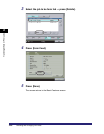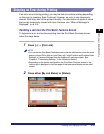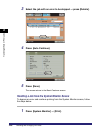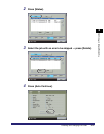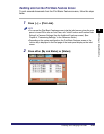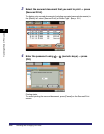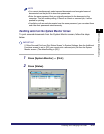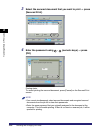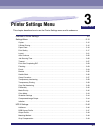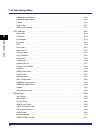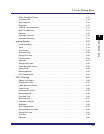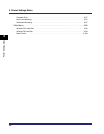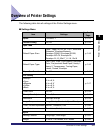Checking and Changing Print Jobs
2-32
2
Handling Different Print Jobs
3
Select the secured document that you want to print ➞ press
[Secured Print].
4
Enter the password using - (numeric keys) ➞ press
[OK].
Printing starts.
To cancel printing the secured document, press [Cancel] on the Secured Print
screen.
NOTE
•
You cannot simultaneously select secured documents and encrypted secured
documents from the job list to clear their passwords.
•
Enter the same password that you originally assigned to the document at the
computer. This will enable printing. If there is a current or reserved job, it will be
queued for printing.
0
9