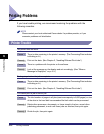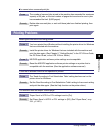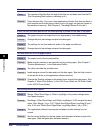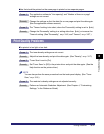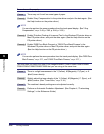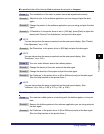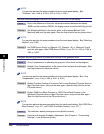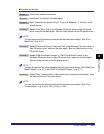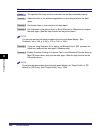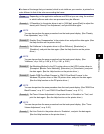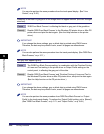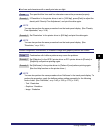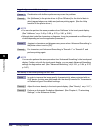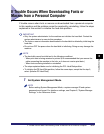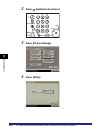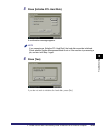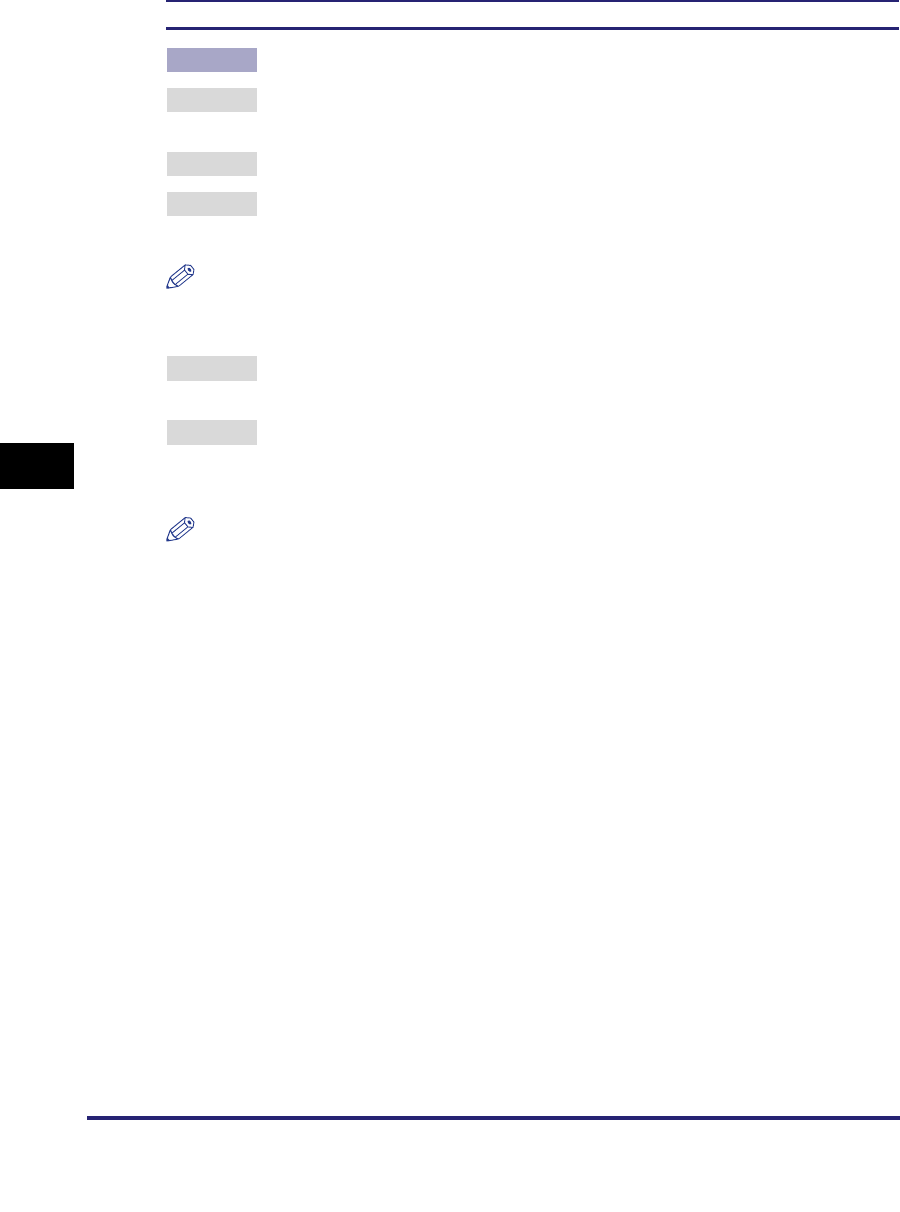
Printing Problems
6-22
6
Troubleshooting
Thin lines and fine characters bleed.
Cause The specified thin lines and fine characters cannot be processed properly.
Remedy 1 Adjust the color in the software application you are using and print the data
again.
Remedy 2 Use thicker lines or fonts and print the data again.
Remedy 3 Set 'Halftones' in the printer driver to [Error Diffusion] or [Resolution] and print
the data again. (See the Help function on the printer driver.)
NOTE
You can also perform the same procedure from the touch panel display. (See
"Halftones," on p. 3-46, p. 3-59, p. 3-75, p. 3-81, p. 3-96.)
Remedy 4 If you are using Illustrator 8.0 or higher, set Bitmap Print to [Off] (uncheck the
check box) and print the data again. (Windows only)
Remedy 5 Enable 'Prioritize Printing of Lines and Text' in the Windows PS printer driver or
Mac PS printer driver, and print the data again. (See the Help function on the
PS printer driver.)
NOTE
To perform the same setting from the touch panel display, set 'Output Profile' to [TR
Normal] or [TR Photo]. (See "Output Profile," on p. 3-69.)