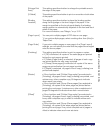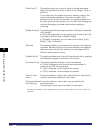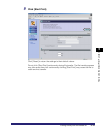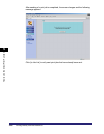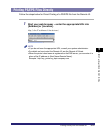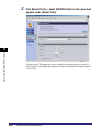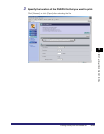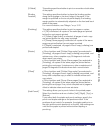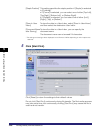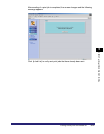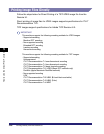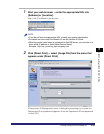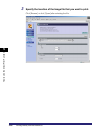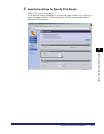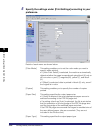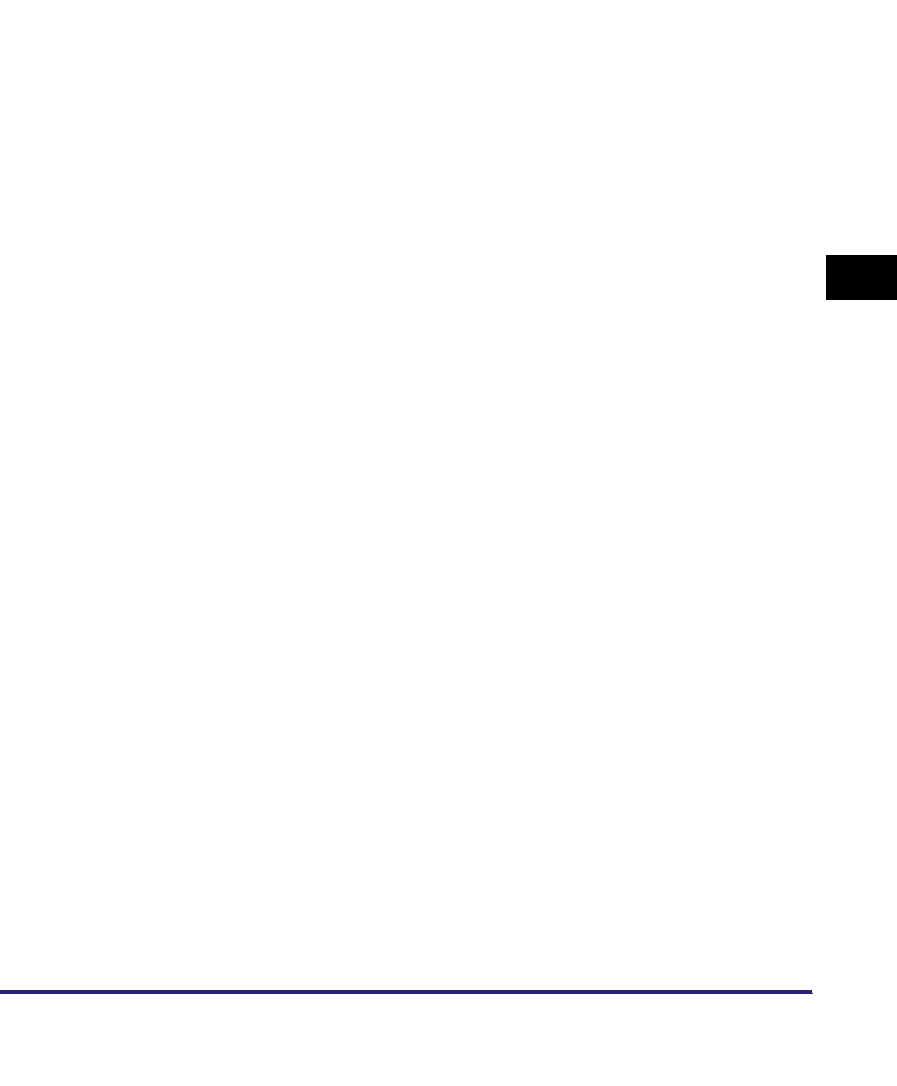
Printing Directly from the Remote UI
5-25
5
How to Use the Direct Print Function
[2-Sided] This setting specifies whether to print on one-side or both sides
of the paper.
[Binding
Location]
This setting specifies whether to place the binding position
along the long edge or the short edge of the paper. If the
margin is specified on the touch panel display, the binding
margin position is automatically adjusted on the front and back
sides of the paper.
For more information, see "Margin," on p. 3-22.
[Finishing]
*
This setting specifies whether to print in pages or copies.
• If [Off] is selected, all copies of the same page are printed
before the next page is printed.
• If [Collate (Page order)] is selected, all pages of each copy
are printed before the next copy is printed.
• If [Group (Same pages)] is selected, all copies of the same
page are printed before the next page is printed.
• If [Staple] is selected, all pages of each copy (collating) are
printed and stapled.
[Rotate]
*
• If the checkbox and [Collate (Page order)] are selected in
[Finishing], all pages of each copy (collating) are printed, and
rotates every other complete copy 90 degrees to indicate
where each copy starts.
• If the checkbox and [Group (Same pages)] are selected in
[Finishing], all copies of the same page are printed before
printing the next page. It rotates every other complete set of
pages 90 degrees to indicate where each new set starts.
[Offset]
*
• If the checkbox and [Collate (Page order)] are selected in
[Finishing], all pages of each copy (collating) are printed, and
every other complete copy is offset to indicate where each
copy starts.
• If the checkbox and [Group (Same pages)] are selected in
[Finishing], all copies of the same page are printed before
printing the next page. Every other complete set of pages is
offset to indicate where each new set starts.
[Hole Punch]
*
This setting allows you to punch holes in the printed-paper.
Select the checkbox and one of either [Left], [Right], [Top], or
[Bottom].
If you select both the staple and punch settings, specify the
punch and staple settings so the positions match. If the
positions do not match (for example, the staple position is on
the right and the punch position is on the left), both settings are
void and the paper is printed without either stapling or
punching.