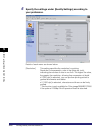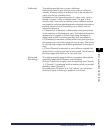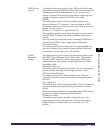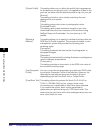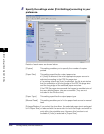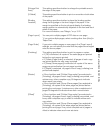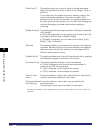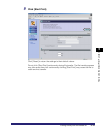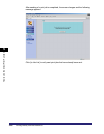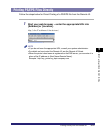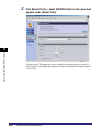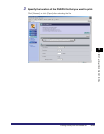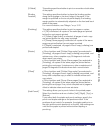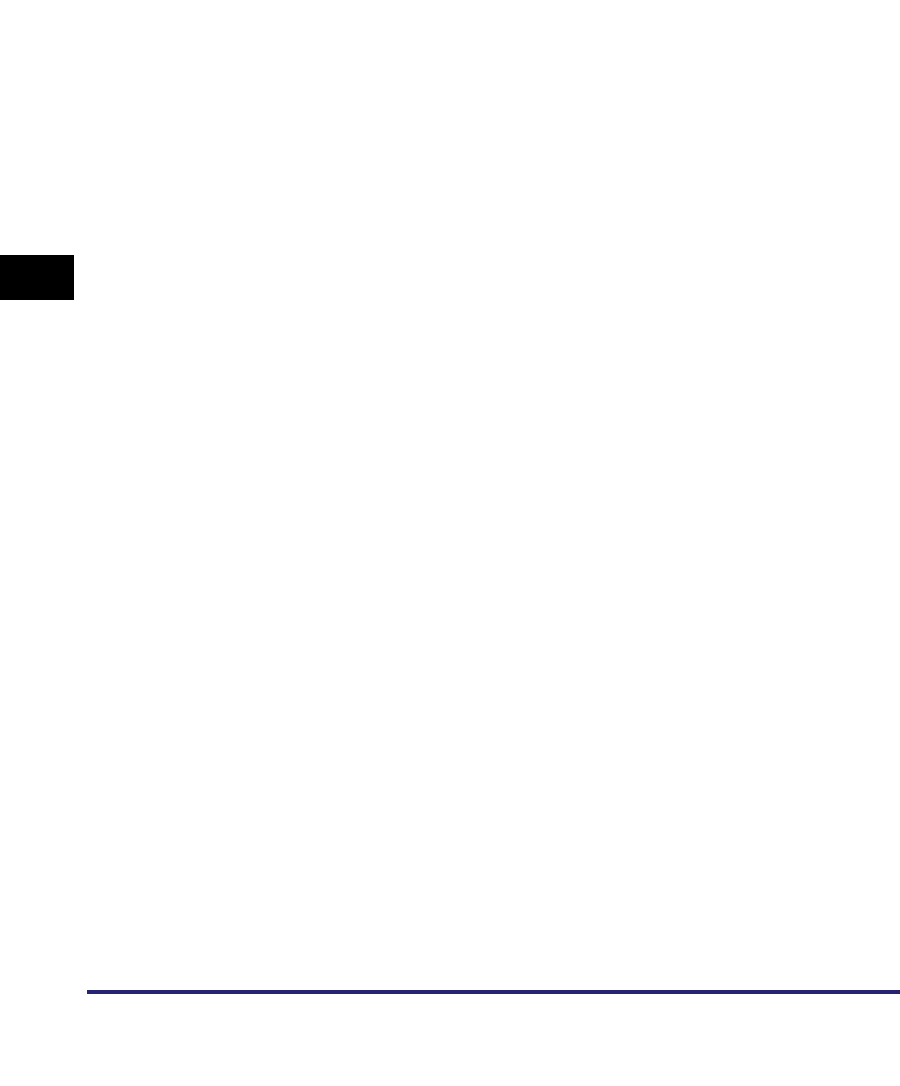
Printing Directly from the Remote UI
5-18
5
How to Use the Direct Print Function
* The settings and settings values displayed on the Remote UI differ depending on which options are
attached.
[Hole Punch]
*
This setting allows you to punch holes in the printed-paper.
Select the checkbox and one of either [Left], [Right], [Top], or
[Bottom].
If you select both the staple and punch settings, specify the
punch and staple settings so the positions match. If the
positions do not match (for example, the staple position is on
the right and the punch position is on the left), both settings are
void and the paper is printed without either stapling or
punching.
[Staple Position]
*
This setting specifies the staple position if [Staple] is selected
in [Finishing].
• If [Corner] is selected, you can select one of either [Top Left],
[Top Right], [Bottom Left], or [Bottom Right].
• If [Double] is selected, you can select one of either [Left],
[Right], [Top], or [Bottom].
[Booklet] This setting enables you to prepare the printout for binding as
a booklet. Booklet printing is a process whereby two pages of
data are printed on the front and back of one page and it is
folded in half to create a book.
[Saddle Stitch]
*
This setting enables you to bind a finished print job by stapling
and folding the pages of a booklet in the center.
[Comment Print] This setting specifies whether to print annotations.
• If [Auto] is selected, only the annotations specified for
printing in the PDF file are printed.
• If [On] is selected, all annotations are printed.
• If [Off] is selected, no annotations are printed.
[Store In User
Inbox]
To store the data in a User Inbox, select [Store In User Inbox]
and then select the destination User Inbox.
[Document Name
after Storing]
To store the data in a User Inbox, you can specify the
document name.
The document name cannot exceed 24 characters.