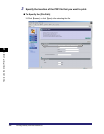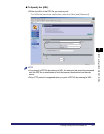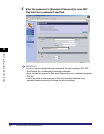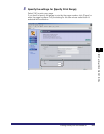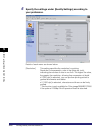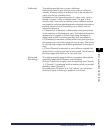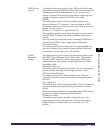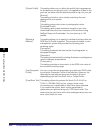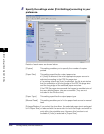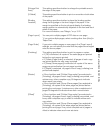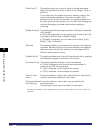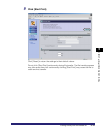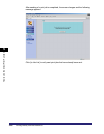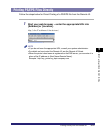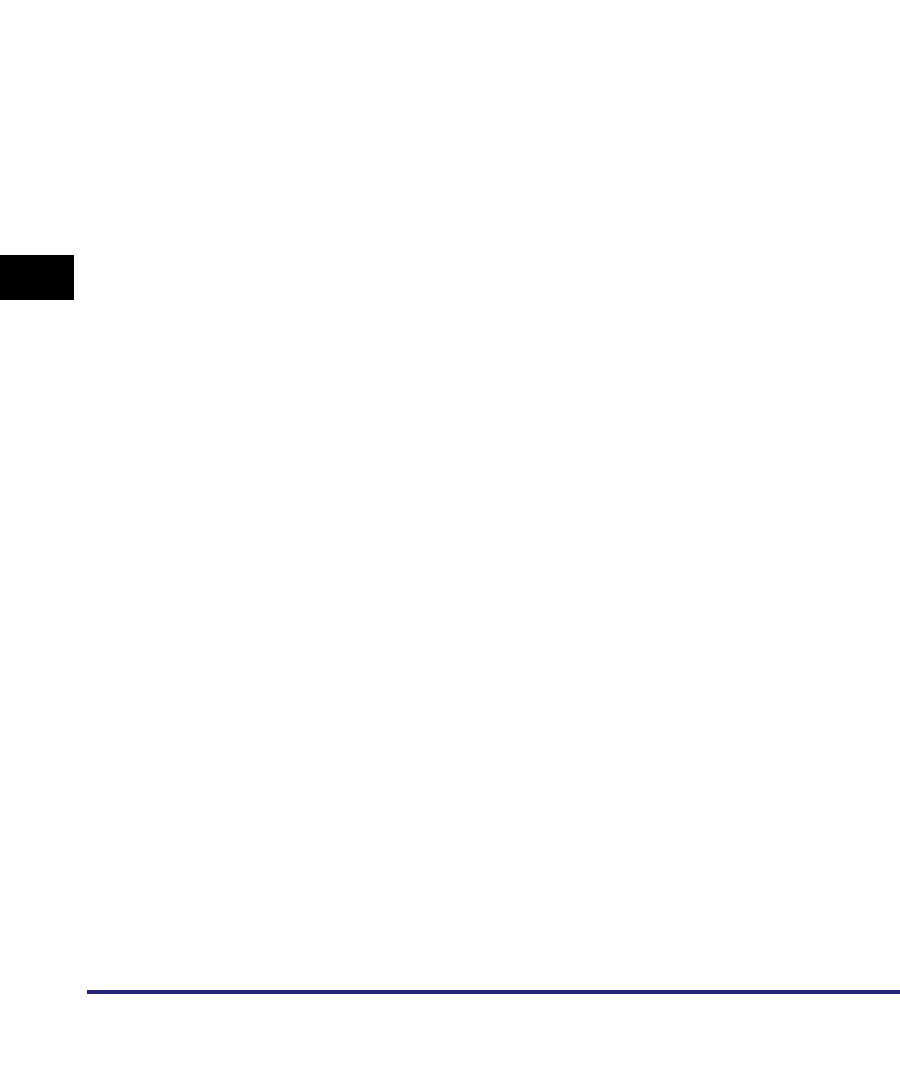
Printing Directly from the Remote UI
5-14
5
How to Use the Direct Print Function
[Output Profile] This setting allows you to define the profile that is appropriate
for the data you are going to print. It is applied to all data in the
print job, so make sure the selected profile is right for your job.
[Normal]
This setting prints the colors closely matching the ones
displayed on your monitor.
[Photo]
This setting prints colors close to photographic prints.
[Download Profile]
This setting uses custom simulation target that you have
downloaded from the host computer to this machine using
NetSpot Resource Downloader. You can store up to 100
profiles.
[Matching
Method]
This setting allows you to specify a method of printing when the
RGB Source Profile is applied. This machine includes a color
management system that provides the following color
rendering styles.
[Perceptual]
This setting produces the best results for photographic or
bitmapped images.
[Saturation]
This setting is best suited for printing illustrations and diagrams
used in business presentations.
[Colorimetric]
This setting provides a close match to the RGB color value of
the machine's printing range.
[Use Grayscale
Profile]
You can convert device dependent gray data into CMYK data
by using the Grayscale Profile of the machine. However, the
data may be reproduced using only the black (K) toner,
depending upon the Pure Black Text or Output Profile.
[Pure Black Text] This setting affects the printout for black (R=G=B=0% or
C=M=Y=100%/Bk=N%) text on a page. Under most
circumstances it is preferable to leave this option selected.
If you enable this option, black colors generated by
applications are printed using only 100% black toner. This
means that the color toner will not be misaligned since only one
toner color (black) is used.