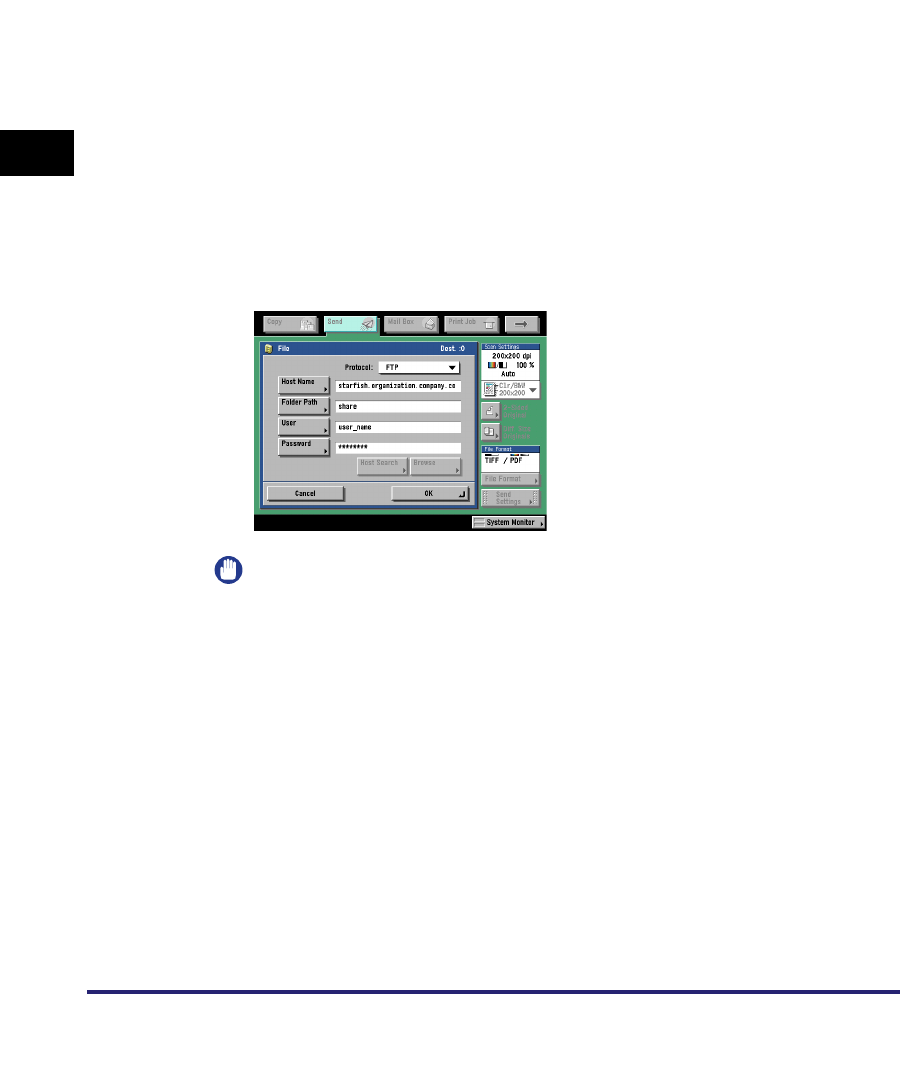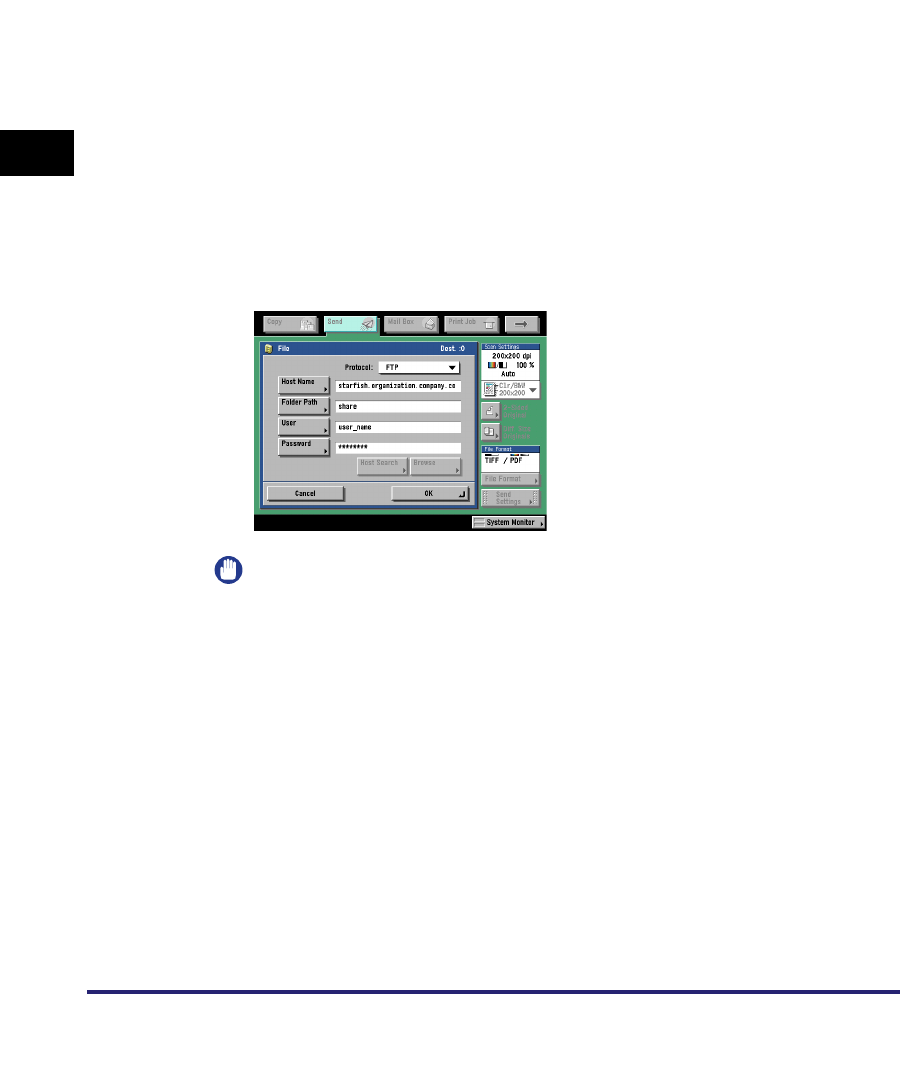
Setting Up a Computer as a File Server
3-62
3
Using a TCP/IP Network
7
Set a recipient address using the control panel.
Sample recipient setting:
• Server side settings:
• The machine's recipient settings:
IMPORTANT
•
To use [Full computer name], which was confirmed in step 4, as the host name for
[Host Name] as shown in the above example, it is necessary to use a DNS server.
(This applies even if the machine and the FTP server are in the same subnet.) If no
DNS server is available, the host name setting should be specified using the IP
address of the FTP server.
•
Up to 128 alphanumeric characters can be entered for [Host Name] on the control
panel. Also, up to 255 alphanumeric characters can be entered for [Folder Path].
•
If you switch the language of the touch panel display, [Host Name] and [Folder
Path] may not be displayed correctly.
•
If you want to send to an IPv4 host using an FTP port other than port 21, set [Host
Name] using the following format:
<IPv4 address of FTP server>:<Port number>
Example: 192.168.1.21:21000
•
To send to an IPv6 host, set [Host Name] using the following format:
<IPv6 address>:<Port number>
Example: [5aed:90a0:bc05:01d2:568a:2fc0:0001:12ee]:21000
[Full Computer Name]: starfish.organization.company.com
Create a directory named "share" in the specified FTP server's home directory
"\lnetpub\ftproot", and then set "share" as the data destination.
<Protocol>: FTP
[Host Name]: starfish.organization.company.com
[Folder Path]: share
[User]: User name entered in step 5
[Password]: Password for the above user