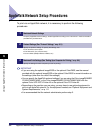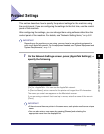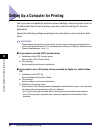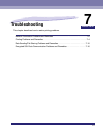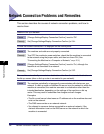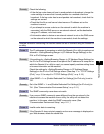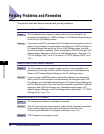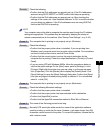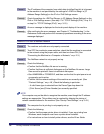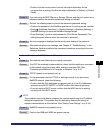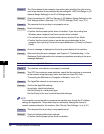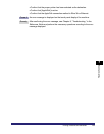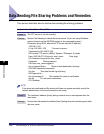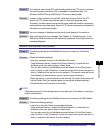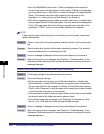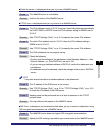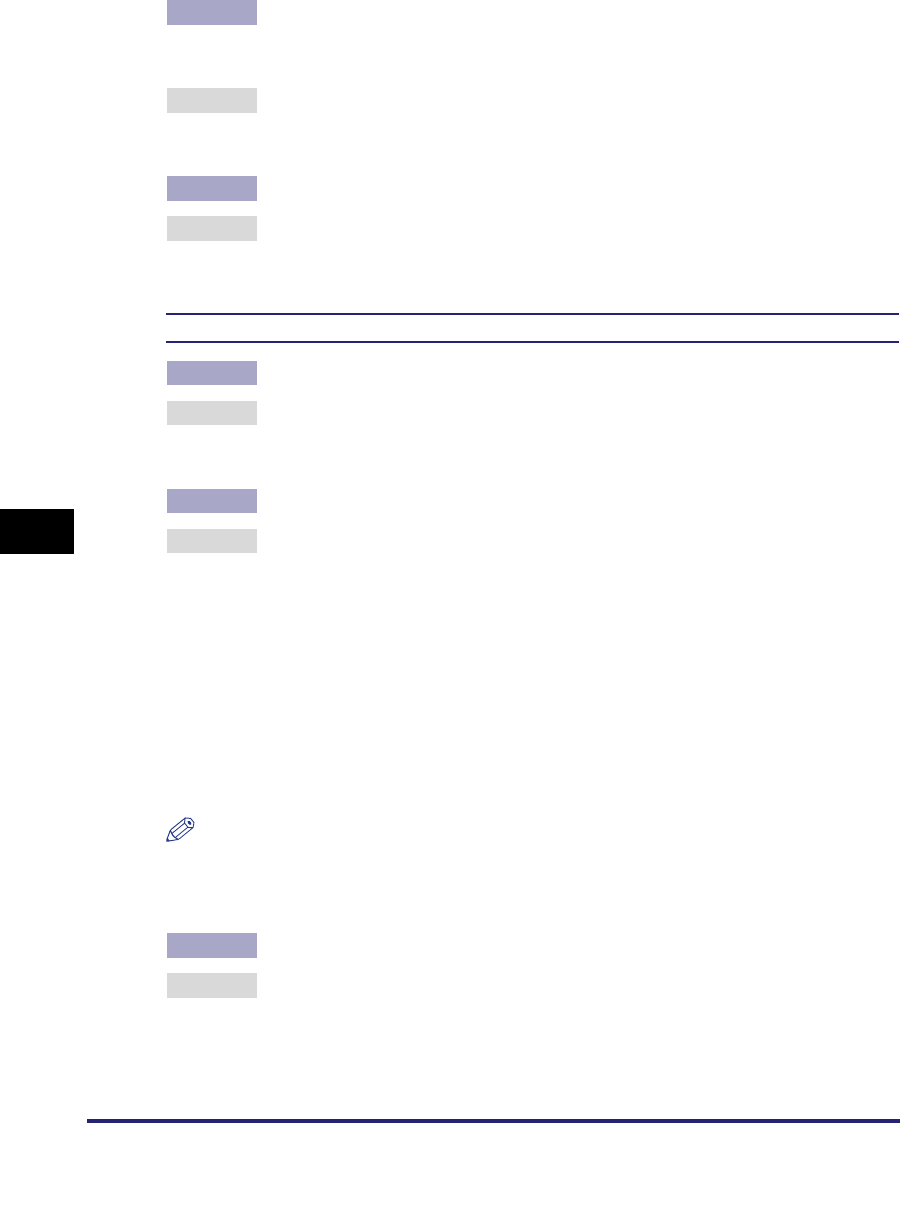
Printing Problems and Remedies
7-6
7
Troubleshooting
Cause 6 The IP address of the computer from which data (print/fax/I-fax job) is to be sent
to the machine is not permitted by the settings for <RX/Print Rang> in [IP
Address Range Settings] on the IPv4 or IPv6 Settings screen.
Remedy Check the settings for <RX/Print Range> in [IP Address Range Settings] on the
IPv4 or IPv6 Settings screen. (See step 17 in "TCP/IP Settings (IPv4)," on p. 3-3
or step 6 in "TCP/IP Settings (IPv6)," on p. 3-19.)
Cause 7 An error message is displayed on the touch panel display of the machine.
Remedy After confirming the error message, see Chapter 8, "Troubleshooting," in the
Reference Guide and perform the necessary operations according to the error
message displayed.
Unable to Print from a NetWare Network
Cause 1 The machine and cable are not properly connected.
Remedy Turn OFF the machine's power switches, check that the machine is connected
to the network using the proper cable, and then turn them ON. (See
"Connecting the Machine to a Computer or Network," on p. 2-3.)
Cause 2 The NetWare network is not properly set up.
Remedy Check the following:
• Confirm that the NetWare file server is running.
• Confirm that there is sufficient disk space on the NetWare file server. Large
files cannot be printed if there is insufficient disk space.
• Start NWADMIN or PCONSOLE, and then confirm that the print queue is set
up properly and is active.
• Confirm that the network settings of the machine are correctly set. (See
"Protocol Settings," on p. 4-8.) Check the following in particular:
- A valid frame type is selected from the Frame Type drop-down list.
- [Print Server] and [Printer Number] are correctly specified.
NOTE
Your computer may not be able to recognize the machine, even though the IP address
settings are appropriate. This problem may be resolved by delaying the startup of
network communications for the machine. (See "Startup Time Settings," on p. 3-43.)
Cause 3 The computer that is printing is not properly set up.
Remedy Check the following:
• Confirm that the proper printer driver is installed. If you are printing from
Windows, each computer must have a printer driver installed.
• For instructions on how to install printer drivers, see the Driver Guide.