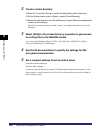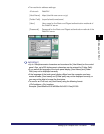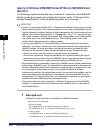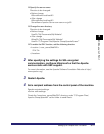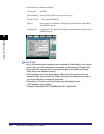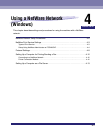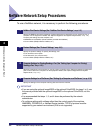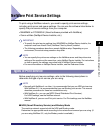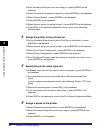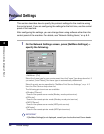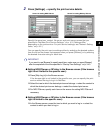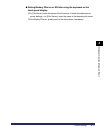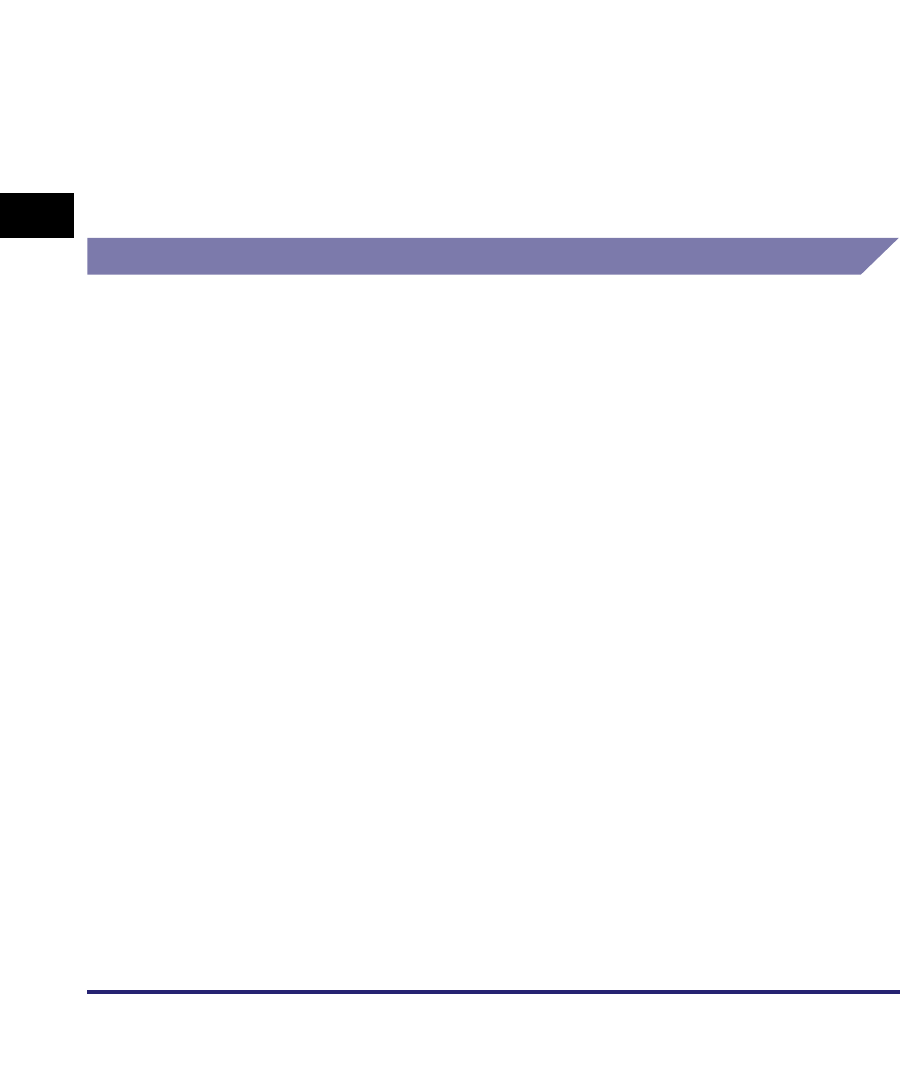
NetWare Print Service Settings
4-4
4
Using a NetWare Network (Windows)
■ Queue Server Mode and Remote Printer Mode
The machine supports both the queue server mode and the remote printer mode.
• Queue Server Mode
If the machine is used in the queue server mode, all print server functions are provided by
the machine itself; no other print server hardware or software is required. In the NDS
queue server mode (NDS PServer), the NDS print server is used for printing. In the
Bindery queue server mode (Bindery PServer), the Bindery print server is used for
printing. In the queue server mode, a separate NetWare user operating license is required
for each machine.
• Remote Printer Mode
In the remote printer mode, NetWare print server is required to control the printer. The
machine prints using the NDS print server in the NDS remote printer mode (NPrinter), and
the Bindery print server in the Bindery remote printer mode (RPrinter).
Setup Using NetWare Administrator or PCONSOLE
Using NetWare Administrator in the NDS Queue Server Mode or the
Remote Printer Mode (NetWare 4.x or Later)
1
Log in to NetWare as Administrator (or as a user of equivalent
authority) ➞ start NetWare Administrator ➞ execute Quick
Setup.
❑ Select the container object for the printer object you want to create ➞ click
[Print Services Quick Setup] on the [Tools] menu.
2
Specify the [Print Server name], [Printer], and [Print Queue]
settings.
❑ Enter the print server name in [Print Server name].
To use an existing print server, click the button to the right of [Print Server
name] ➞ select a print server from the list box.
Be sure to remember the name of the print server. You need it to specify the
machine's protocol settings.
❑ Under [Printer], enter the printer name in [Name].
❑ If you are using the queue server mode, select [Other/Unknown] from [Type].