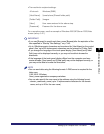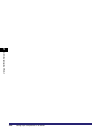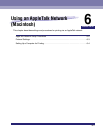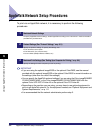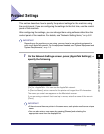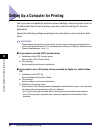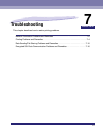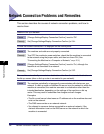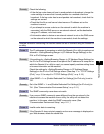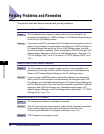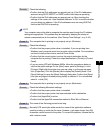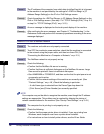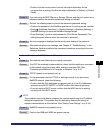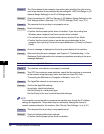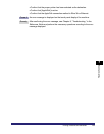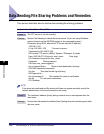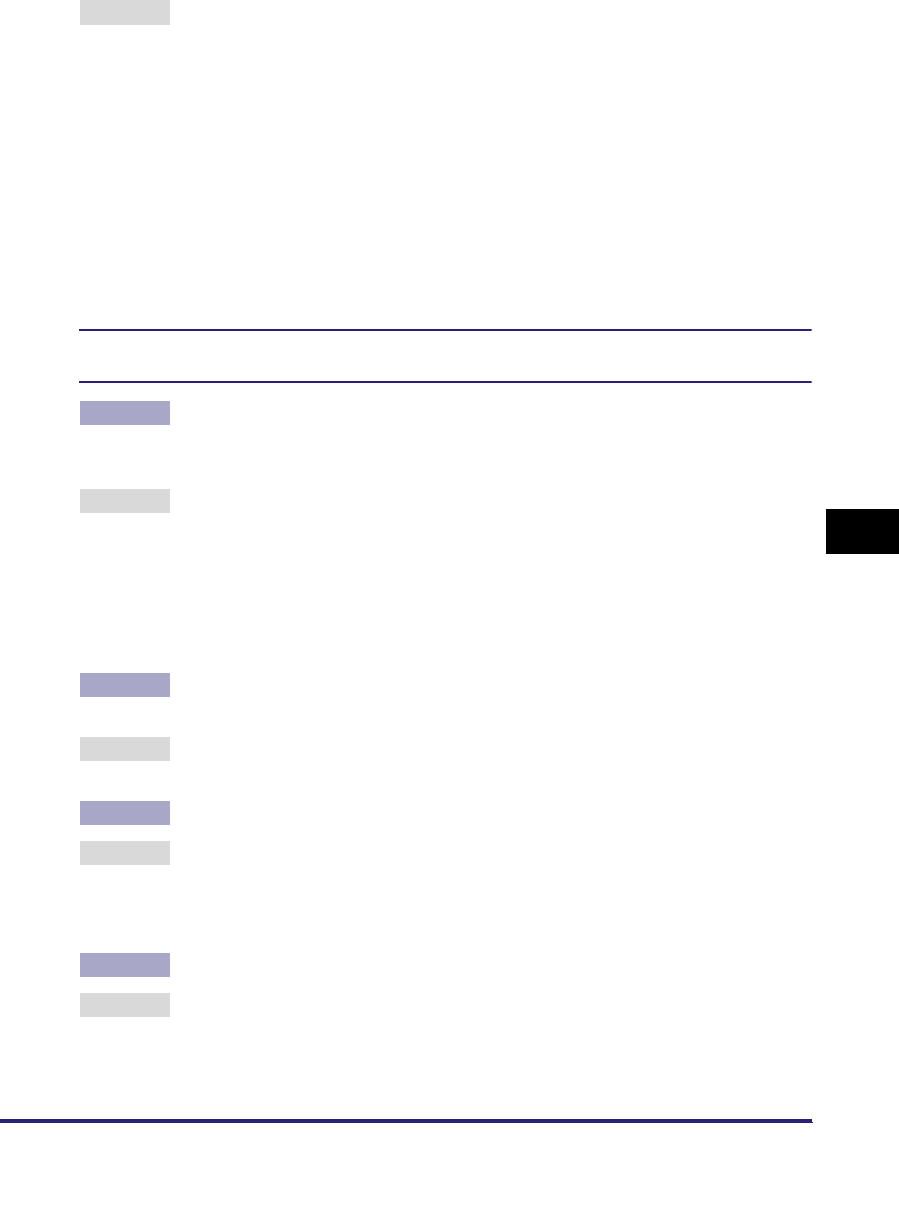
Network Connection Problems and Remedies
7-3
7
Troubleshooting
Remedy Check the following:
• If the dial-up router does not have to send packets via broadcast, change the
router settings to ensure that it sends packets via a method other than
broadcast. If dial-up router has to send packets via broadcast, check that the
settings are correct.
• Check that the file or mail server's host name or IP address set on the
machine is correct.
• If you attempt to access a device on the network to which the machine is
connected, with the DNS server on an external network, set the destination
using an IP address, not a host name.
• If information about a device on an external network is set on the DNS server
on the network to which the machine is connected, check the settings.
Detailed information concerning the machine cannot be set or browsed using the Remote UI
or utility.
Cause 1 The IP addresses of computers on which the Remote UI or utility is used are not
allowed in <Setting/Browsing Range> in [IP Address Range Settings] on the
IPv4 or IPv6 Settings screen.
Remedy If the settings for <Setting/Browsing Range> in [IP Address Range Settings] on
the IPv4 or IPv6 Settings screen do not permit the IP address of a computer on
which the Remote UI or utility is used, you cannot specify machine setting items
or browse information on the machine.
Check the settings for <Setting/Browsing Range> in [IP Address Range
Settings] on the IPv4 or IPv6 Settings screen. (See step 17 in "TCP/IP Settings
(IPv4)," on p. 3-3 or step 6 in "TCP/IP Settings (IPv6)," on p. 3-19.)
Cause 2 <Use SNMP v. 1> or [Enable Dedicated Port Settings] (for IPv4 only) is set to
'Off'.
Remedy Set <Use SNMP v. 1> and [Enable Dedicated Port Settings] (for IPv4 only) to
'On'. (See "Communication Environment Setup," on p. 2-11.)
Cause 3 The SNMP community name does not match.
Remedy If you use an SNMP community name different from the one stored in the
machine to access the machine from a utility, the utility will not detect the
machine. In this case, check the SNMP community name. (See
"Communication Environment Setup," on p. 2-11.)
Cause 4 Invalid cache data is remaining.
Remedy If the Remote UI does not start properly and an error message is displayed on
your Web browser, delete the cache files.