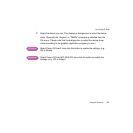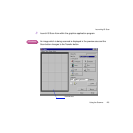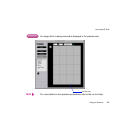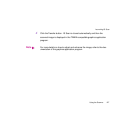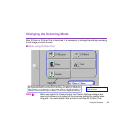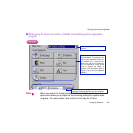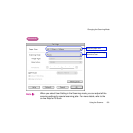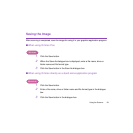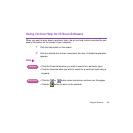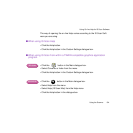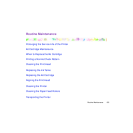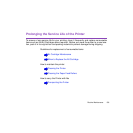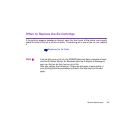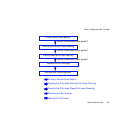132Using the Scanner
Saving the Image
■ When using IS Scan from within a TWAIN-compatible graphics application
program
1
Launch IS Scan from within the graphics application program.
2
Click the Scan button. After scanning is completed, the Scan button
changes to the Transfer button.
3
Click the Transfer button. The scanned image is displayed in the TWAIN-
compatible graphics application program.
4
Select the command used for saving, and save the image. (For more
details, refer to the documentation of your graphics application program.)