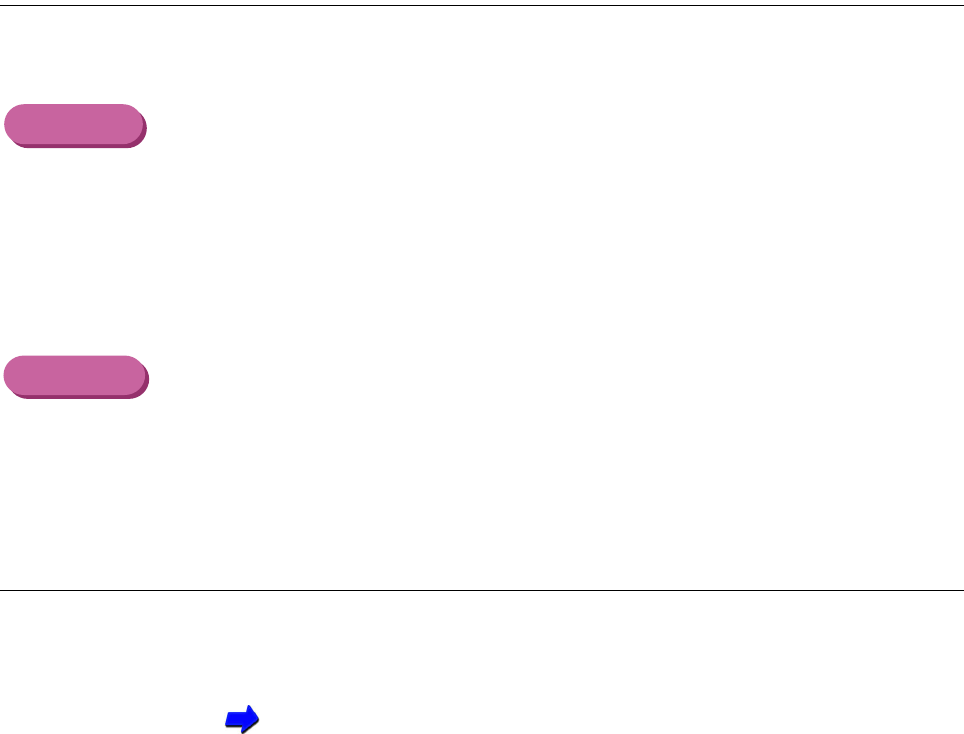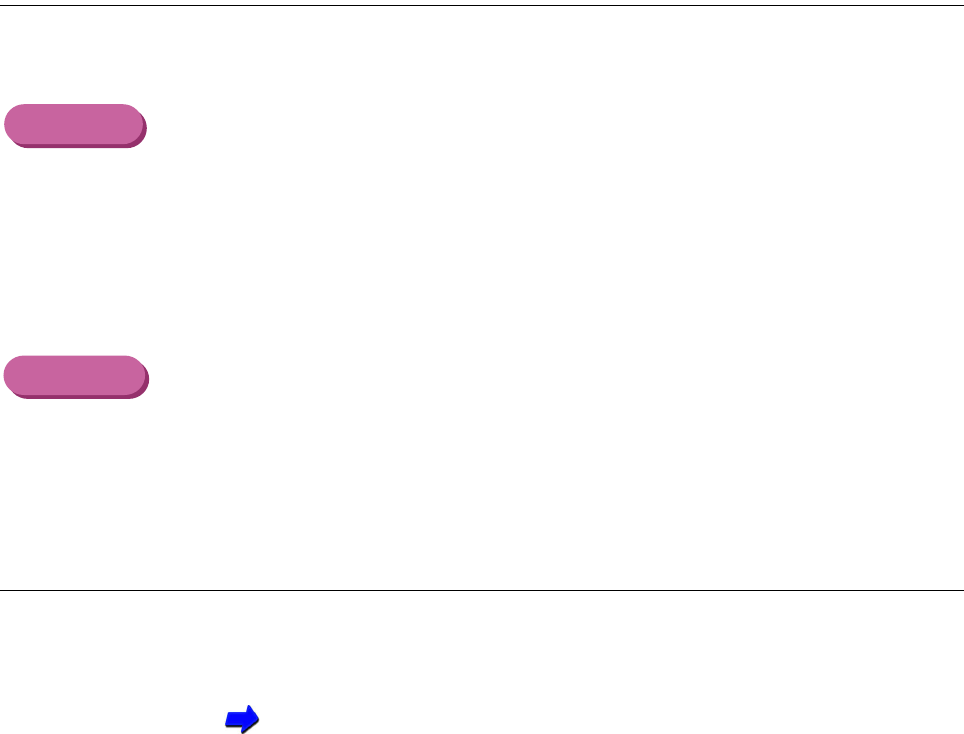
207Troubleshooting - Printout is Unsatisfactory
Straight lines are broken
Check 3
Is Print Quality set to Fast in the printer driver?
Changing Print Quality to Fine in the printer driver may improve the quality
of printed straight lines. Follow the procedure below.
1
Open the Printer Properties dialogue box.
2
Click the Advanced button in the Main tab.
3
In the Quality tab, drag the slide bar to right to select Fine.
1
When using Manual for printing, click the Details button in the Printer
Properties dialogue box.
2
In the Quality panel, drag the slide bar to right to select Fine.
Check 4
Is the paper thickness lever set correctly?
If straight lines are printed uneven or broken after changing the setting of
the paper thickness lever on the front of the printer, re-align the print head.
Aligning the Print Head
Windows