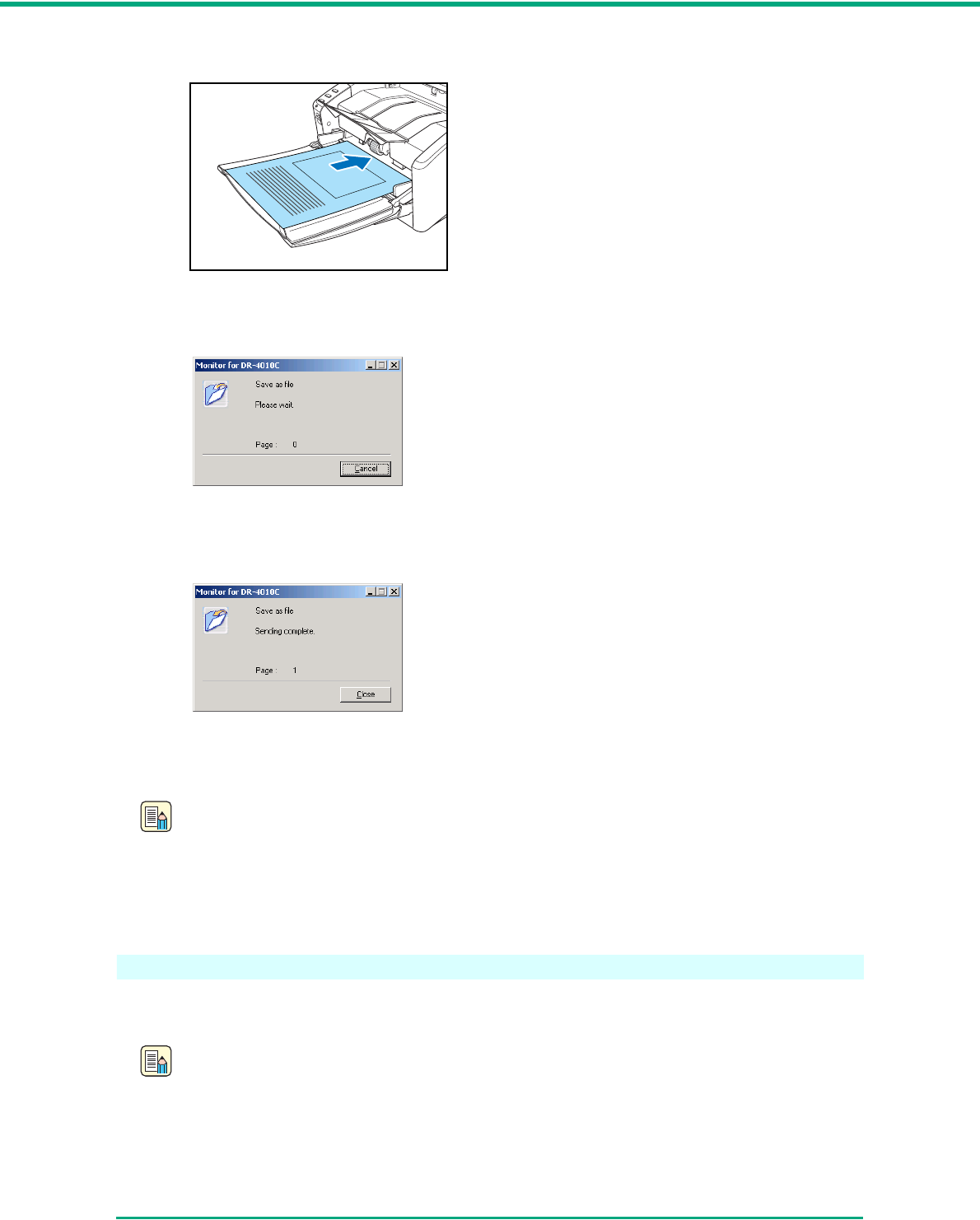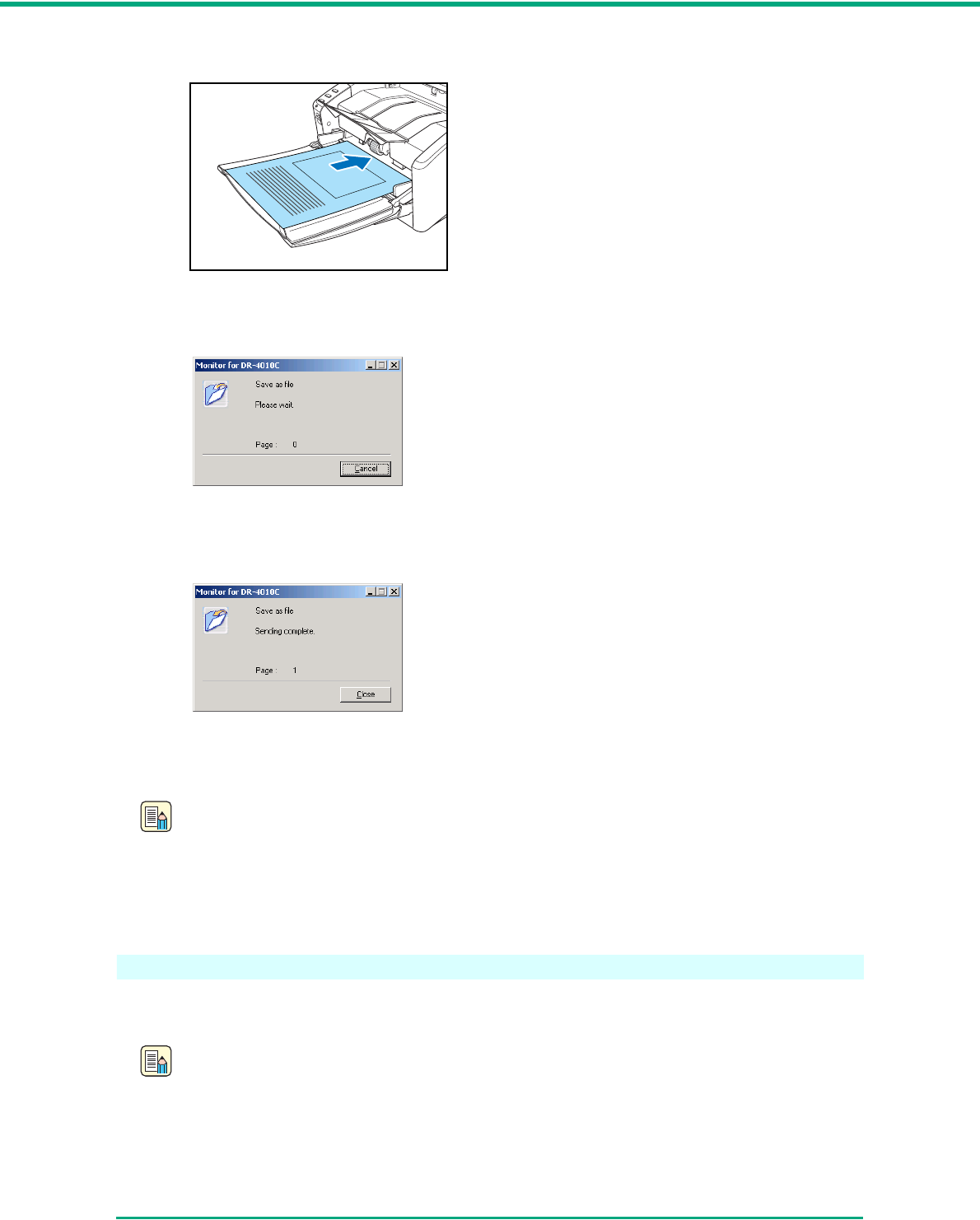
Chapter 3 Basic Operation
3-11
1 Place the documents into the feed tray. (See “3-3 Placing Documents,” on p. 3-5.)
2 Press the job button c to start the job.
The DR-4010C monitor appears, and scanning starts.
3 When scanning is complete, the image data are sent according to the preset conditions.
The message <Sending complete> appears on the DR-4010C monitor.
4 Click [Close] to close the DR-4010C monitor.
Note
• The default setting for job button c after the DR-4010C setup is completed is “Scan.”
• The scanned images are saved as PDF files in the folder [My Pictures] under the folder [My
Documents]. The file name is a 17-character string using the date and time when the
document is scanned.
About Launcher
To use the Launcher feature, it is necessary to first change the Windows event settings as described
below, and specify an application for each job button.
Note
• By default, all applications supporting the event function are enabled. If you do not change
the event setting before you use the Launcher feature of the DR-4010C, the dialog box