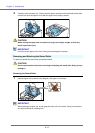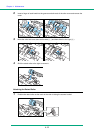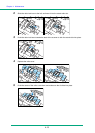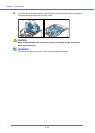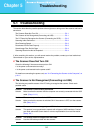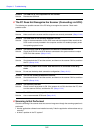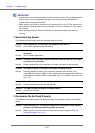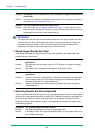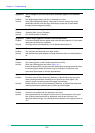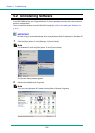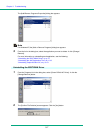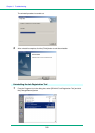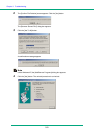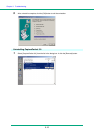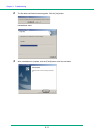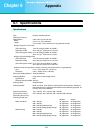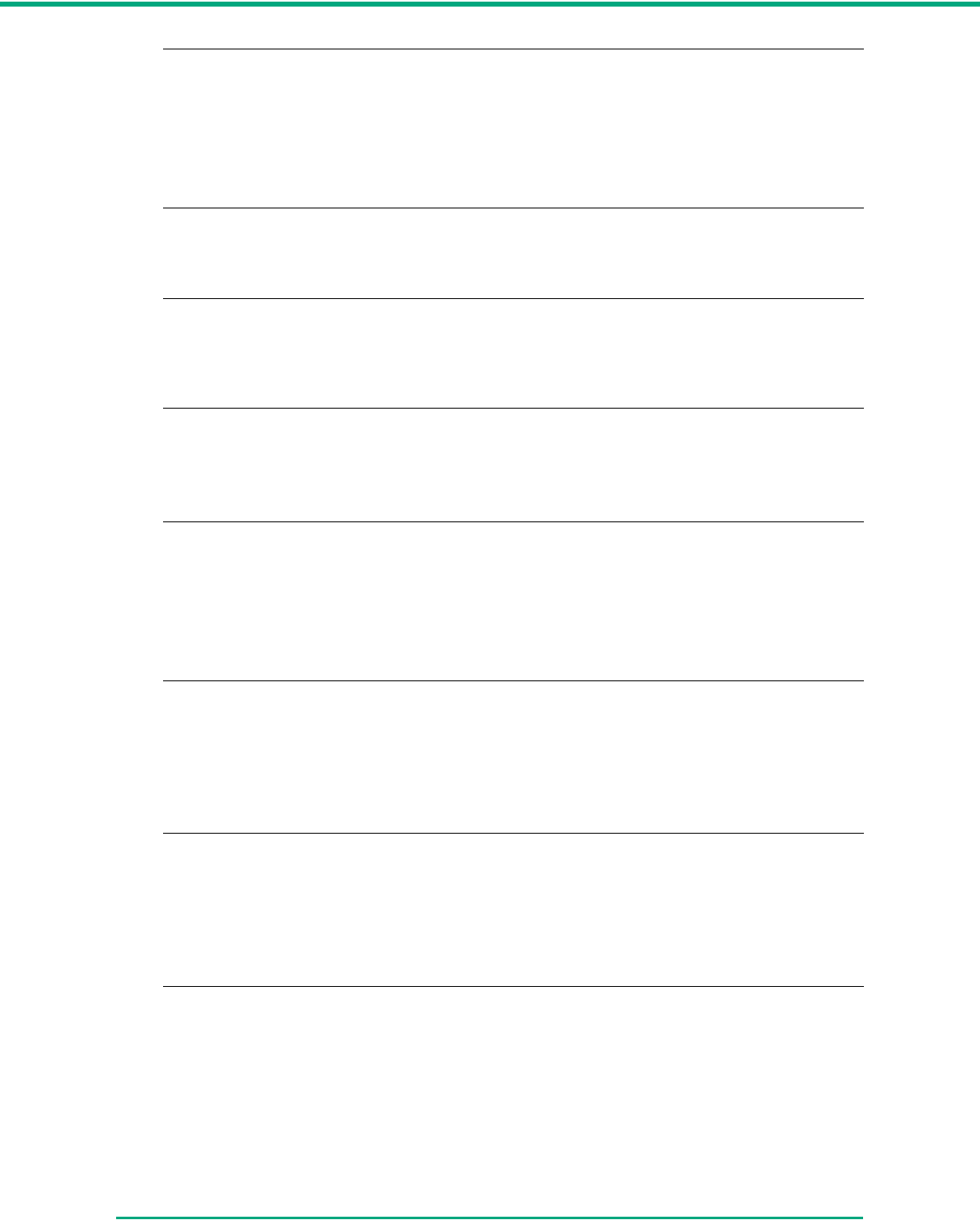
Chapter 5 Troubleshooting
5-5
Symptoms Text or images on the rear side of your document appear in the scanned
image.
Problem The [Brightness] setting is too low, or the paper is too thin.
Solution Set a higher [Brightness] setting. If the paper is too thin, make a copy of the
documents and then scan the copy. Alternatively, enable the [Prevent bleed
through/remove background] setting.
Symptoms Double-sided scanning is not possible.
Problem “Scanning Side” is set to [Simplex].
Solution Set “Scanning Side” to [Duplex].
Symptoms A black margin appears around the scanned document.
Problem A document smaller than the preset paper size has been scanned. Or, the loaded
document has shifted out of position.
Solution Set [Page size] to [Auto-detection]. Or, set [Border Removal] to on.
Symptoms The scanned image is skewed.
Problem The document has been fed at an angle. (skew)
Solution Use the document guide adapter to prevent document skew, and set [Deskew] to
on.
Symptoms Lines, smudges, or dirt appear on the scanned image.
Problem The scanning glass or rollers inside the scanner are dirty.
Solution Clean the scanning glass and rollers. (See p. 4-1.)
If lines still appear on the image even after cleaning the scanning glass and rollers,
the scanning glass inside the scanner may be scratched. Contact your local
authorized Canon dealer or service representative.
Symptoms The scanned image is abnormal for certain documents.
Problem Functions such as [Auto-detection], [Deskew], or [Border Removal] were used
when scanning documents containing text or photos up to their edges. (The
scanner cannot accurately process the edges of documents.)
Solution Disable functions such as [Auto-detection], [Deskew], or [Border Removal] when
scanning documents containing text or photos up to their edges.
Symptoms The scanned image is abnormal in some applications.
Problem A function not supported by the application was used.
Solution Some applications do not support functions such as auto-detection of the paper
size. Scanning documents with an application such as this will result in an
abnormal scanned image. Try scanning with auto-detection of the paper size set to
“off.”