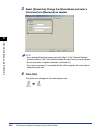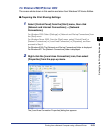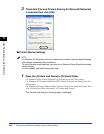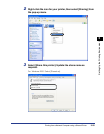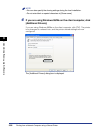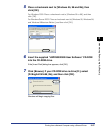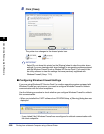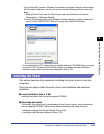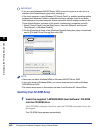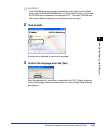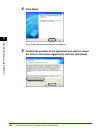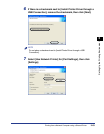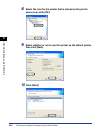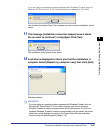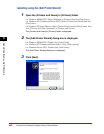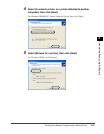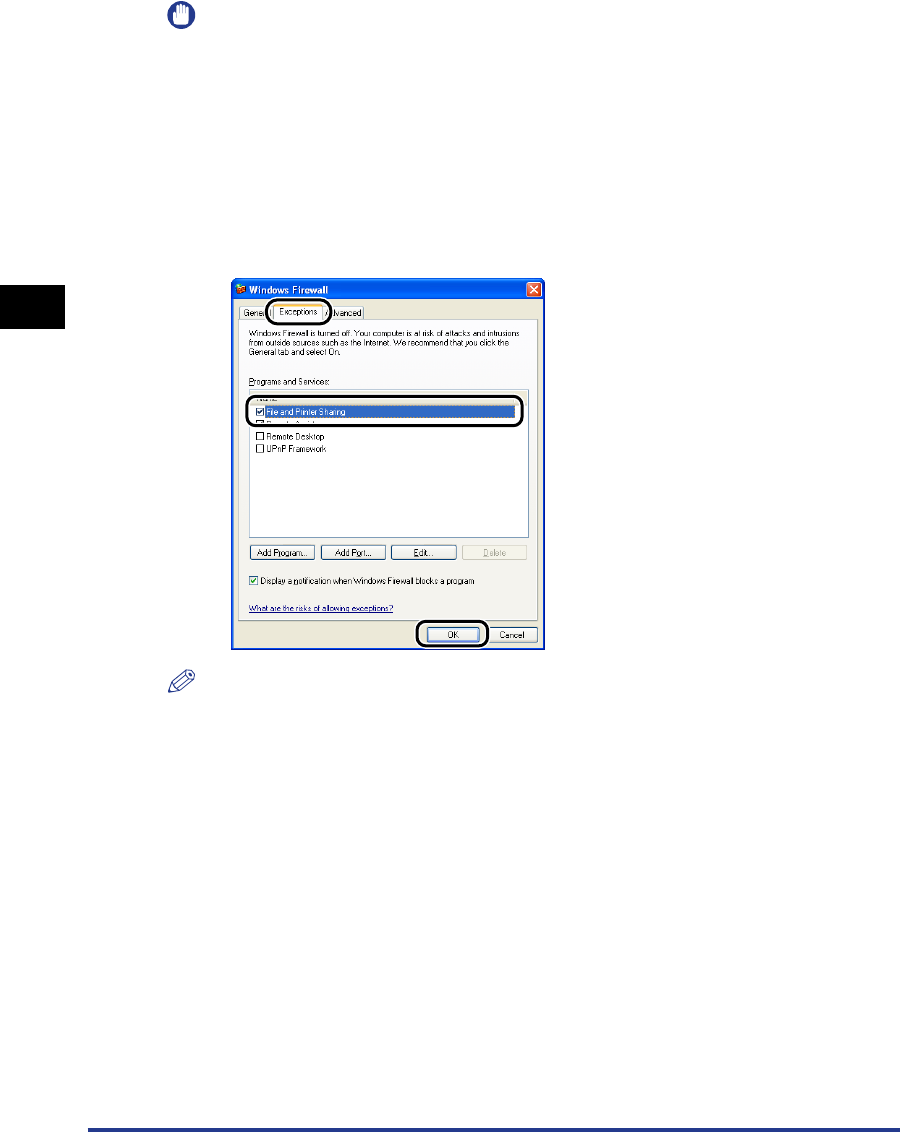
Printing from a Network Computer using a Shared Printer
3-60
Setting Up the Printing Environment
3
IMPORTANT
•
If you are using Windows 2000/XP/Server 2003, be sure to log on as a user who is a
member of the Administrators group when starting up.
•
If the client computer is using Windows XP Service Pack 2 or another operating system
equipped with Windows Firewall, configure the following settings. If you do not make
these settings on the client computer, status information will not display correctly in the
Printer Status Window, and some of the printer functions may not operate correctly.
1.Select [Control Panel] from the [Start] menu, then click [Network and Internet
Connections] ➞ [Windows Firewall].
2.On the [Exceptions] sheet in the [Windows Firewall] dialog box, place a checkmark
next to [File and Printer Sharing] then click [OK].
NOTE
•
Clients can use either Windows 98/Me or Windows 2000/XP/Server 2003.
•
If your print server is Windows 98/Me, you cannot download and install on Windows
2000/XP/Server 2003.
•
The screen shots shown in this section are taken from Windows XP Home Edition.
Installing from CD-ROM Setup
1
Insert the supplied "LBP2900/2900i User Software" CD-ROM
into the CD-ROM drive.
If the CD-ROM is already in the drive, eject the CD-ROM and reinsert it into the
drive again.
The CD-ROM Setup appears automatically.