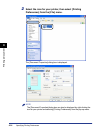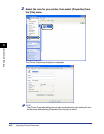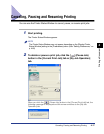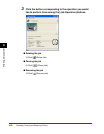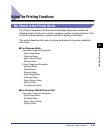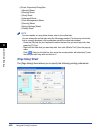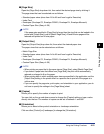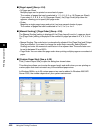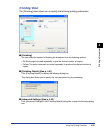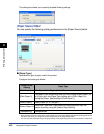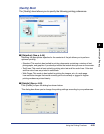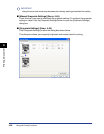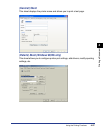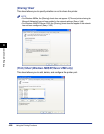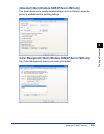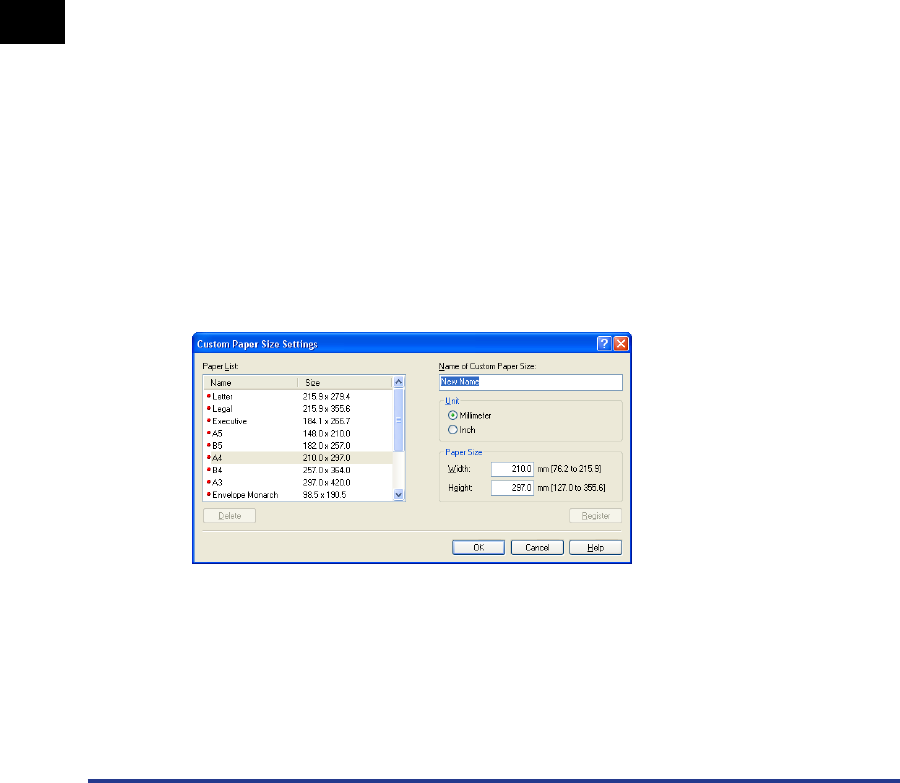
Using the Printing Functions
4-22
Printing a Document
4
■ [Page Layout] (See p. 4-34)
• N Pages per Sheet
Multiple pages can be printed on one sheet of paper.
The number of pages that can be selected is 1, 2, 4, 6, 8, 9, or 16 (Pages per Sheet).
If you select 2, 4, 6, 8, 9, or 16 (Pages per Sheet), the [Page Order] drop-down list
appears, allowing you to specify the page order.
• Poster
Magnifies a single page image and prints it out over several sheets of paper.
The number of pages that can be selected is 2 x 2, 3 x 3, or 4 x 4.
■ [Manual Scaling] / [Page Order] (See p. 4-36)
The [Manual Scaling] setting is displayed if the [Page Layout] is set to 1 page per sheet.
The [Page Order] setting is displayed if the number of pages per sheet is 2, 4, 6, 8, 9 or
16.
• Manual Scaling: The scale factor is automatically adjusted if the [Page Size] and [Output
Size] are different. If you want to change the scale factor manually, select [Manual
Scaling] and enter the numerical scale factor in the adjacent box. The scale factor can
be set to between 25 and 200%.
• Page Order: You can select the page order when printing multiple pages on one sheet of
paper.
■ [Custom Paper Size] (See p. 4-39)
Click [Custom Paper Size] to open the dialog box shown below.
This dialog box allows you to enter the paper length and width when you are printing on
custom paper that does not match any of the standard paper sizes.
In Windows 98/Me, up to 30 custom paper sizes can be added. In Windows 2000/XP/
Server 2003, the number depends on your system environment.