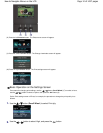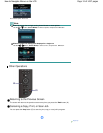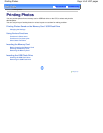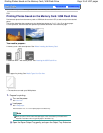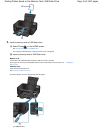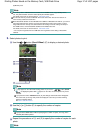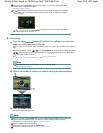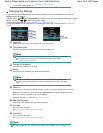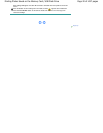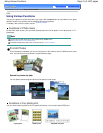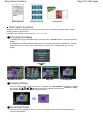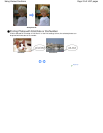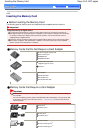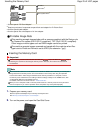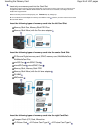To remove the USB flash drive, see
Removing the USB Flash Drive
.
Changing the Settings
If you press the right
Function
button to select Print settings on the photo selection screen, the Print
settings screen will appear.
You can use the
or button (
Scroll Wheel) to select the item, such as page size, media type, or print
quality, and use the
or
button to change the setting.
For the setting operation, see Basic Operation on the Settings Screen
.
For the print settings of Print all photos or Fun photo print, refer to the on-screen manual:
Advanced
Guide
.
(1)
Page size
Select the page size of the paper to print: 4"x6" (10x15cm), A4, etc.
(2)
Type (Media type)
Select the media type of the paper to print: Plus Glossy II, Glossy, etc.
Note
If you do not select the page size and media type correctly, the machine may feed paper
from the wrong paper source or may not print with the proper print quality.
See
Paper Sources to Load Paper
.
(3)
Print qlty (Print quality)
Select the print quality: High or Standard.
(4)
Border
Select bordered or borderless print: Bordered or Borderless.
Note
If the ratio of the height to the width differs from the image data when Borderless is
selected, a portion of the image may not be printed depending on the size of the media
used.
(5)
Photo fix
Correct photos: Auto photo fix or Manual correction. The photo can be also printed without correction.
When Manual correction is selected and the right
Function
button is pressed to select Advanced,
brightness, contrast, color balance, etc. can be adjusted.
For details, refer to the on-screen manual:
Advanced Guide
.
(6)
Red-EyeCorrection
Correct red eyes in portraits caused by flash photography.
(7)
Print date
Print a photo with shot date.
See Printing Photos with Shot Date or File Number.
(8)
Print file no.
Print a photo with file number.
See Printing Photos with Shot Date or File Number.
Note
The settings of the page size, media type, print quality, photo fix, border, etc. are retained, and
Page 19 of 1037 pagesPrinting Photos Saved on the Memory Card / USB Flash Drive