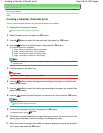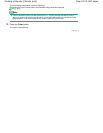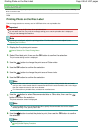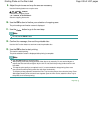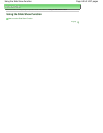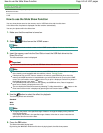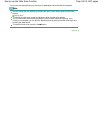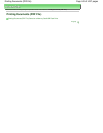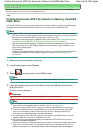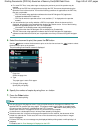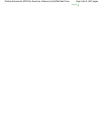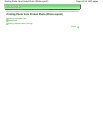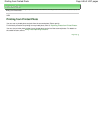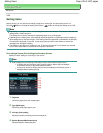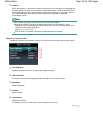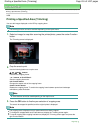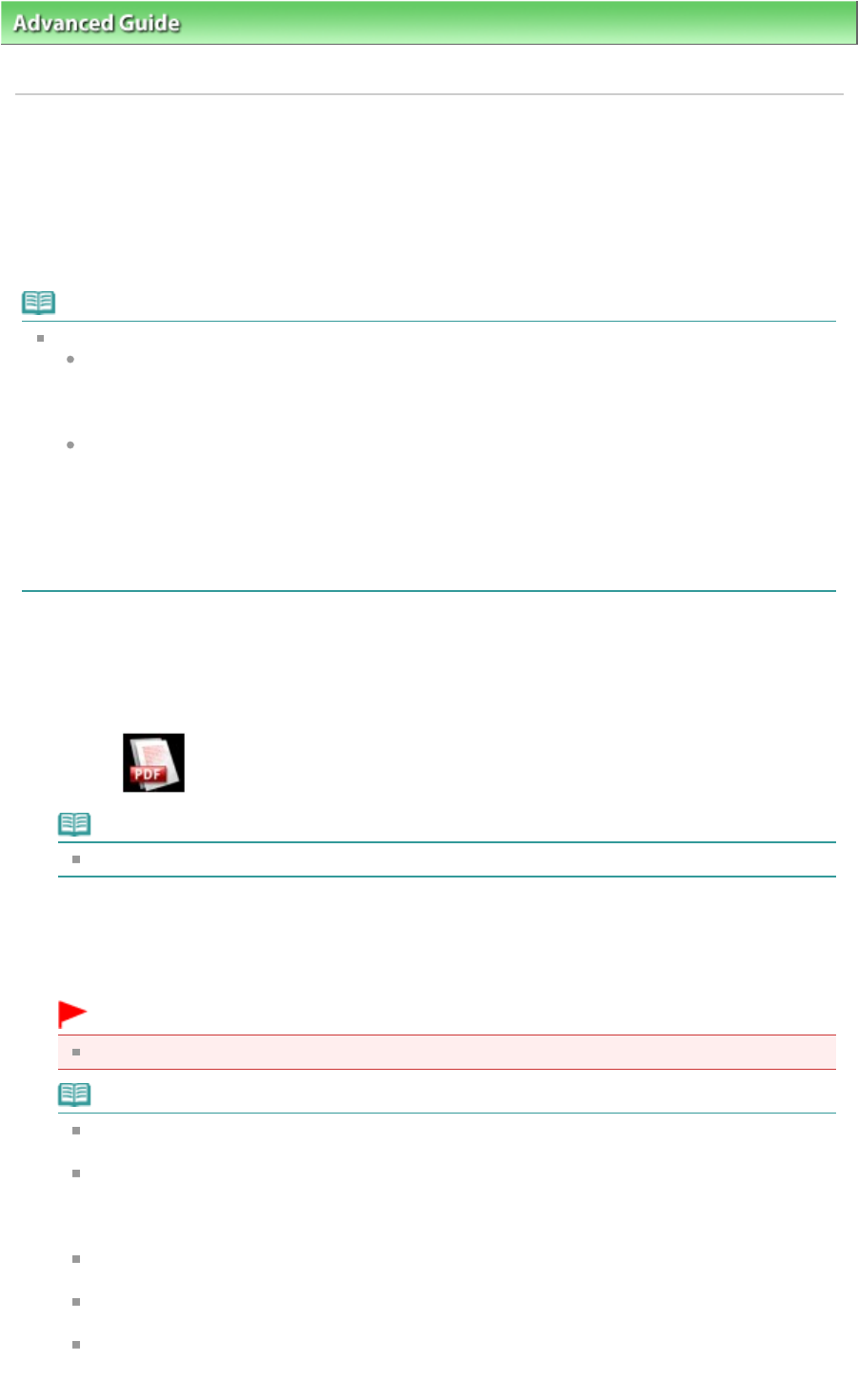
Advanced Guide
> Printing Using the Operation Panel of the Machine >
Printing Documents (PDF File) > Printing
Documents (PDF File) Saved on a Memory Card/USB Flash Drive
U098
Printing Documents (PDF File) Saved on a Memory Card/USB
Flash Drive
You can print PDF files scanned using the Operation Panel of the machine or made using MP Navigator
EX (application software bundled with the machine) from a memory card or USB flash drive.
Note
You can print PDF files from a memory card/USB flash drive which satisfy the following conditions.
PDF files scanned using the Operation Panel of the machine and saved on a memory card/USB
flash drive with Format set to PDF or Compact PDF (Extension: .pdf)
For details on scanning using the Operation Panel of the machine, see
Saving Scanned Data
on the Memory Card/USB Flash Drive Using the Operation Panel of the Machine
.
PDF files made using MP Navigator EX (application software bundled with the machine) with
PDF Compression on the PDF Settings dialog box set to Standard or High (Extension: .pdf)
Except for the following data:
-Encrypted data
-Data including images scanned at 9601 pixels or more in the vertical and horizontal directions
For details on making PDF files using MP Navigator EX, refer to Utilizing Images in MP
Navigator EX
.
1.
Make sure that the machine is turned on.
2.
Load the plain paper in the Cassette.
3.
Select
Document print on the HOME screen.
Note
For details on how to select a menu on the HOME screen, refer to
Overview of the Machine
.
4.
Insert the memory card into the Card Slot or insert the USB flash drive into the
Direct Print Port.
The document list is displayed.
Important
You cannot use the memory card and USB flash drive at the same time.
Note
For information on how to insert the memory card/USB flash drive, or information on the types
of the memory card compatible with the machine, refer to
Printing Photos
.
If both photo files and PDF files are saved on the memory card/USB flash drive, when the
memory card/USB flash drive is inserted before you select Document print on the HOME
screen, the confirmation screen to select which file you print is displayed. Select Print
documents in the displayed screen, then press
OK
button.
If no printable document (PDF files) is saved on the memory card/USB flash drive, Data of
supported types are not saved. is displayed on the LCD.
File names may not be displayed properly on the document list if the file name is long or
includes incompatible characters.
When the document list is displayed, pressing the center Function button displays the preview
screen. On the preview screen, the first page of each PDF file is displayed on the LCD. In
addition, if a document is in landscape format, it will be displayed rotated by 90 degrees.
Page 444 of 1037 pagesPrinting Documents (PDF File) Saved on a Memory Card/USB Flash Drive