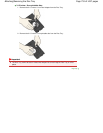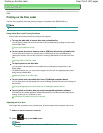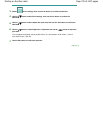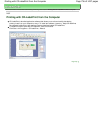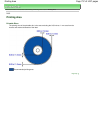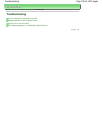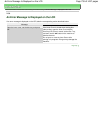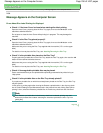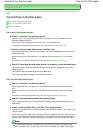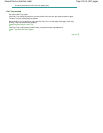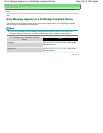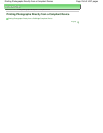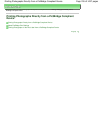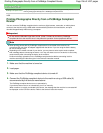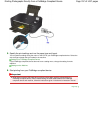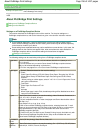Advanced Guide
> About Disc Label Printing >
Troubleshooting
> Cannot Print on the Disc Label
D010
Cannot Print on the Disc Label
Disc Label Printing Does Not Start
Disc Tray Does Not Feed Properly
Disc Tray Jammed
Disc Label Printing Does Not Start
Check 1: Is the Disc Tray placed properly?
Open the Inner Cover, properly place the Disc Tray again, then use the
OK
button on the
machine to dismiss the error.
Use the Disc Tray supplied with this machine ("G" is on the upper side).
For details on how to place the Disc Tray, see
Attaching/Removing the Disc Tray
.
Check 2: Is the printable disc placed on the Disc Tray?
Place the printable disc on the Disc Tray properly, then use the
OK
button on the machine to
dismiss the error.
Make sure that you are using the Disc Tray supplied with the machine ("G" is on the upper
side).
For details on how to place the Disc Tray, see
Attaching/Removing the Disc Tray
.
Check 3: If disc label printing stops before it is complete, try the operation again.
If a certain period of time has elapsed while disc label printing is in progress, the machine
stops initializing.
The machine resumes initializing by using the
OK
button.
Try the operation again following the on-screen instructions.
Disc Tray Does Not Feed Properly
Check 1: Is the Disc Tray placed properly?
Properly place the Disc Tray again, then use the
OK
button on the machine to dismiss the
error.
Make sure that you are using the Disc Tray supplied with the machine ("G" is on the upper
side).
For details on how to place the Disc Tray, see
Attaching/Removing the Disc Tray
.
Check 2: Unrecognizable printable disc may be placed.
Canon recommends that you use printable discs specially processed to be printed on by an
inkjet printer.
Check 3: Is the printable disc on the Disc Tray already printed?
If you place a printable disc on which has already been printed on the Disc Tray, the Disc Tray
may be ejected.
In this case, try printing again after clearing the Detects a printable disc in the disc tray check
box in Custom Settings on the Maintenance tab in the printer driver and clicking Send. When
printing is over, select the Detects a printable disc in the disc tray check box and click Send.
Note
If you left cleared Detects a printable disc in the disc tray check box and start printing
another printable disc, printing may start without the printable disc loaded. Selecting the
Page 761 of 1037 pagesCannot Print on the Disc Label