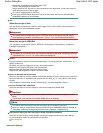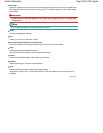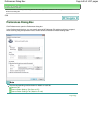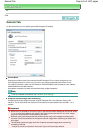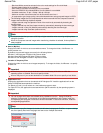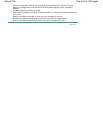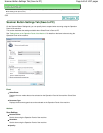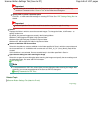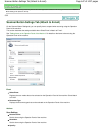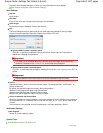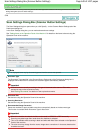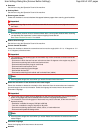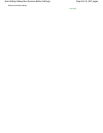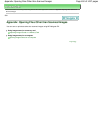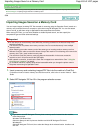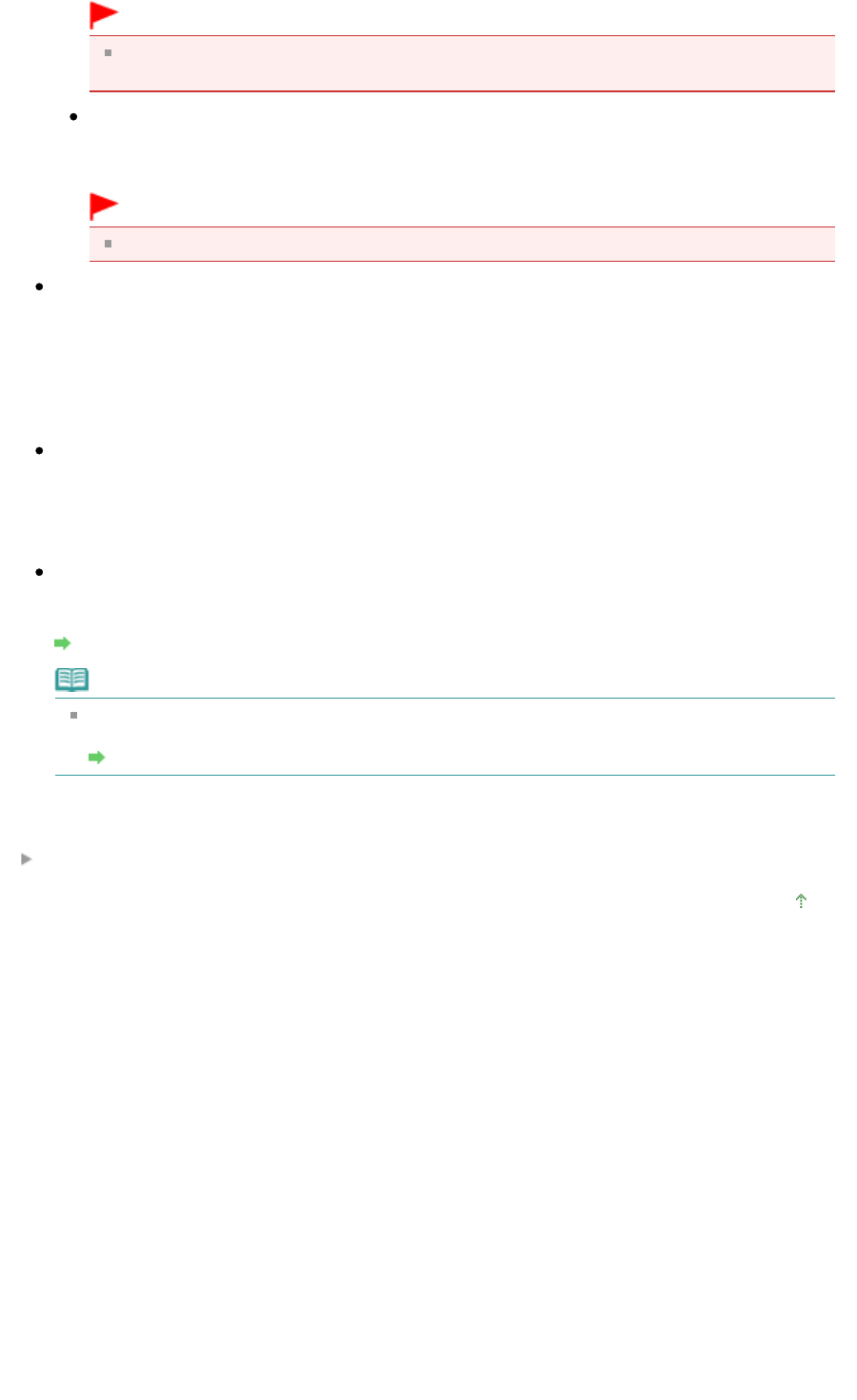
Important
This setting is not available when the Compress scanned images when transferring
checkbox is selected on the " General Tab" of the Preferences dialog box.
Specify PDF on printer's operation panel
Click Set... to make advanced settings for creating PDF files. See " PDF Settings Dialog Box
" for
details.
Important
Use the Operation Panel of the machine to set the compression type for saving.
Save in
Displays the folder in which to save the scanned images. To change the folder, click Browse... to
specify another one.
By default, the scanned images are saved in the following folders.
Windows 7: MP Navigator EX folder in My Pictures folder
Windows Vista: MP Navigator EX folder in Pictures folder
Windows XP: MP Navigator EX folder in My Pictures folder
Save to a Subfolder with Current Date
Select this checkbox to create a subfolder in the folder specified in Save in with the current date and
save scanned files in it. A subfolder with a name such as "2010_01_01" (Year_Month_Date) will be
created.
If this checkbox is not selected, files are saved directly in the folder specified in Save in.
Open the save dialog box after scanning the image
Select this to open the save dialog box after scanning the images and specify the save settings such
as destination folder, file name and Exif information.
Save Dialog Box
Note
To set passwords for PDF files, select Open the save dialog box after scanning the image. After
scanning, you can set the passwords in the Save as PDF file dialog box.
Setting Passwords for PDF Files
Related Topic
Scanner Button Settings Tab (Attach to E-mail)
Page top
Page 646 of 1037 pagesScanner Button Settings Tab (Save to PC)