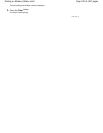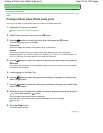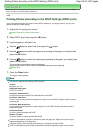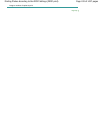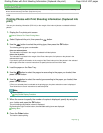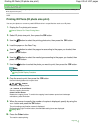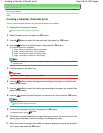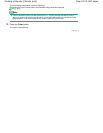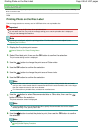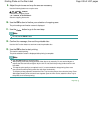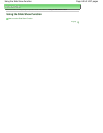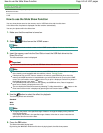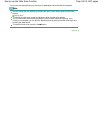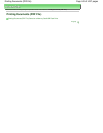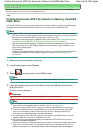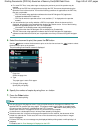Advanced Guide
> Printing Using the Operation Panel of the Machine >
Using Fun Photo Printing Functions > Printing
Photo on the Disc Label
D004
Printing Photo on the Disc Label
Print an image saved on a memory card or USB flash drive onto a printable disc.
Important
You cannot print on 3.15 inches / 8 cm printable discs.
Do not attach the Disc Tray until the message asking you to set the printable disc is displayed.
Doing so can damage the machine.
Note
If printing is misaligned, adjust the printing position. For information on how to adjust it, see
Adjusting the Print Area
.
1.
Display the Fun photo print screen.
How to Select a Fun Photo Printing Menu
2.
Select Disc label print, then use the
OK
button to confirm the selection.
The print area setting screen is displayed.
3.
Use the button to change the print area of Outer circle.
4.
Use the
OK
button to confirm the selection.
5.
Use the button to change the print area of Inner circle.
6.
Use the
OK
button to confirm the selection.
Note
Measure the outer and inner diameters of the printing surface of the printable disc and make
sure you set a value smaller than the measured value for the outer diameter, and a value larger
than the measured value for the inner diameter.
For information on printable discs, contact their manufacturers.
7.
Use the
button to select Recommended disc or Other disc, then use the
OK
button to confirm the selection.
The photo selection screen is displayed.
Note
If your printable disc is the recommended disc, specify Recommended disc for the suitable
density printing. If not, specify Other disc.
8.
Use the button to select the photo to print, then use the
OK
button to confirm
the selection.
Note
Other options
Using Useful Display Functions
Page 438 of 1037 pagesPrinting Photo on the Disc Label