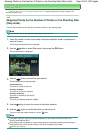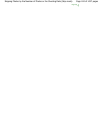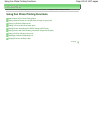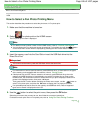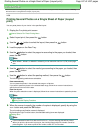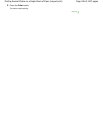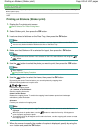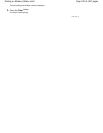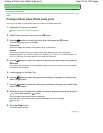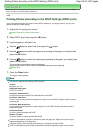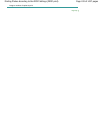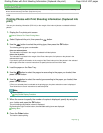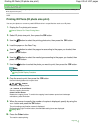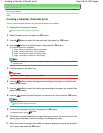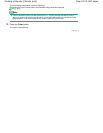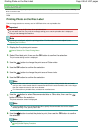Advanced Guide
> Printing Using the Operation Panel of the Machine >
Using Fun Photo Printing Functions > Printing a
Photo Index (Photo index print)
U010
Printing a Photo Index (Photo index print)
You can print an index of all the photos saved on a memory card/USB flash drive.
1.
Display the Fun photo print screen.
How to Select a Fun Photo Printing Menu
2.
Select Photo index print, then press the
OK
button.
3.
Use the button to select the printing type, then press the
OK
button.
The following printing types are selectable.
Contact print
35 mm film images are printed in its negative size as in contact print.
Standard
The number of photos printed on a single sheet of paper depends on the size of the paper.
A4/Letter: 80 photos, 8" x 10"/203.2 x 254.0 mm: 72 photos, 5" x 7"/127.0 x 177.8 mm: 35 photos, 4" x
6"/101.6 x 152.4 mm: 24 photos, Wide/101.6 x 180.6 mm: 28 photos
4.
Use the button to select the method of specifying the print range, then press the
OK
button.
If you want to print the photos in the selected date range, follow the on-screen instructions to specify
the start and end of the date.
5.
Load the paper on the Rear Tray.
6.
Use the button to select the page size according to the paper you loaded, then
press the
OK
button.
7.
Use the button to select the media type according to the paper you loaded, then
press the
OK
button.
8.
When the screen to specify the number of copies is displayed, specify by using the
+
or
-
button and press the
OK
button.
The print settings confirmation screen is displayed.
By pressing the right Function button, the selectable setting items are displayed.
Setting Items
9.
Press the
Color
button.
The machine starts printing.
Page top
Page 431 of 1037 pagesPrinting a Photo Index (Photo index print)