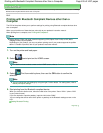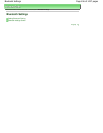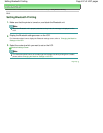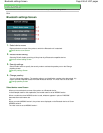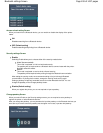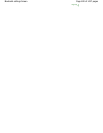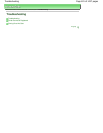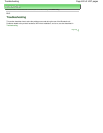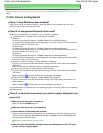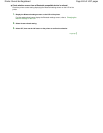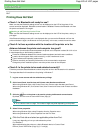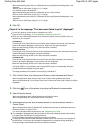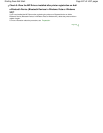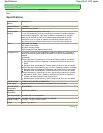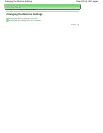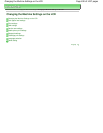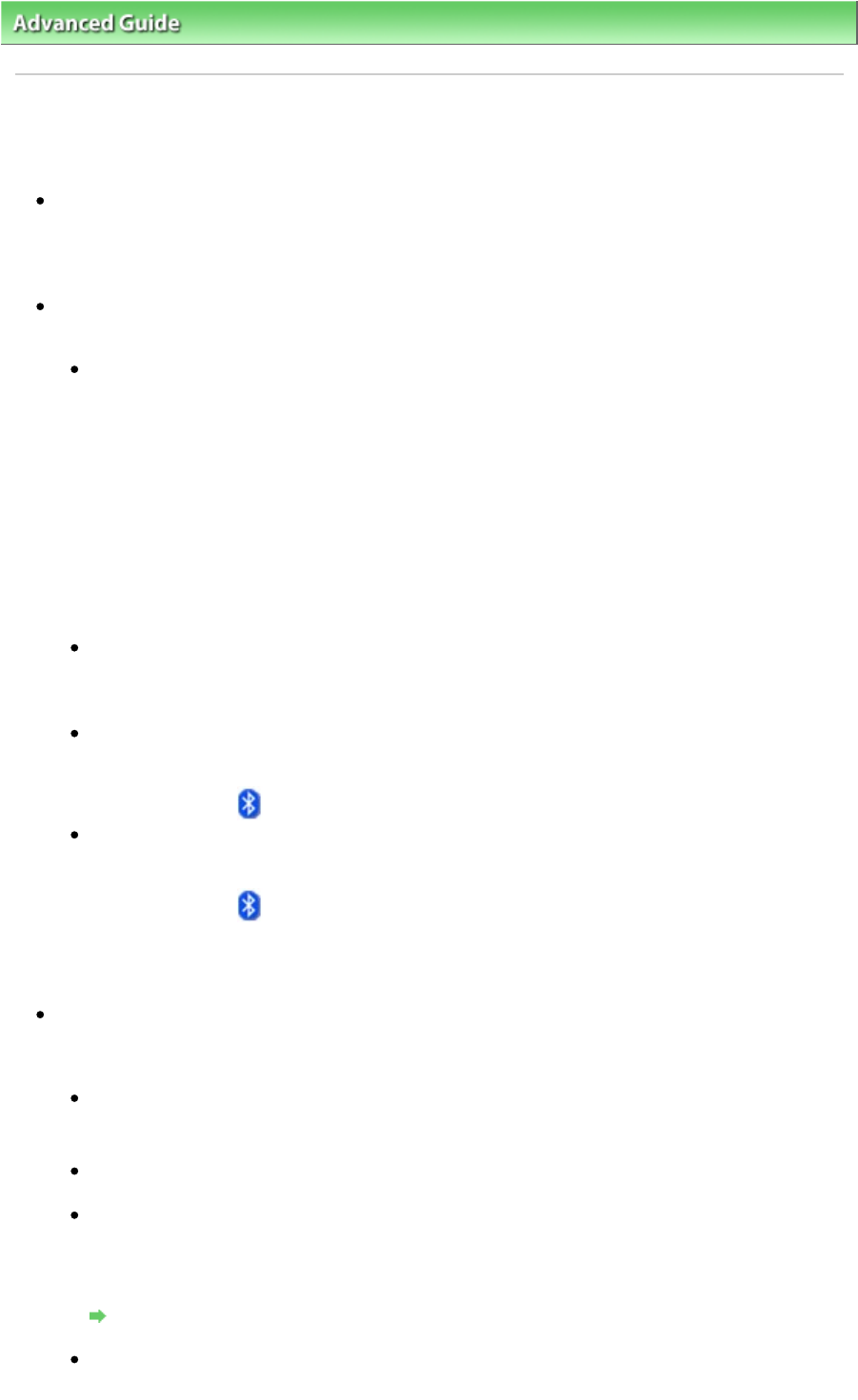
Advanced Guide
> About Bluetooth Communication >
Troubleshooting
> Printer Cannot be Registered
B016
Printer Cannot be Registered
Check 1: Have MP Drivers been installed?
If MP Drivers are not yet installed, insert the Setup CD-ROM
into the computer's disc drive, then
perform Custom Install and select MP Drivers.
Check 2: Is unsupported Bluetooth driver used?
Confirm that the Bluetooth driver installed on your computer is supported.
Toshiba Windows 7, Windows Vista or Windows XP computer
Windows 7:
Click Start, and select All Programs, TOSHIBA, Bluetooth, then Bluetooth Settings.
On the Bluetooth Settings dialog, click the help button, the version number, then make sure that
the version number is 7.00.00 or later.
Windows Vista:
Click Start, and select All Programs, TOSHIBA, Bluetooth, then Bluetooth Settings.
On the Bluetooth Settings dialog, click the help button, the version number, then make sure that
the version number is 5.10.04 or later.
Windows XP:
Click Start, and select All Programs, TOSHIBA, Bluetooth, then Bluetooth Settings.
On the Bluetooth Settings dialog, click the help button, the version number, then make sure that
the version number is 3.00.10 or later.
Windows 7 computer (except for Toshiba Windows 7 computers)
Log into a user account with the administrator privilege, and click Control Panel, then Hardware
and Sound.
Make sure that the Add a Bluetooth Device is displayed in the dialog.
Windows Vista (except for Toshiba Windows Vista computers)
Log into a user account with the administrator privilege, and click Control Panel, then Hardware
and Sound.
Make sure that the
Bluetooth Devices icon is displayed in the dialog.
Windows XP SP2 or later (except for Toshiba Windows XP computers)
Log into a user account with the administrator privilege, click Control Panel, then Printers and
Other Hardware.
Make sure that the
Bluetooth Devices icon is displayed in the dialog.
The operations may vary depending on your operating program. In this case, refer to your computer's
operation manual.
Check 3: Is the printer name which you want to register displayed in the
printer list?
Make sure that the printer is turned on.
Make sure that the
POWER
lamp is lit.
Make sure that the printer is not operating.
Check whether the Bluetooth unit is usable.
Make sure that the Bluetooth settings screen can be displayed on the LCD of the printer. If the
screen cannot be displayed, Bluetooth communication is disabled. Remove the Bluetooth unit
from the printer and attach it again.
Attaching to and Removing from the Printer
Make sure that the Bluetooth settings screen can be displayed on the LCD of the
printer, and try to register again.
Page 823 of 1037 pagesPrinter Cannot be Registered