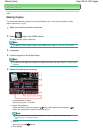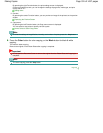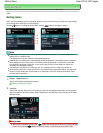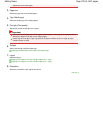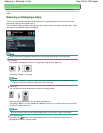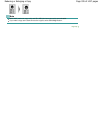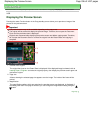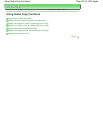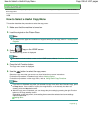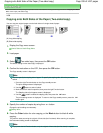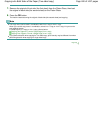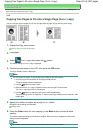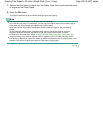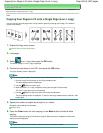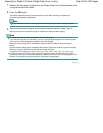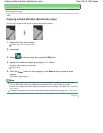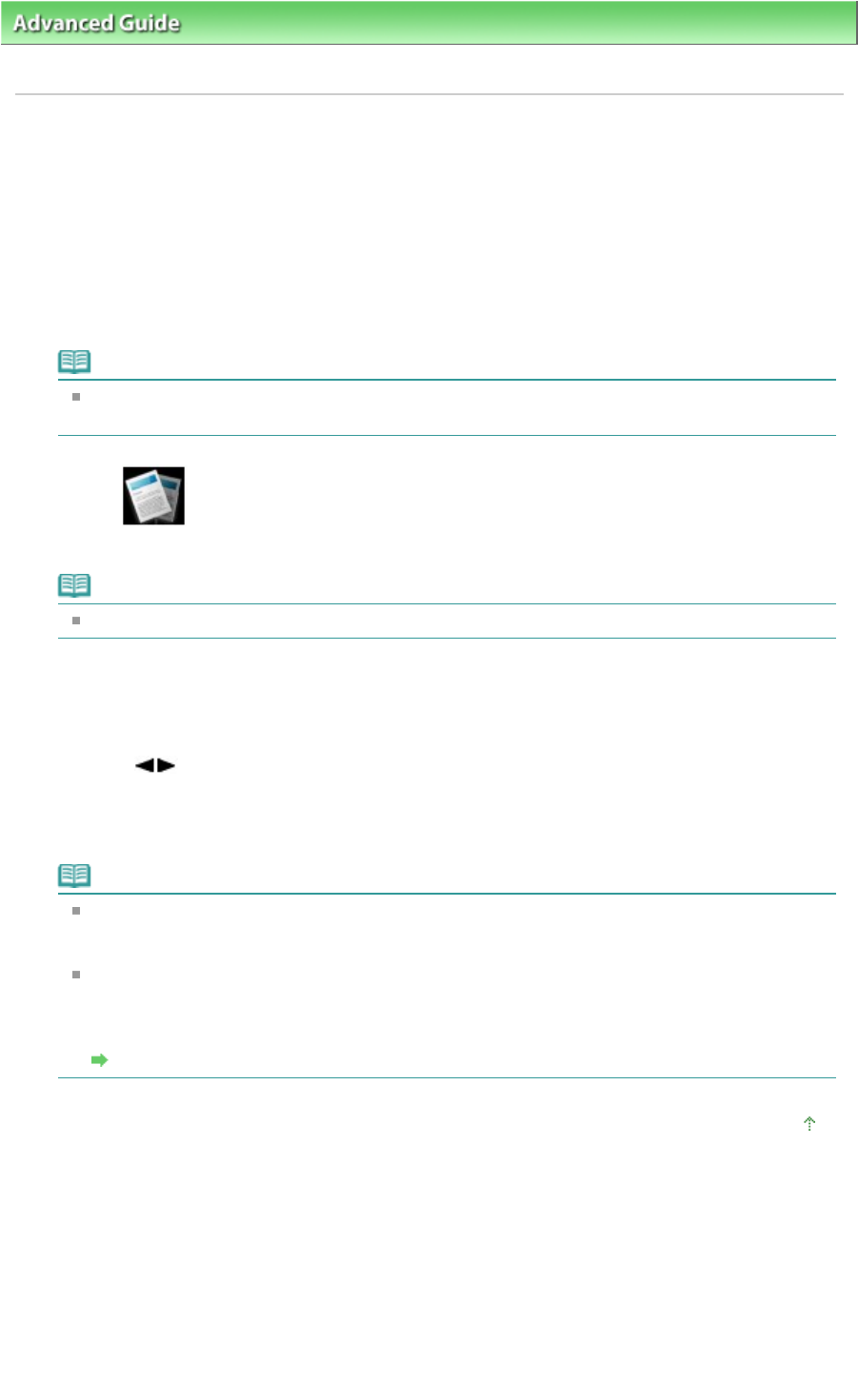
Advanced Guide
> Printing Using the Operation Panel of the Machine >
Using Useful Copy Functions
> How to Select a
Useful Copy Menu
U036
How to Select a Useful Copy Menu
This section describes the procedure to select the copy menu.
1.
Make sure that the machine is turned on.
2.
Load the original on the Platen Glass.
Note
For details on the types and conditions of originals which you can copy, refer to
Loading Paper /
Originals
.
3.
Select
Copy on the HOME screen.
The Standard copy screen is displayed.
Note
For details on how to select a menu on the HOME screen, refer to
Overview of the Machine
.
4.
Press the left Function button.
The Copy menu screen is displayed.
5.
Use the
button to select the copy menu.
Select the copy menu that you want to use, then follow the on-screen instructions.
For details on procedure in Standard copy, refer to
Making Copies
.
For details on procedure in other copy menu, refer to
Using Useful Copy Functions
.
Note
If you return to Standard copy after you selected the copy menu other than Standard copy, press
the
Stop
button. If the number of copies, the magnification, or the intensity has been set
already, press the
Stop button twice.
After the copy menu is selected, you can change the print setting by pressing the right Function
button on the Copy standby screen.
Depending on the copy menu, some setting items cannot be selected and some settings
cannot be specified.
Setting Items
Page top
Page 398 of 1037 pagesHow to Select a Useful Copy Menu