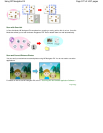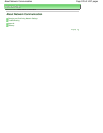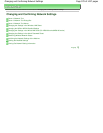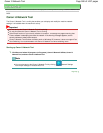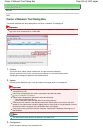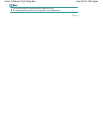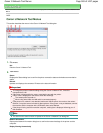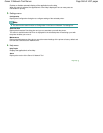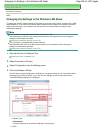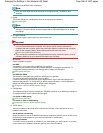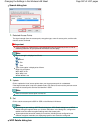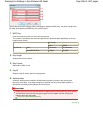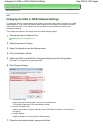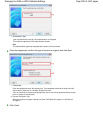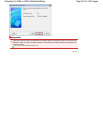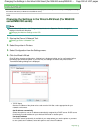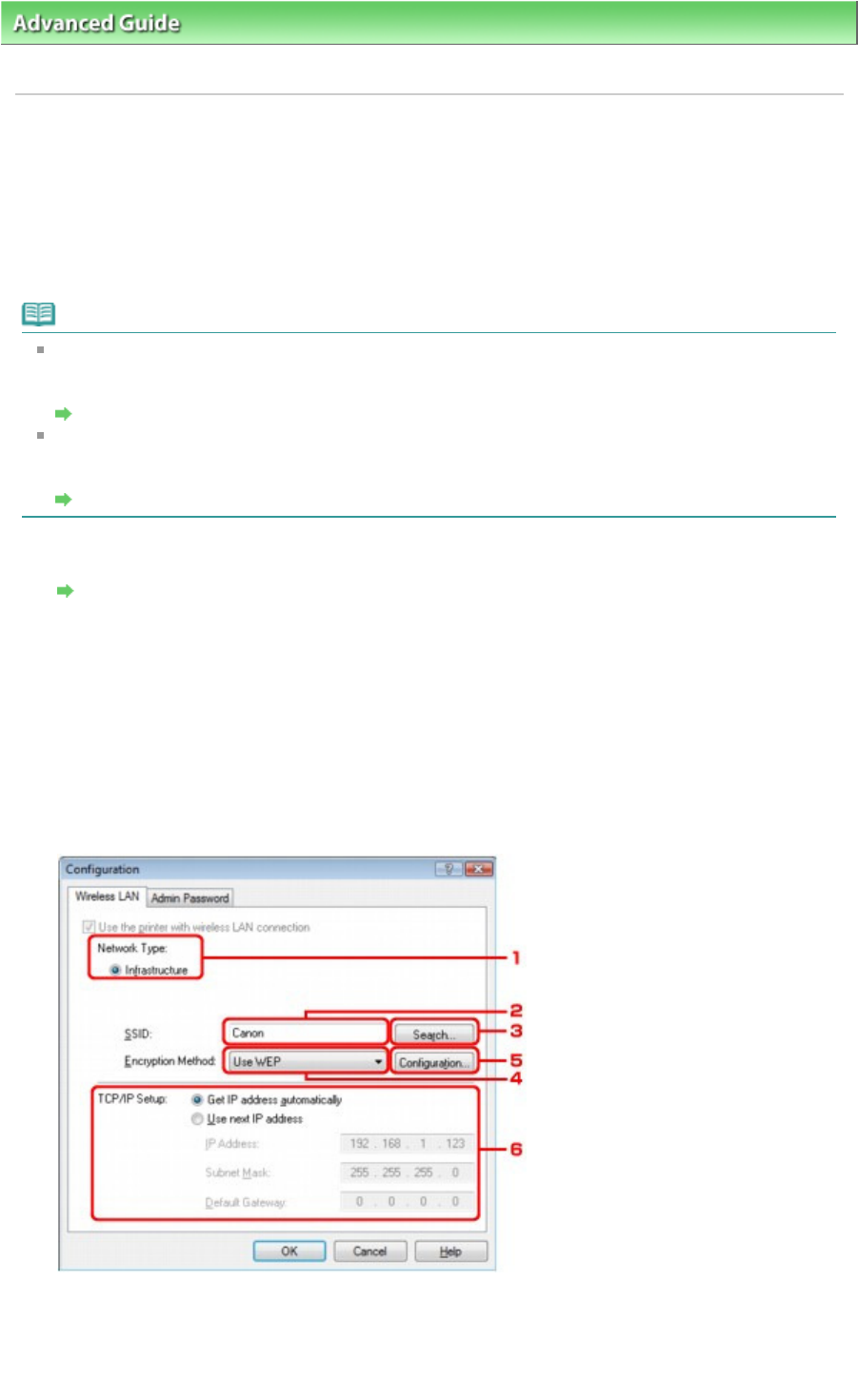
Advanced Guide
>
About Network Communication
>
Changing and Confirming Network Settings
> Changing the Settings
in the Wireless LAN Sheet
N013
Changing the Settings in the Wireless LAN Sheet
To change the wireless network settings of the printer, connect the printer and the computer with a USB
cable temporarily. If you modify the wireless network settings of the computer over wireless connection
without USB connection, your computer may not be able to communicate with the machine after
modifying the settings.
Note
If your machine is compatible with wireless LAN and wired LAN:
Select Wireless LAN active in the Change wireless/wired on the Operation Panel to change the
settings in the Wireless LAN sheet.
Changing the Machine Settings on the LCD
If your machine is compatible with wireless LAN only:
Select Wireless LAN active in the WLAN active/inactive on the Operation Panel to change the
settings in the Wireless LAN sheet.
Changing the Machine Settings on the LCD
1.
Start up the Canon IJ Network Tool.
Starting up Canon IJ Network Tool
2.
Select the printer in Printers.
3.
Select Configuration from the Settings menu.
4.
Click the Wireless LAN tab.
Click OK after changing configuration. A dialog box is displayed asking you for confirmation before
the settings are sent to the printer. If you click Yes, the settings are sent to the printer and the
Transmitted Settings dialog box is displayed.
1.
Network Type
Infrastructure
Connects the printer to the wireless LAN with an access point.
2.
SSID
Page 985 of 1037 pagesChanging the Settings in the Wireless LAN Sheet