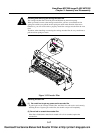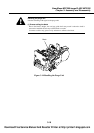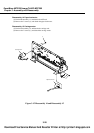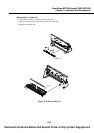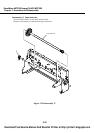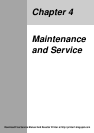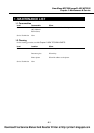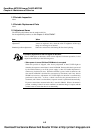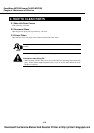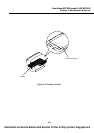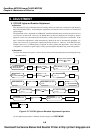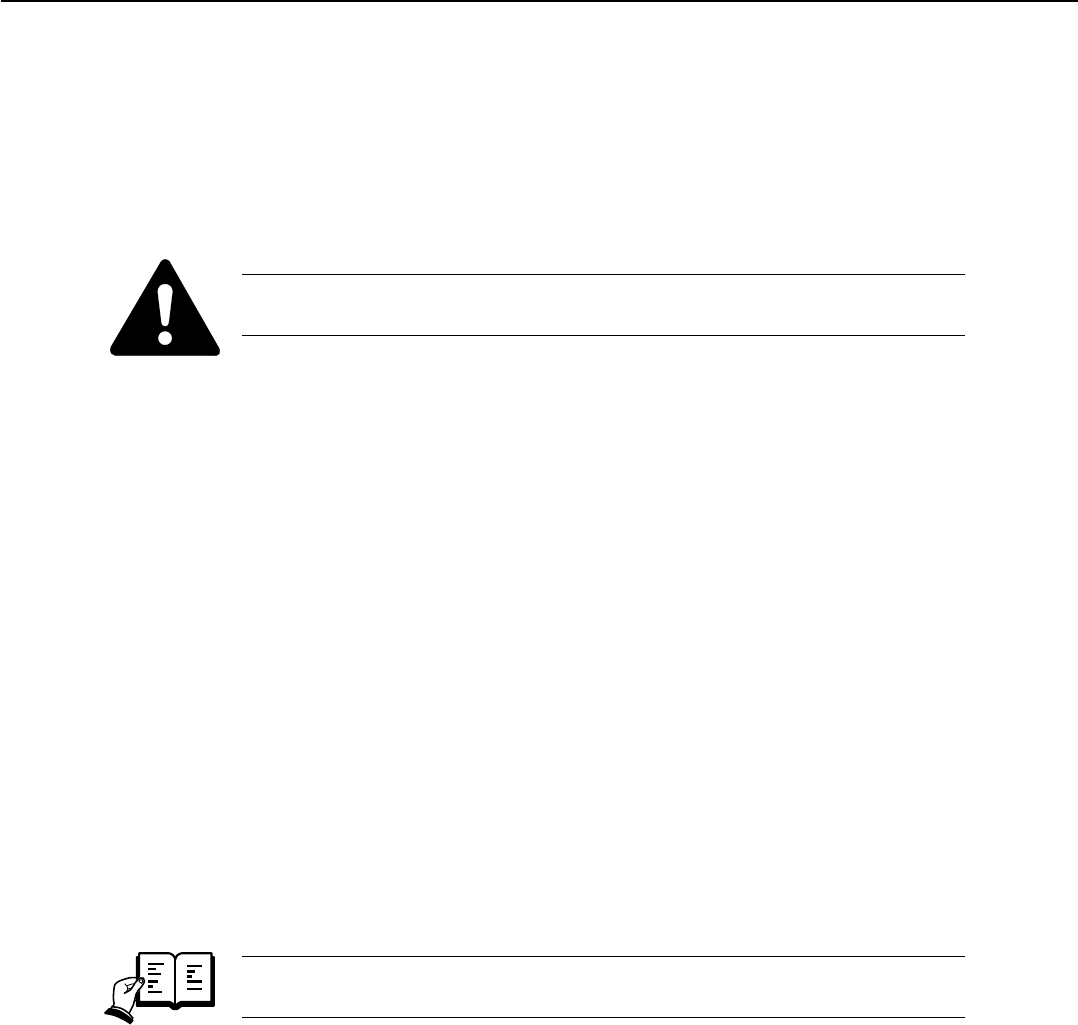
3-23
SmartBase MPC200/imageCLASS MPC200
Chapter 3: Assembly and Disassembly
Disassembly 18. Replacing the ROM
To replace the ROM, perform the following:
a) Before Starting the Work
At the end of replacement, you will have to execute 'All Clear'. As necessary, print out the following
data.
a-1) Image Data Stored in Image memory
The image data stored in image memory will be lost when the power is turned off. Before
turning off the power, check to be sure that all images have been printed out.
a-3) Service reports
Select service mode, and select 'SERVICE REPORT' using the </> button. Then, select that type of
list to generate using the </> button.
b) Replacing the ROM
b-1) ROM on the SPCNT Board
(1) Disconnect the power cord.
(2) Put on a wrist strap to prevent static damage.
(3) Perform Disassembly 1
(4) Remove the ROM from the SPCNT board using the ROM removing tool.
(5) Match the ROM and the IC socket in relation to the cut-offs, and fit the new ROM.
(6) Put back all parts you may have removed.
c) After Replacement
(1) If you have replace the ROM because of a fault in a ROM element, you may end the work by
turning on the power after assembling the machine.
(2) If you have replaced the ROM for upgrading that involves changes to the service data, user data, or
soft witches, you need to execute 'All Clear' (because the memory backed up by the battery retains
previous settings). After executing 'All Clear', be sure to enter the data you have previously printed
out as necessary.
For a discussion of adjusting the period during which the CS LED remains ON, refer to
the descriptions under
3.1 in Chapter 4.
REFERENCE
Download Free Service Manual And Resetter Printer at http://printer1.blogspot.com