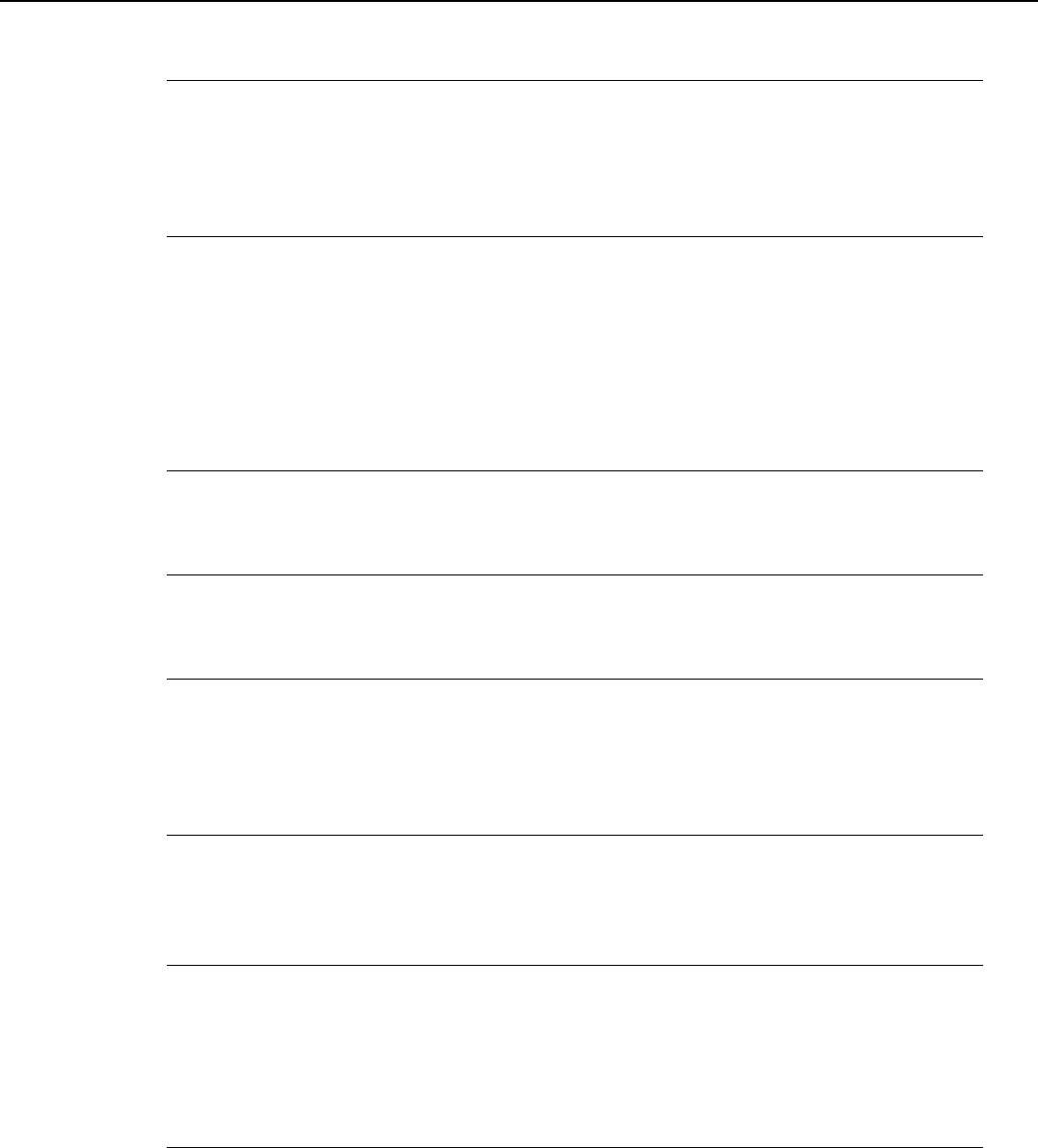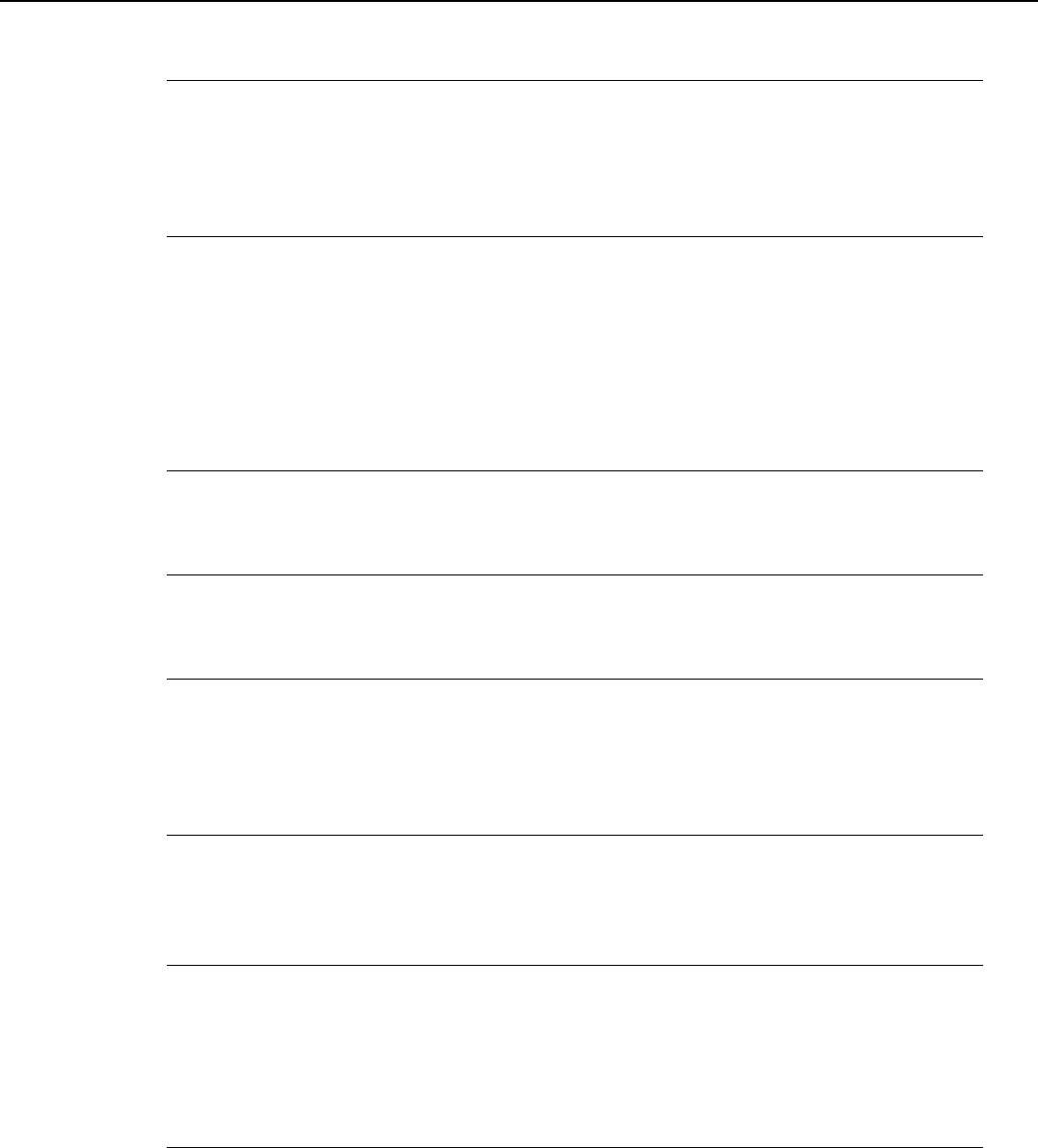
4-12
SmartBase MPC200/imageCLASS MPC200
Chapter 4: Maintenance & Service
"CHECK PAPER SIZE"
Cause: The size of the paper in the multi-purpose tray and that specified in the paper size
setting are different.
Solution: Load the correct paper size of change the paper size setting. Then press the
Resume button.
"CHECK PRINTER" (##334~##336, ##343, ##345, ##346 and ##352)
Cause: The printer's internal unit has malfunctioned.
Solution: (1) Remove the jammed paper. (Check the paper end sensor is OFF.)
(2) Press Resume button.
(3) Reinstall the Cartridge.
(4) Turn the power off and on.
(5) Set the service data #1 SSSW SW01 bit 0 to "1" and check the service code.
Refer to the countermeasures for that error code.
"CLEAR PAPER JAM"
Cause: Paper jam.
Solution: Clear the paper jam and press the Resume button.
"COLOR INK LOW"
Cause: The ink level in the color ink tank is low.
Solutions: Replace the color ink tank.
"COVER OPEN"
Cause: You opened the inner cover during an operation.
Solution: Close the inner cover.
Cause: Failure of a cover sensor.
Solution: Replace the cover sensor. (as a SPCNT board itself: HG1-4474).
"LOAD PAPER"
Cause: The machine is out of paper.
Solution: Add more paper to the paper cassette. Make sure the stack is below the limit mark
and press the Start or Resume button.
"MEMORY FULL"
Cause: The machine’s memory is full because you tried to copy too many pages at once
or a very detailed document.
Solution: Divide the document and copy each part separately.
Cause: In photo print mode, the photograph data is too large to print from your machine.
Solution: Print the photograph from your computer.
"PUT IN CARTRIDGE"
Cause: The printhead is not set.
Solution: Set the Printhead.
Cause: The printhead is set incorrectly.
Solution: Set the printhead correctly.
Download Free Service Manual And Resetter Printer at http://printer1.blogspot.com