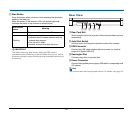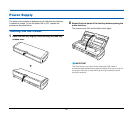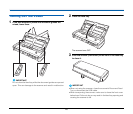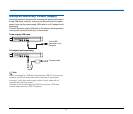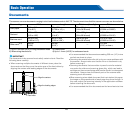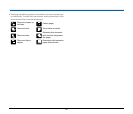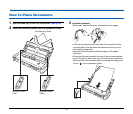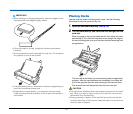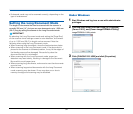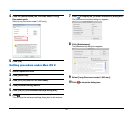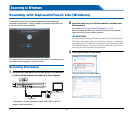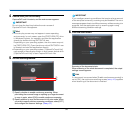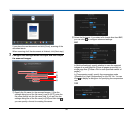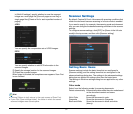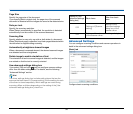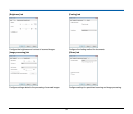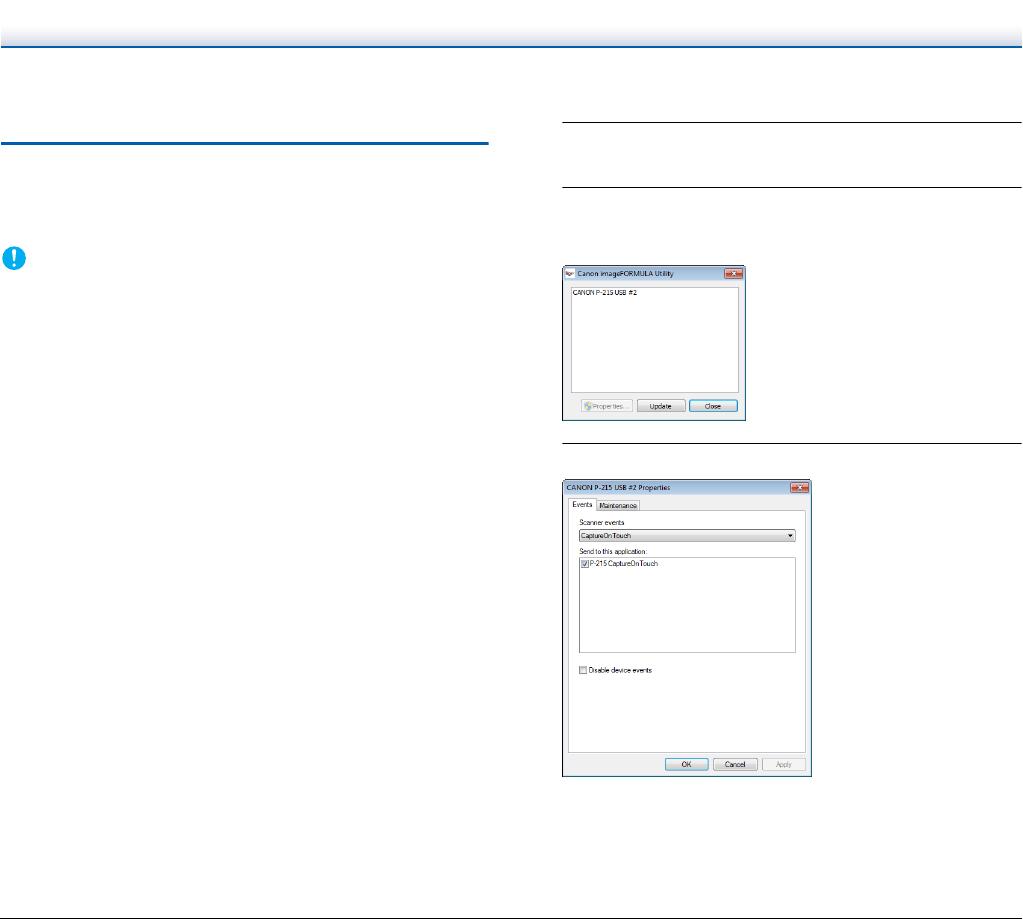
32
• Embossed cards may not be scanned correctly, depending on the
type of embossment.
Setting the Long Document Mode
The length of documents that can be scanned with the scanner is
normally 356 mm (14"), but you can scan documents up to 1,000 mm
(39.4") long by setting the scanner to the Long Document mode.
IMPORTANT
By selecting the Long Document mode and setting the [Page Size]
on the scanner driver settings screen to auto-detection, documents
of up to 1,000 mm (39.4") in length can be scanned. Note the
following when using the Long Document mode:
• When scanning long documents, close the feed extension plates.
• When scanning in the Long Document mode, if the document is
placed on the scanner in a skewed position, it may hit the edges of
the feeding area and be damaged. Be careful to place the
document so that it is not skewed.
• When scanning with the Long Document mode, paper jam
detection may react slowly, resulting in damage to the document.
Be careful to avoid paper jams.
• When scanning long documents, make sure to scan the documents
one at a time.
• When scanning large-sized documents with the Long Document
mode, scanning may be slower. Errors may also occur due to
memory shortage and scanning may be disabled.
Under Windows
1
Start Windows and log in as a user with administrator
privileges.
2
Click the Start button, and then click [All Programs],
[Canon P-215], and [Canon imageFORMULA Utility].
imageFORMULA Utility starts.
3
Click [CANON P-215 USB] and click [Properties].