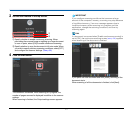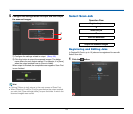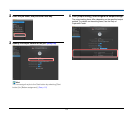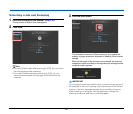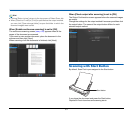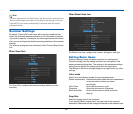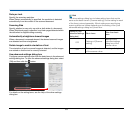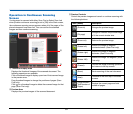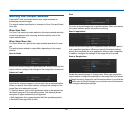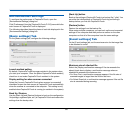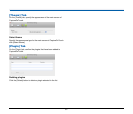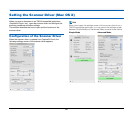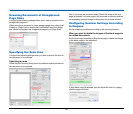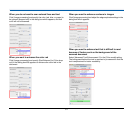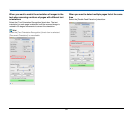85
Setting the Output Method
CaptureOnTouch is provided with various output methods for
processing scanned images.
The output method specification is common to Scan First and Select
Scan Job.
When Scan First:
For Scan First, select an output method in the output method selection
screen that appears after scanning, and then specify each of the
output method items.
When Select Scan Job:
For Select Scan Job, specify the output method separately for each
job.
The setting items related to output differ depending on the output
method.
Save to folder
Saves the scanned images to a specified folder. When you specify this
output method, configure the settings for the image files to be saved.
Attach to E-mail
Attaches the scanned images to new e-mail in the e-mail application.
When you specify this output method, configure the settings for the
image files to be attached to e-mail.
To use this feature, your e-mail application needs to be specified as
the default program of the operating system. The following shows
examples of typical software that is supported.
• Mail (application that comes standard with the operating system)
• Microsoft Entourage 2004 for Mac
Print
Prints the scanned images with a specified printer. When you specify
this output method, specify the printer for printing.
Send to application
Saves the scanned image file in a specified folder and then opens it
with a specified application. When you specify this output method,
specify the executable file of an application that can open image files.
In addition, configure the settings of the image file to be saved.
Save in Google docs
Sends the scanned images to Google docs. When you specify this
output method, configure the settings for the image files to be saved.
A Google account is required to use this output method. If you click the
button next to [Detail Settings], you can enter account information
and configure destination settings.