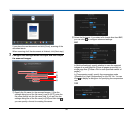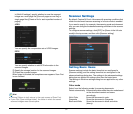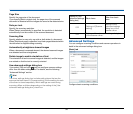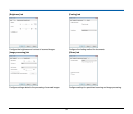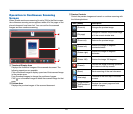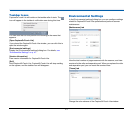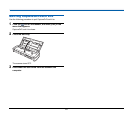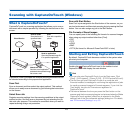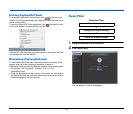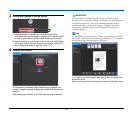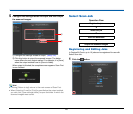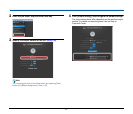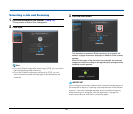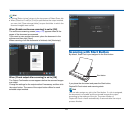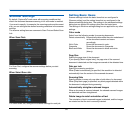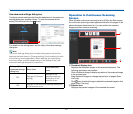44
Exiting CaptureOnTouch
To close the CaptureOnTouch window, click at the top of the
window. This closes the window, but CaptureOnTouch will continue to
reside in the system.
To quit the CaptureOnTouch application, click (CaptureOnTouch
icon) in the taskbar, and select [Exit] from the menu.
CaptureOnTouch becomes no longer resident in the system and the
icon disappears from the taskbar.
Restarting CaptureOnTouch
To use CaptureOnTouch after it has been made not resident in the
system, use one of the following procedures to restart it.
CaptureOnTouch will start and become resident in the system again.
• Click [Start] – [All Programs] – [Canon P-215] – [P-215
CaptureOnTouch].
• Press the Start button on the scanner (in this case, the main screen
of CaptureOnTouch will open and scanning will start using the scan
method assigned to the Start button).
Scan First
Operation Flow
1
Place the document in the scanner.
2
Click [Scan First].
The top screen of Scan First appears.
Scan the document
▼
Configure the output settings
▼
Output the scanned images