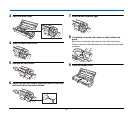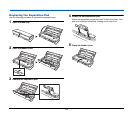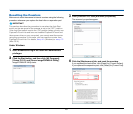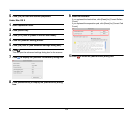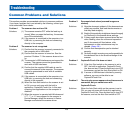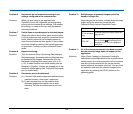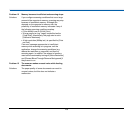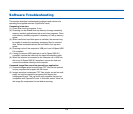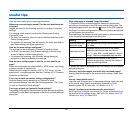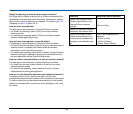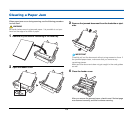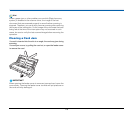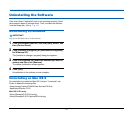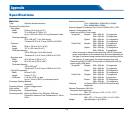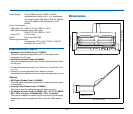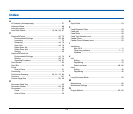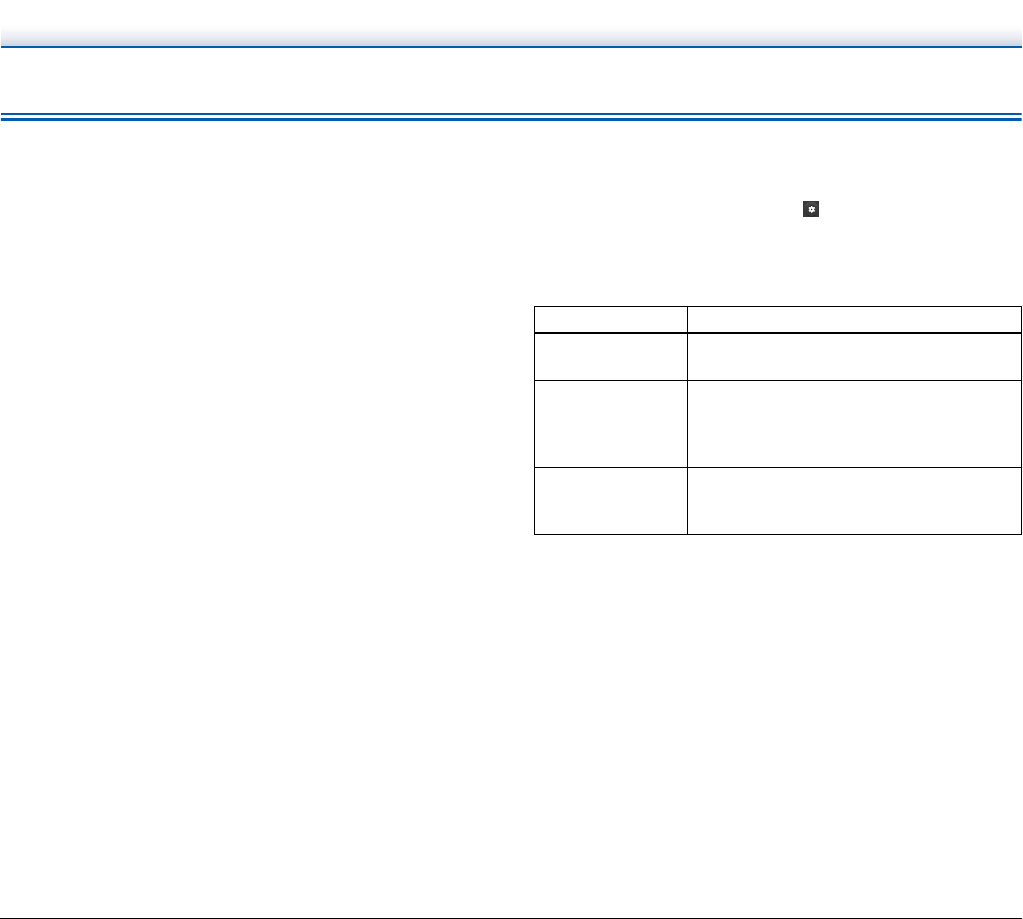
107
Useful tips
Here are some useful tips for scanning documents.
Where are scanned images saved? Can the save destination be
changed?
Images are saved to the following locations, according to program
settings.
For example, save locations such as the following can be set in
CaptureOnTouch.
• For Scan First scanning, files are saved in the folder specified on the
Output Settings screen.
• For selected job scanning, files are saved in the folder specified on
the [Output setting] during job registration.
How are the scan settings configured?
The settings can be configured in CaptureOnTouch as follows.
• For Scan First scanning, click [Scanner setting] on the first (top)
screen to display available scan settings.
• For selected job scanning, click [Scanner setting] during job
registration to display available scan settings.
How do I save multiple pages in one file, or save one file per
page?
When scanned images are saved in BMP or JPEG format, each image
is always saved in a separate file.
When scanned images are saved in PDF or TIFF format, you can
specify multi- or single-page files. See also “Problem 10” in “Common
Problems and Solutions”.
Can I copy or back up scanner setting configurations?
Scanner settings can be backed up by CaptureOnTouch
environmental settings. See also the following question, “Can I copy
or back up CaptureOnTouch settings?”.
Can I copy or back up CaptureOnTouch settings?
The setting configurations can be backed up and restored using [Back
Up/Restore] on the [Basic settings] tab on the [Environmental settings]
dialog box.
What rules apply to scanned image file names?
In CaptureOnTouch, scanned image file names are constructed
according to the settings in the [File name settings] dialog box. This
dialog box appears when you click the button on the [File name] on
the Scan First output settings screen, and on the [Output settings] tab
on the Register new job screen.
Scanned image file names are constructed partly or wholly according
to the following three settings in the dialog box.
A sample file name is displayed as the [File name] in the [File name
settings] dialog box.
How can I skip blank pages, and scan only non-blank pages?
Specify [Skip blank page] on the scanner driver setting screen, then
scan.
How do I scan plastic cards?
Insert the card in the card slot. In the scanner settings, specify the size
of the card or select [Match original size] (Windows) or [Auto-
detection] (Mac OS X), then scan. For details, see p. 31.
How do I load and scan documents with mixed sizes?
Set [Page Size] to [Match original size] (or [Detect automatically]) on
the scanner driver settings screen, then scan. For details, see p. 58
(Windows) or see p. 89 (Mac OS X).
Setting Description
Start file name with
character string
Any specified text string to be included in the
file name.
Add date and time
Appends the date and time to file names.
Select the date format from the list box.
YYYY = year, MM = month, and DD = day of
month. The time is appended after the date.
Add counter to file
name
Append serial numbers in the order of
scanned image saving. Specify the number of
digits and starting number.