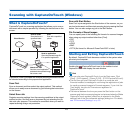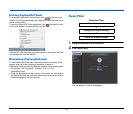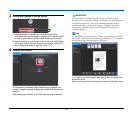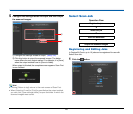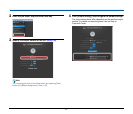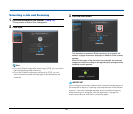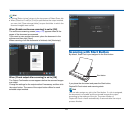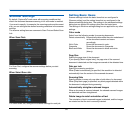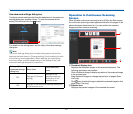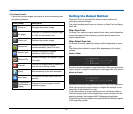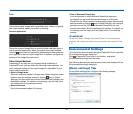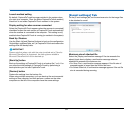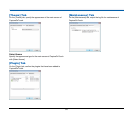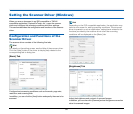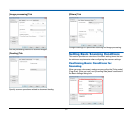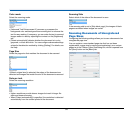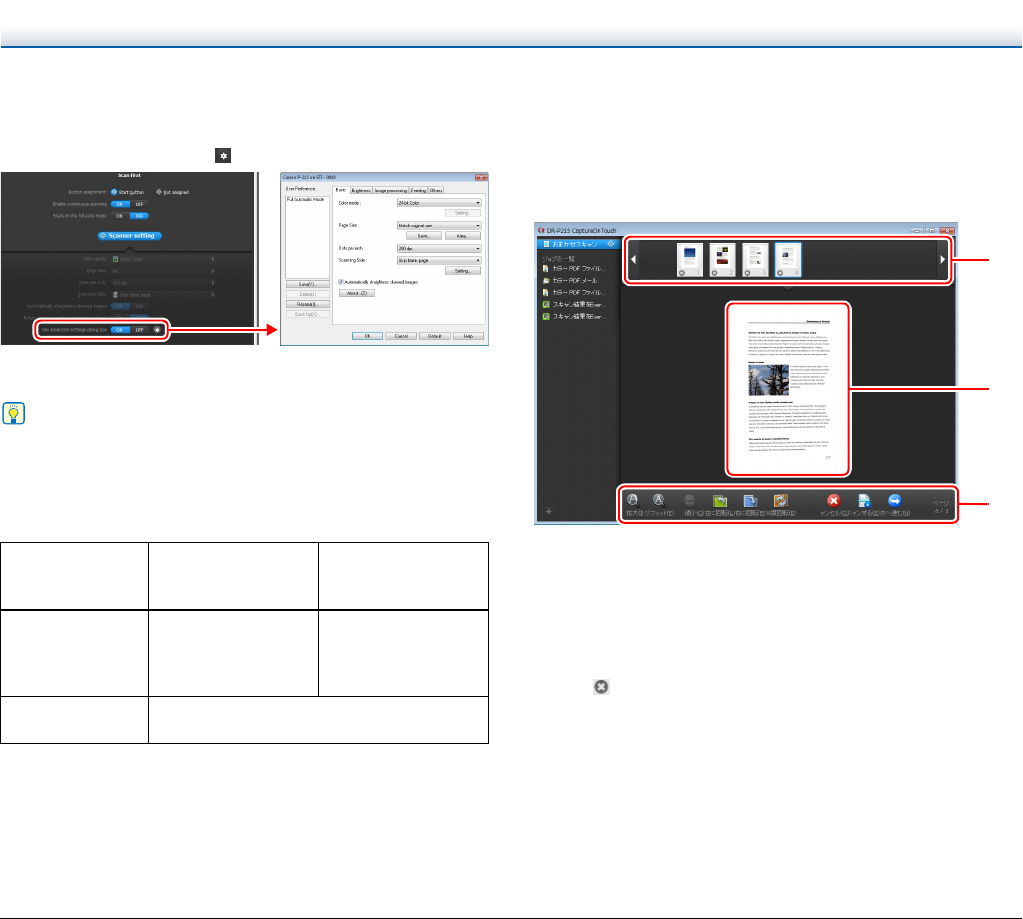
51
Use advanced settings dialog box
Configure scanner settings other than the basic items in the advanced
settings dialog box (scanner driver). To open the scanner driver,
select [ON] and then click the button.
For details on the setting items, see the Help of the driver settings
dialog box.
Hint
The driver settings dialog box includes setting items that are the
same as the basic items in [Scanner setting], but the setting for each
of the them is stored separately. Which settings are used during
scanning differs as follows depending on the setting of the [Use
advanced settings dialog box] check box.
Operation in Continuous Scanning
Screen
When [Enable continuous scanning] is set to [ON] in the Start screen,
the continuous scanning screen appears when all of the pages of the
placed document have been fed. You can confirm the scanned
images and then continue scanning.
A Thumbnail Display Area
Displays the thumbnail images of the scanned document. The
following operations are possible.
Click a thumbnail image to display a preview of that scanned image
in the preview area.
Drag thumbnail images to change the positions of pages (Scan
First only).
Click on a thumbnail image to delete the scanned image for that
page (Scan First only).
B Preview Area
Displays the preview images of the scanned document.
Setting of [Use
advanced settings
dialog box]
Basic items
Other than basic
items
OFF
Settings of [Scanner
setting]
Settings of the
advanced settings
dialog box of the
scanner driver
ON
Settings of the advanced settings dialog box
of the scanner driver
C
A
B