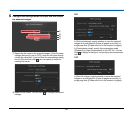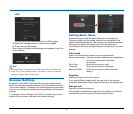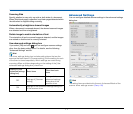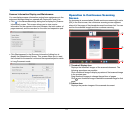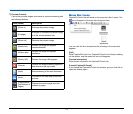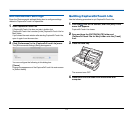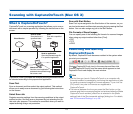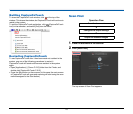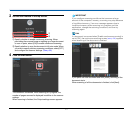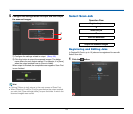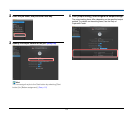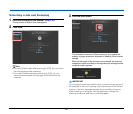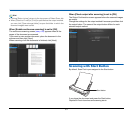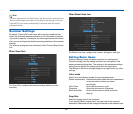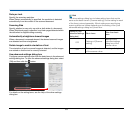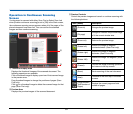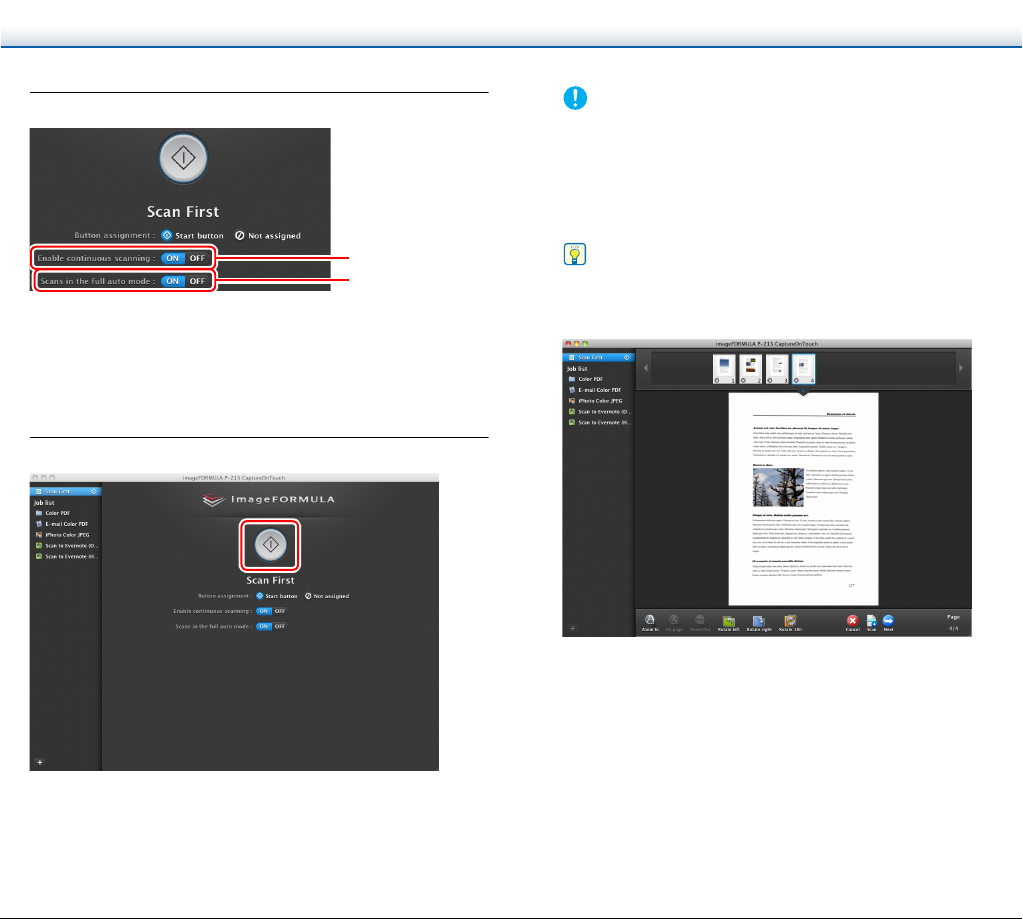
77
3
Set the scan method in the top screen.
A Specify whether to enable continuous scanning. When
previewing the scanned image or splitting up a large document
to scan in parts, select [ON] to enable continuous scanning.
B Specify whether to scan the document in full auto mode. When
you want to specify arbitrary scanning conditions, select [OFF]
and configure the scanner settings. (See p. 82)
4
Click the Start button.
The document is scanned. While scanning is in progress, the
number of pages scanned is displayed in addition to the scanner
settings.
When scanning is finished, the Output settings screen appears.
IMPORTANT
If you configure scanning conditions that consume a large
amount of the computer’s memory, scanning may stop because
of insufficient memory. If an error message appears due to
insufficient memory while scanning is in progress, exit the
application, change the scanning conditions, and then try
scanning again.
Hint
If a document is scanned when [Enable continuous scanning] is
set to [ON], the continuous scanning screen (see p. 84) appears
when scanning of the document is finished.
If you place the next document and click [Scan], scanning of the
document starts.
When scanning of all the documents is finished, click [Next].
A
B