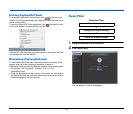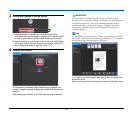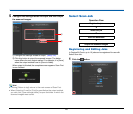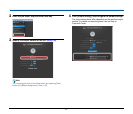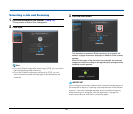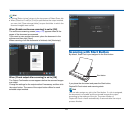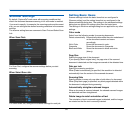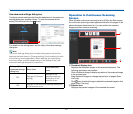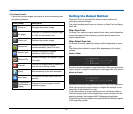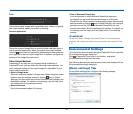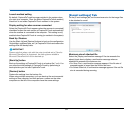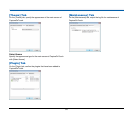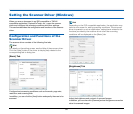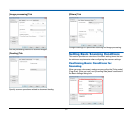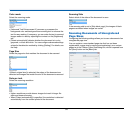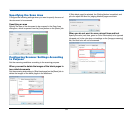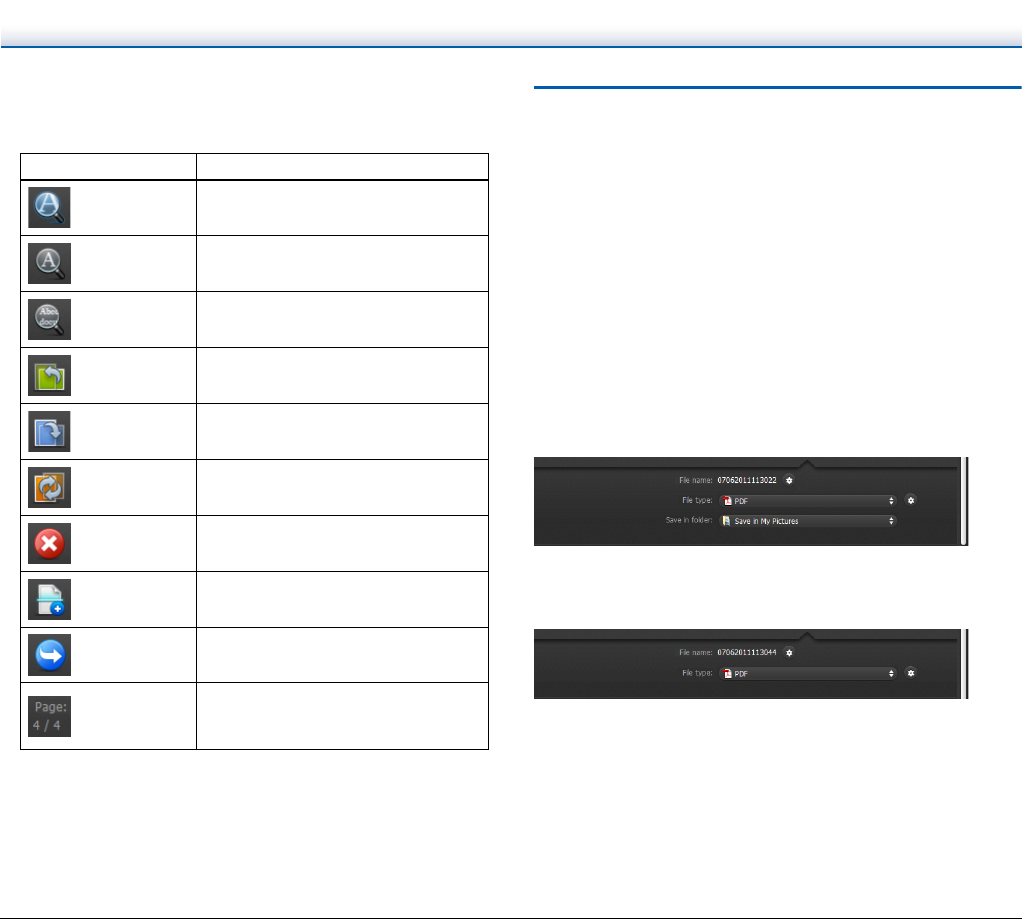
52
C Preview Controls
Control the preview images and cancel or continue scanning with
the following buttons.
Setting the Output Method
CaptureOnTouch is provided with various output methods for
processing scanned images.
The output method specification is common to Scan First and Select
Scan Job.
When Scan First:
For Scan First, select an output method in the output method selection
screen that appears after scanning, and then specify each of the
output method items.
When Select Scan Job:
For Select Scan Job, specify the output method separately for each
job.
The setting items related to output differ depending on the output
method.
Save to folder
Saves the scanned images to a specified folder. When you specify this
output method, configure the settings for the image files to be saved.
Attach to E-mail
Attaches the scanned images to new e-mail in the e-mail application.
When you specify this output method, configure the settings for the
image files to be attached to e-mail.
To use this feature, an e-mail application such as Windows Mail or
Outlook Express (both of these applications come standard with the
operating system) that supports MAPI (Messaging Application
Programming Interface) needs to be specified as the default program
of the operating system.
Tools (Name) Description
(Zoom in) Enlarges the preview image.
(Fit page)
Enlarges or reduces the preview image
to fit the current window size.
(Zoom out) Reduces the preview image.
(Rotate left)
Rotates the image 90 degrees
counterclockwise. (Scan First only)
(Rotate right)
Rotates the image 90 degrees
clockwise. (Scan First only)
(Rotate 180)
Rotates the image 180 degrees. (Scan
First only)
(Cancel)
Cancels the image scanning operation
and returns to the top screen.
(Scan) Starts scanning of the next document.
(Next step)
Proceeds to the next step in the scan
process.
(Page Number /
Total Number of
Pages)
Displays the current page and total
number of pages.