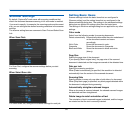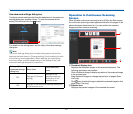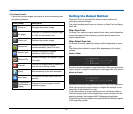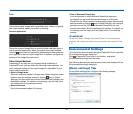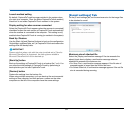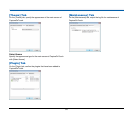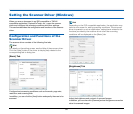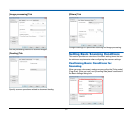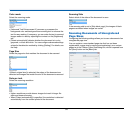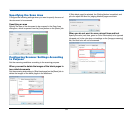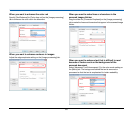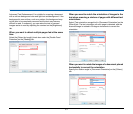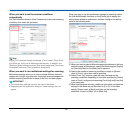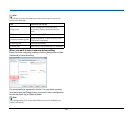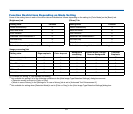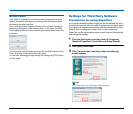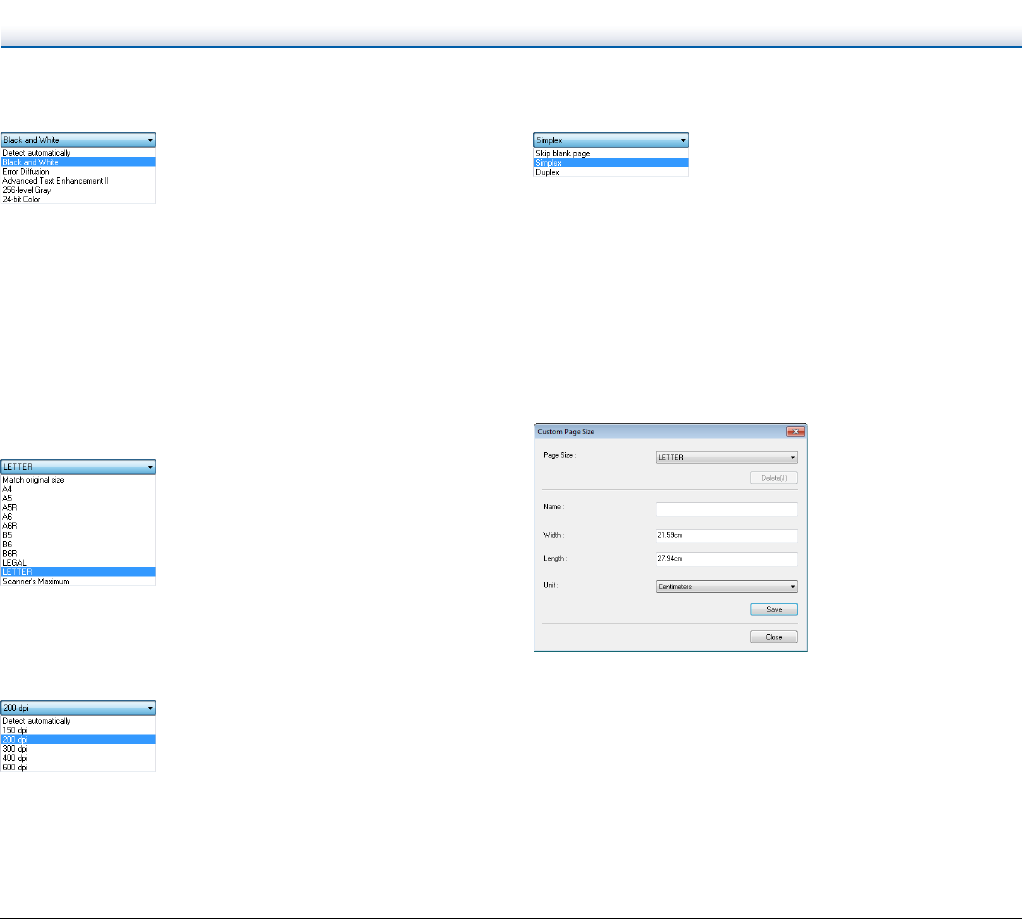
58
Color mode
Select the scanning mode.
• [Advanced Text Enhancement II] removes or processes the
background color and background surrounding text to enhance the
text for easy reading. If necessary, you can make the text in scanned
images easier to read by adjusting the contrast on the [Brightness]
tab.
• [Detect automatically] detects whether the document is in color,
grayscale, or black and white. You can configure advanced settings
related to the detection method by clicking [Setting]. For details, see
the Help.
Page Size
Select the page size that matches the document to be scanned.
If [Match original size] is selected, the edges of the document are
detected and images that match the size of the document are saved.
Dots per inch
Select the scanning resolution.
• Higher resolutions provide clearer images but result in larger file
sizes and slower scanning.
• When [Detect automatically] is specified, the resolution is detected
automatically from the content printed in the document.
Scanning Side
Select which of the sides of the document to scan.
If the scanning side is set to [Skip blank page], the images of blank
pages are deleted when images are saved.
Scanning Documents of Unregistered
Page Sizes
Configuring the following settings allows you to scan a document of an
unregistered page size.
You can register a non-standard page size that has not been
registered as a page size by naming and registering it as a custom
page size in the Custom Paper Size dialog box, which is opened from
the [Save] button on the [Basic] tab.