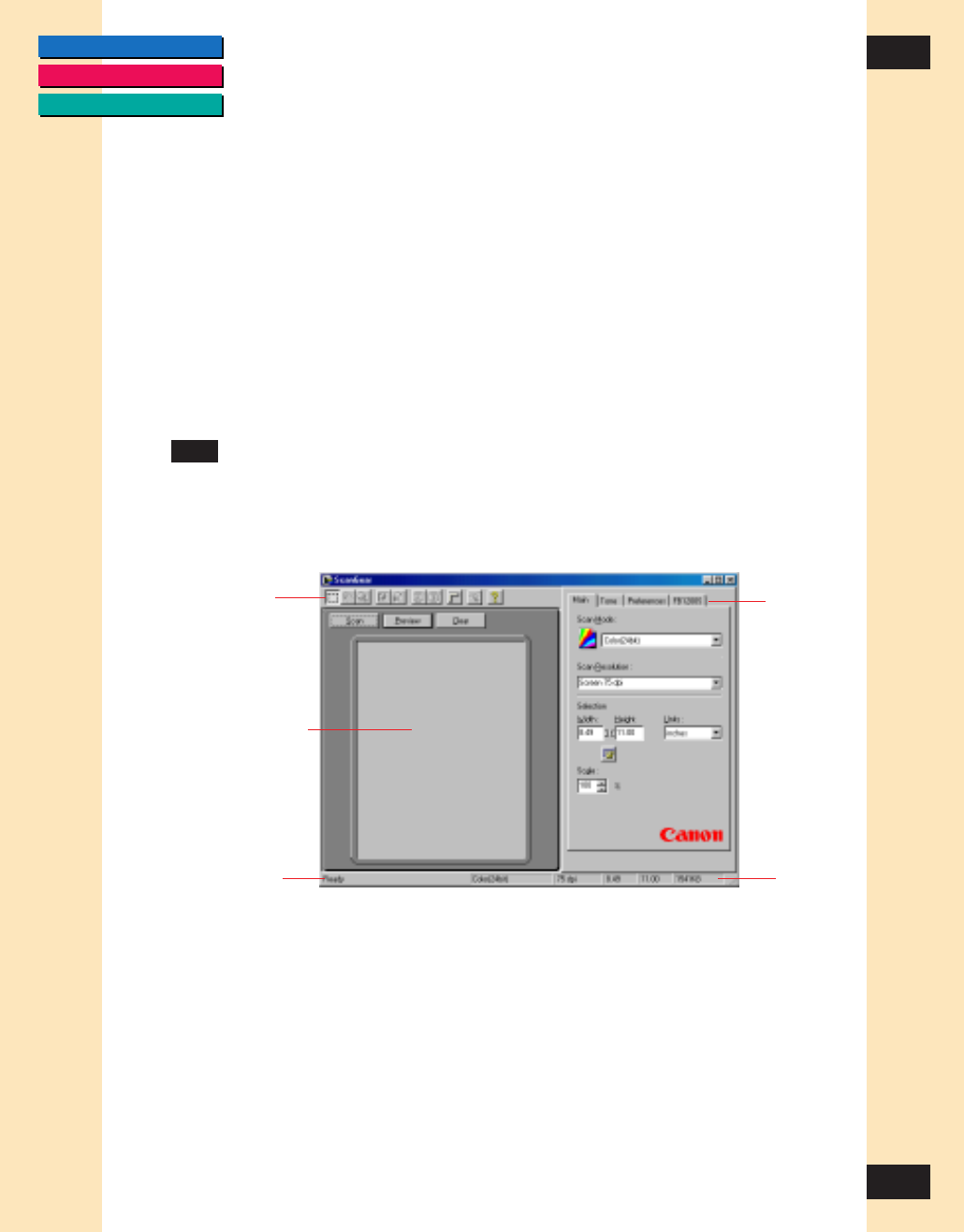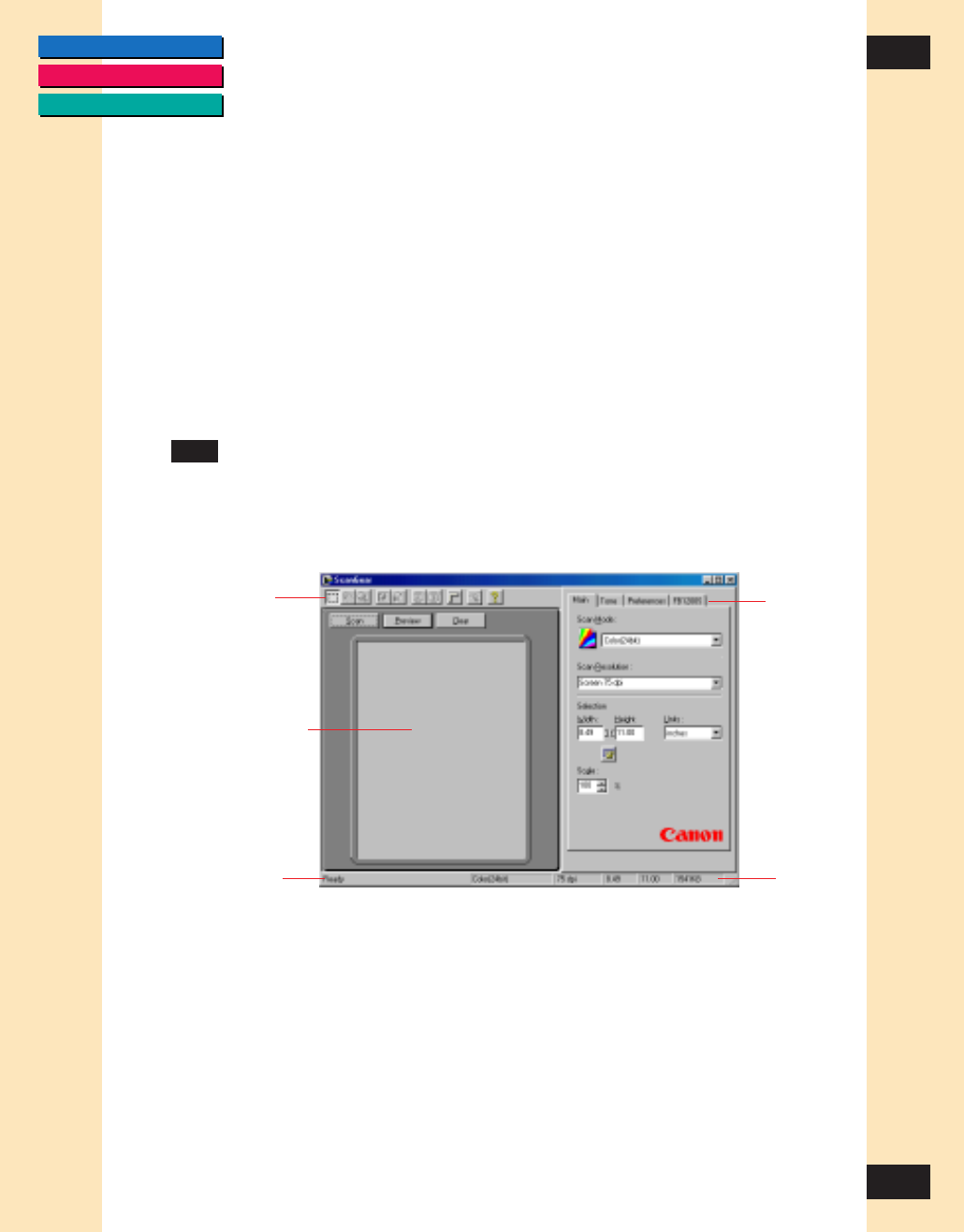
CONTENTS
GLOSSARY
INDEX
14
14
Chapter 3
Scanning
You can choose to scan the image without changing the default scan settings,
or you can use ScanGear CS-S’s settings to preview and adjust a variety of
settings prior to scanning. ScanGear CS-S’s settings are also dependent on
your scanner’s capabilities and the capabilities of the imaging application you
are using.
Acquiring an Image
When an application receives a scanned image directly from a scan, it is
acquiring the image. Throughout this manual, you will see references to
“acquiring an image.” This means that an application is using ScanGear CS-S
to import the image from the scanner; so it is acquiring the image from the
scanner via ScanGear CS-S.
Features of the ScanGear CS-S Window
The main ScanGear CS-S window is used to preview, adjust, and scan images
when the acquiring software lets you preview the image before scanning. For
details on applications that do not open the ScanGear CS-S window, see
“Scanning in “Windowless” (UI-less) Mode.”
The Preview Area
The preview area lets you “prescan” an image before it is scanned and
acquired by the application. The preview shows how the scanned image will
look after you scan.
When an image is previewed, you can use the tools on the toolbar to select a
portion of the image to scan, rotate or resize the image, or view the image’s
appearance after you make changes to the scanning mode, tone, or other
settings. The horizontal and vertical rulers, selectable on the toolbar, let you
see the dimensions of the image.
Toolbar
Preview area
Message
area
Settings
tabs
Status area