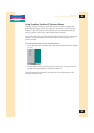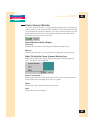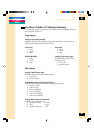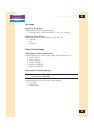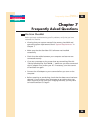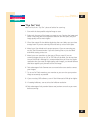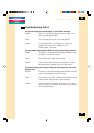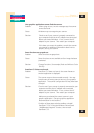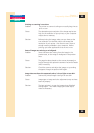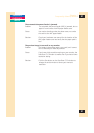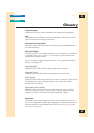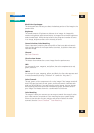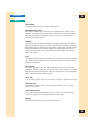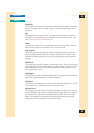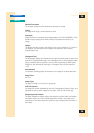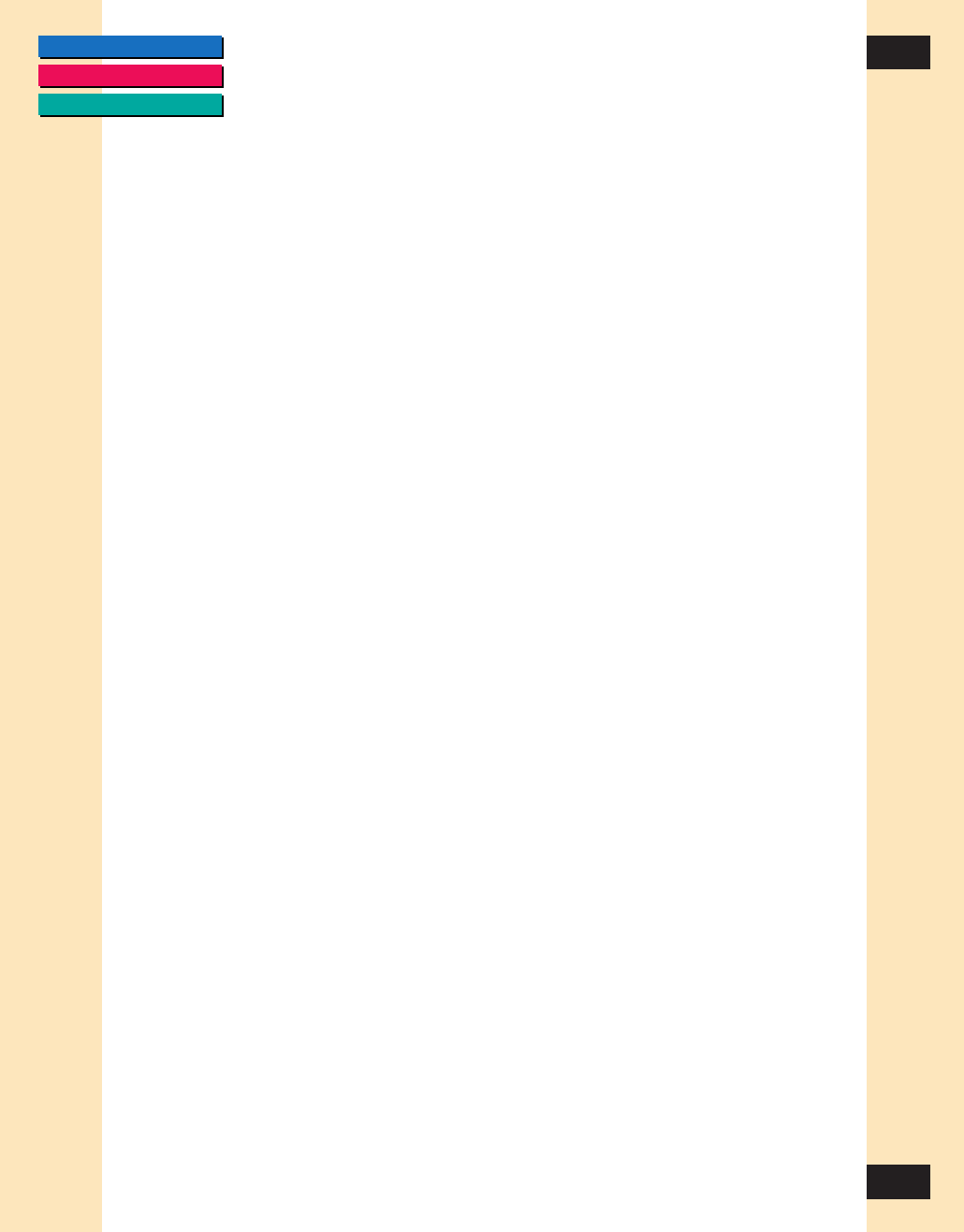
CONTENTS
GLOSSARY
INDEX
89
89
Chapter 7
Frequently Asked Questions
Your graphics application cannot find the scanner.
Problem: When trying to scan, an error message says the scanner
cannot be found.
Cause: Windows may not recognize your scanner.
Solution: Check to see if your scanner is properly connected to
your computer and that the AC adapter was connected
before you started Windows. If not, connect the AC
adapter to your scanner. Then restart your computer.
If this does not correct the problem, consult the scanner
user manual for additional information about how to
properly set up your scanner.
Some functions are grayed-out.
Problem: Some functions are grayed-out.
Cause: Some functions are not available until an image has been
previewed.
Solution: Change Functions. (for example, Black and White to Color
(24 bit))
ScanGear CS-S does not launch.
Problem: ScanGear CS-S does not launch; the screen freezes or
another application is displayed.
Cause: The scanner may not be connected correctly. You may
have chosen the wrong scanner source in your graphics
application. The scanner configuration file may have been
changed.
Solution: Check to see if your scanner is properly connected to your
computer and that the AC adapter was connected
before you started Windows. If not, connect the AC
adapter to your scanner. Then restart your computer.
Make sure you selected the correct scanner in your
graphics application. (See your graphics application
documentation for instructions.)
If neither of those steps solve the problem, uninstall
ScanGear CS-S 4.3 using the Windows Control Panel
“Add/Remove Programs” function, then reinstall
ScanGear CS-S.