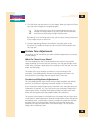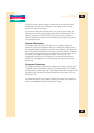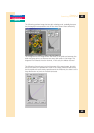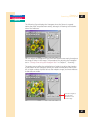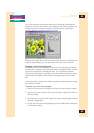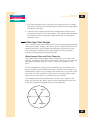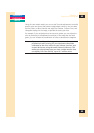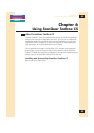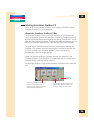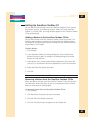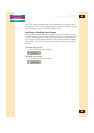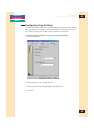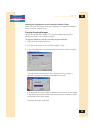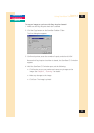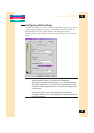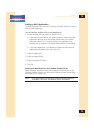CONTENTS
GLOSSARY
INDEX
66
66
Chapter 6
Using ScanGear Toolbox CS-S
Starting ScanGear Toolbox CS
Simply push the Start button in front of the CanoScan FB1200S to launch
ScanGear Toolbox CS on your computer.
About the ScanGear Toolbox CS Bar
The ScanGear Toolbox CS bar is a window with a set of tool buttons and
other configuration options. You can add or remove the Toolbox buttons by
clicking the Settings button and changing the settings for each tool. The Fax,
Mail, and Copy buttons are preset. There are four additional buttons you can
add to the ScanGear Toolbox CS bar: one edit and three custom buttons.
The Easy Acquire check box lets you scan an image without opening the
ScanGear CS-S window. When the Easy Acquire check box is selected, and
you click a button in the ScanGear Toolbox CS bar, the scan occurs
automatically, using the default settings.
When Easy Acquire check box is cleared, and you click a button in the
ScanGear Toolbox CS bar, ScanGear CS-S opens and lets you configure the
scanning settings manually before scanning.
The ScanGear Toolbox CS bar, before you add or remove buttons, looks like
this:
Click to add and delete buttons from
the ScanGear Toolbox CS bar, and
configure settings for each button.
Open the
online help.
When Easy Acquire is selected, you
don’t see the ScanGear CS-S
window and the image is acquired
and processed automatically.