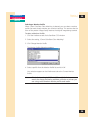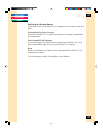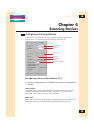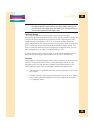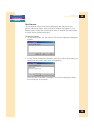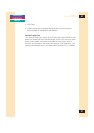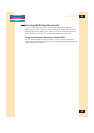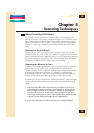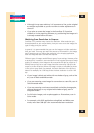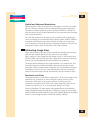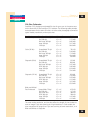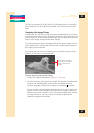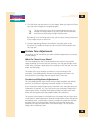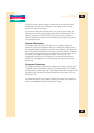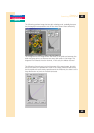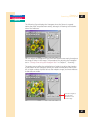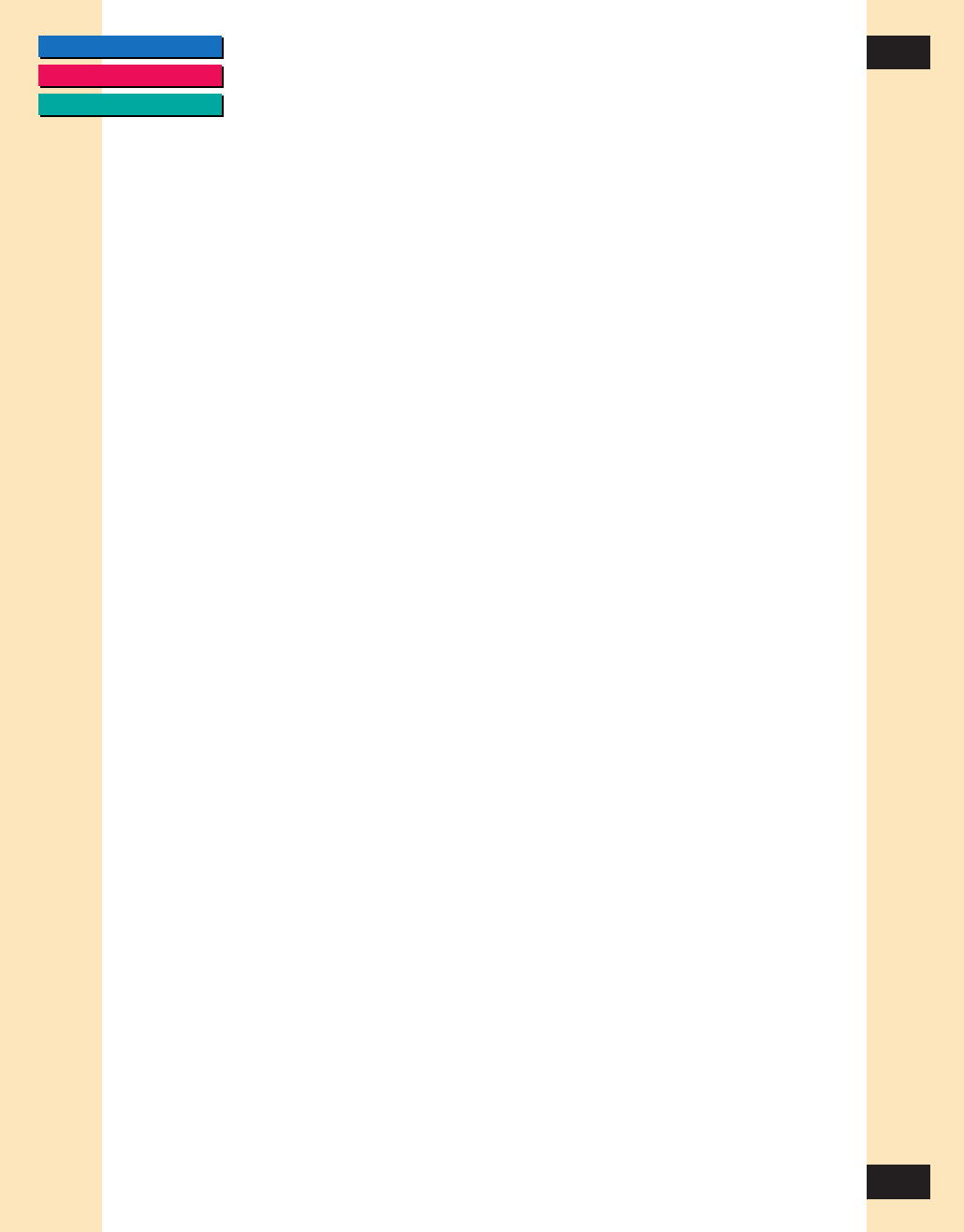
CONTENTS
GLOSSARY
INDEX
54
54
Chapter 5
Scanning Techniques
• Although it may seem obvious, it is important to line up the original
as straight as possible so you do not have to make adjustments in
the scan.
• If you plan to rotate the image in the ScanGear CS-S preview
window or in the acquiring software, try positioning the image so it
is already rotated before the scan.
Matching Scan Resolution to Purpose
ScanGear CS-S provides many choices for resolution. What resolution you
choose depends on your output device, how you want to use the image, the
type of image, and your scanner.
In general, it is recommended that you scan the image at a higher resolution
than you need. That way, you retain the amount of information in the image,
and if necessary you can reduce the resolution in the imaging application,
after the image has been scanned and acquired.
Different types of images need different types of scan settings. However, after
a certain point, increases in scan resolution will not improve the output image
quality. For example, a text image can be scanned at 600 dpi for output to a
600 dpi laser printer, but a color image should be scanned at 180 dpi to be
output to a color BJ-printer. When the image is output to a Bubble jet printer
in the color or gray mode, for example, the basic resolution of the printer is
halved. For example, for a 360 dpi printer the basic resolution is set for 180
dpi.
• If your image is black and white with no shades of gray, such as line
art, scan in Black and White mode.
• If you are scanning a text image for conversion to a text file, scan in
Text Enhanced mode.
• If you are scanning continuous-tone black and white photographs,
charcoal drawings, or any original with shades of gray, scan in
Grayscale mode.
• For full-color images, such as photographs or illustrations, scan in
Color mode.
• For example, with OCR applications using Black and White scan
mode, more than 300 dpi is the recommended scan resolution.