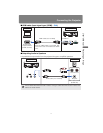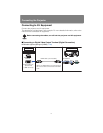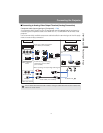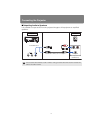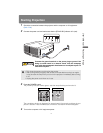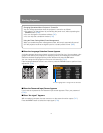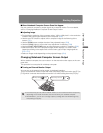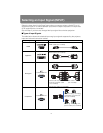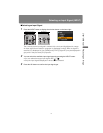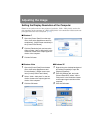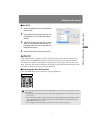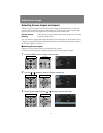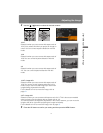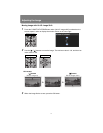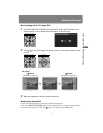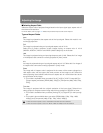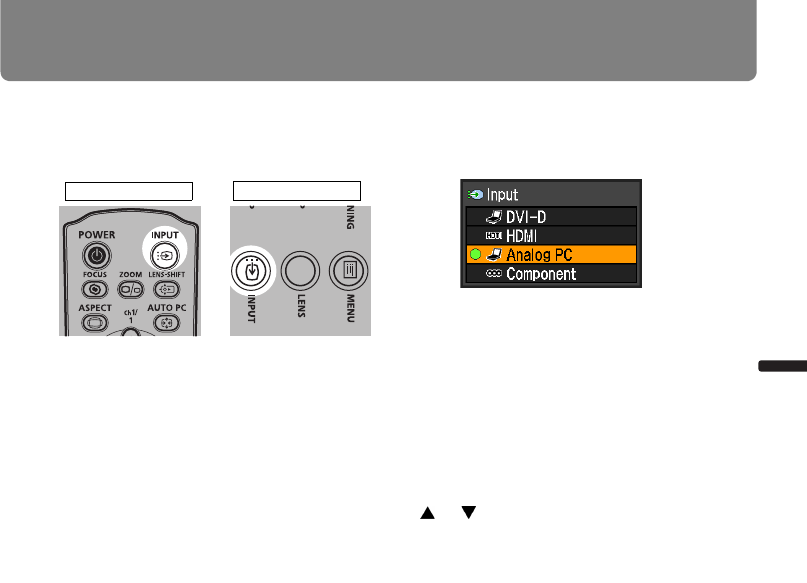
49
Selecting an Input Signal (INPUT)
User’s Manual Projectin
g
an Ima
g
e
■Selecting an Input Signal
1 Press the INPUT button to display the window shown on the lower right.
The currently active input signal is marked with a circle and highlighted in orange.
An input signal that is ready for projection is displayed in white. When no signal is
received, it is displayed in gray. [HDMI] and [DVI-D] (Digital PC) may be displayed in
gray even if they are ready for projection.
2 You can switch the available input signal types by pressing the INPUT button.
• You can select the target input signal with [ ] / [ ].
• Only the input signals displayed in white can be selected.
3 Press the OK button to confirm the input signal type.
Remote control
Projector