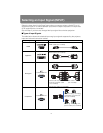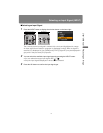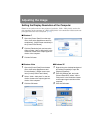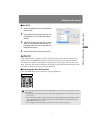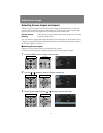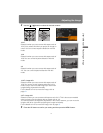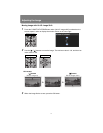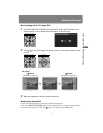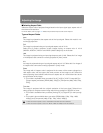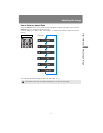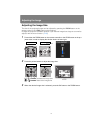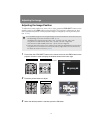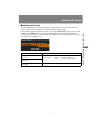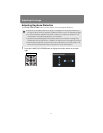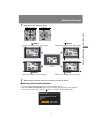Adjusting the Image
56
■Selecting Aspect Ratio
Select the aspect ratio of projected image based on the input signal type, aspect ratio of
the screen and resolution.
For more details, refer to page 173 “Relationship between Aspect and Screen Aspect”.
Types of Aspect Ratios
Auto
The image is projected at the aspect ratio of the input signal. Select this mode for nor-
mal image projection.
Full
The image is projected using an input signal aspect ratio of 16:10.
Select this to project computer screen images having an aspect ratio of 16:10
(WUXGA, WSXGA+, WXGA+ and WXGA (1280 x 800)) fully on the screen.
16:9
The image is projected using an input signal aspect ratio of 16:9. Select this if an image
of 16:9 aspect ratio cannot be correctly projected in [Auto] mode.
4:3
An image is projected using an input signal aspect ratio of 4:3. Select this if an image of
4:3 aspect ratio cannot be correctly projected in [Auto] mode.
Zoom
The image with 4:3 aspect ratio is projected in the center of the screen enlarged to a
16:9 aspect ratio, with the upper and lower portions of the image cut off. Select this
when projecting visual software which has an aspect ratio of 4:3 and black bars at the
top and bottom of the image.
• This mode is available when you select [16:10], [16:9] or [16:9 D. image shift] for
[Screen aspect] and select [HDMI (480p, 576p)] or [Component (480p, 480i, 576p,
576i)].
True size
The image is projected with the original resolution of the input signal. Select this to
clearly project a computer screen image which has a resolution of WUXGA or lower.
• This mode is available when you select [Analog PC] or [Digital PC] for the input sig-
nal.
• This mode is also available when you select [HDMI (480p, 576p, 720p, 1080i,
1080p)] and [Component (480p, 576p, 720p, 1080i, 1080p)].
• When the screen aspect is set to 16:9, WUXA and UXGA cannot be selected.
• When the screen aspect is set to 4:3, WUXA, 1080i and 1080p cannot be selected.