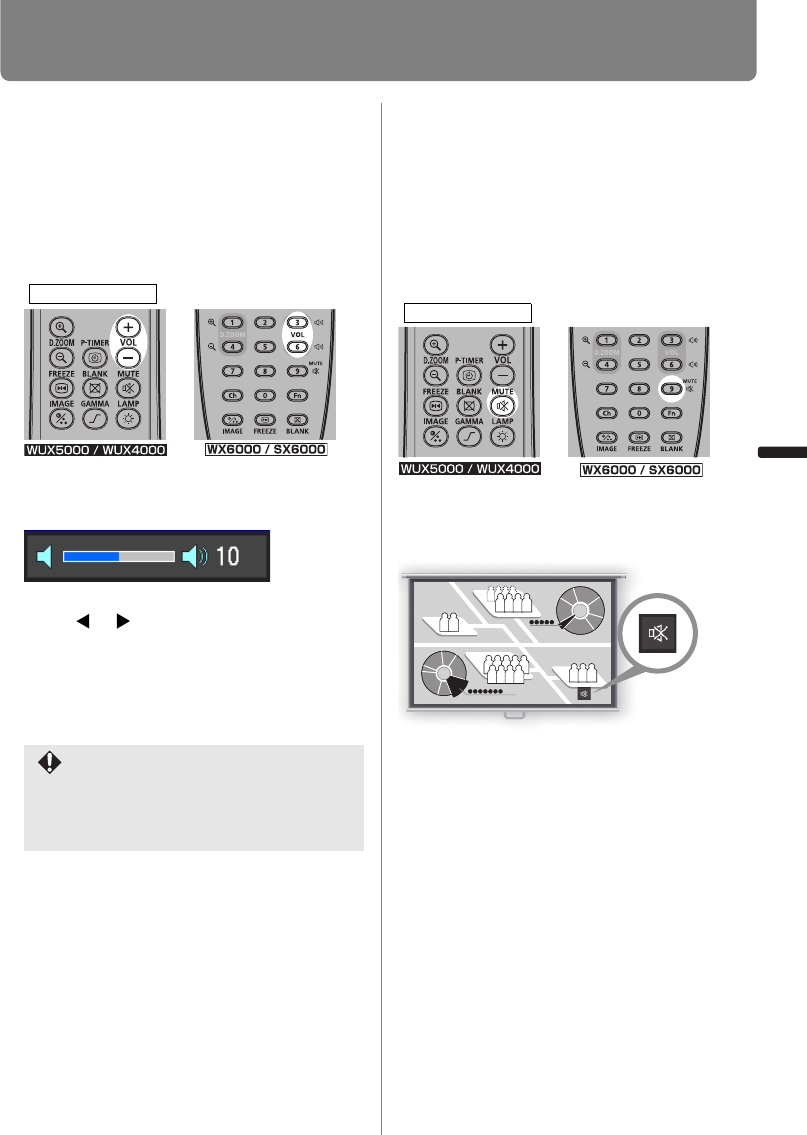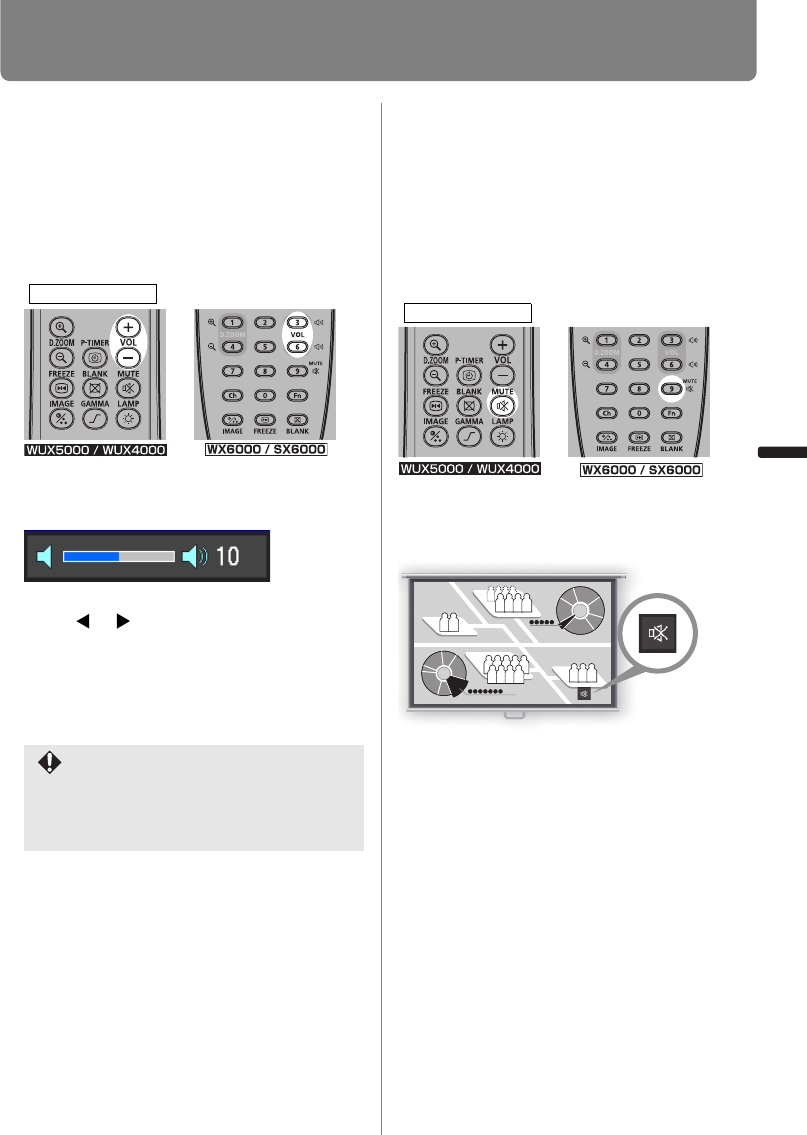
83
Useful Functions Available During a Presentation
User’s Manual Useful Functions Available During a Presentation
Adjusting the Volume
Press the VOL button. The following
screen appears.
• You can also adjust the volume level with
the
[] / [] buttons of the projector.
• Adjust the volume or mute setting on the
computer if the volume level is too low.
• You can also adjust the volume level of the
speakers connected via the audio output
terminal.
Muting the Sound
Press the MUTE button to mute the sound.
The projector shows the following icon.
Press the
MUTE
button again to cancel the
mute function.
• You can also mute the sound of the speak-
ers connected via the audio output termi-
nal.
For the WX6000 / SX6000, depending
on whether the AUDIO IN terminal has
been set in the Audio in terminal select
screen (P139), there may be no audio
output in some cases.
Useful when:
• You want to adjust the volume level of the
projector or external speakers.
Useful when:
• You want to temporality mute unnecessary
sound.
• You want to immediately mute the sound.