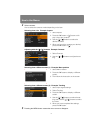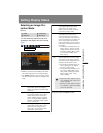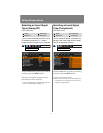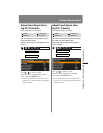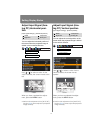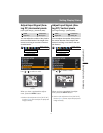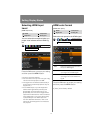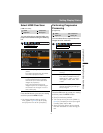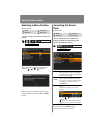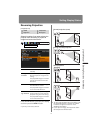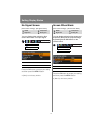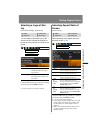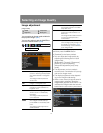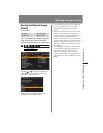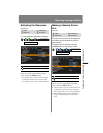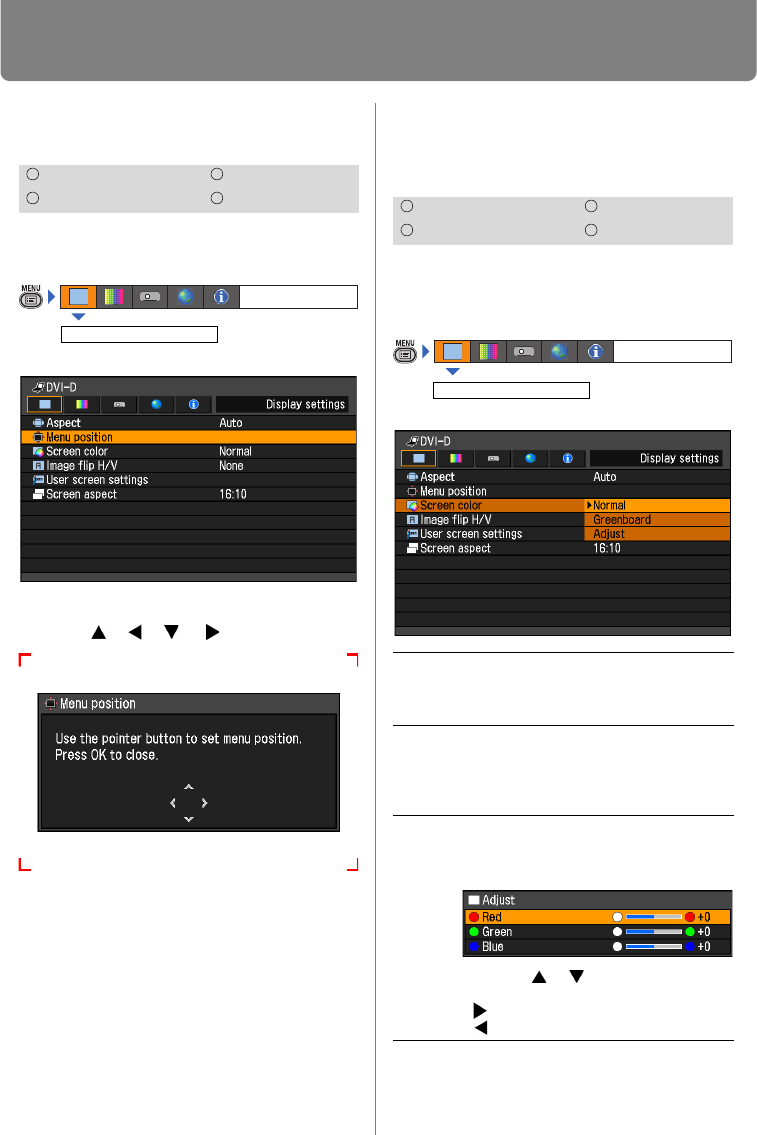
Setting Display Status
84
Selecting a Menu Position
[Menu position]
You can change the position of menus dis-
played.
Move the menu to the desired position
with the [ ], [ ], [ ] / [ ] buttons.
When the menu has been moved to the
desired position, press the OK or MENU
button.
Correcting the Screen
Color
[Screen color]
You can adjust the color quality of the
images projected corresponding to the
color of the projection screen.
Press the OK button to accept your setting
and then press the MENU button.
• [Normal] is the factory default.
HDMI Component
Digital PC Analog PC
Display settings
Menu position
HDMI Component
Digital PC Analog PC
Normal Select this if a standard type of pro-
jection screen is used. The images
are projected in a light quality similar
to that of natural light.
Green-
board
Select this if a Greenboard (dark
green color) is used for the projec-
tion screen. The color quality similar
to [Normal] is obtained on the
Greenboard.
Adjust Select this to make detailed adjust-
ment.
The following popup screen will
appear.
Use the [ ] / [ ] buttons to select a
primary color.
[]
makes the color selected darker.
[] makes the color selected lighter.
Display settings
Screen color