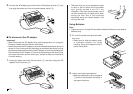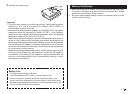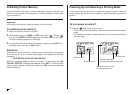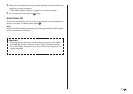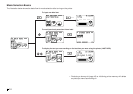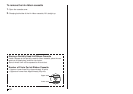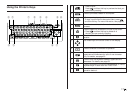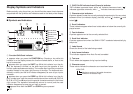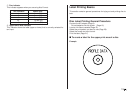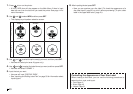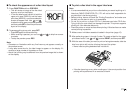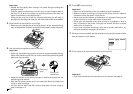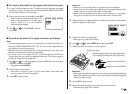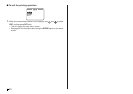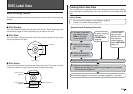E
18
Display Symbols and Indicators
Before actually using the printer, you should first take some time to become
acquainted with the symbols and indicators used on the label printer display.
■ Symbols and Indicators
1
5
6
2 CAPS On/Off indicator/Insert/Overwrite indicator
“AB” indicates uppercase insert, while “ab” indicates lowercase insert. “ ”
indicates uppercase overwrite, while “ ” indicates lowercase overwrite.
3 Character style indicators
A pointer appears under the currently selected character style. You can select
between normal (no indicator display), bold (A), outline ( ), shadow ( ), and
raised ( ).
4 Scroll indicators
These indicators appear when there is data above or below the currently dis-
played screen.
5 Font Indicators
A pointer appears next to the currently selected font.
6 Small font indicator
A pointer appears here when the SMALL FONT is selected automatically by
the printer.
1 Function/Shift/Code indicator
appears when you press the FUNCTION key. Pressing a key while this
indicator is on the display causes the function marked above, or next to that
key to be executed.
appears when you press the SHIFT key. While this indicator is on the dis-
play, the keyboard is shifted, so the letter keys input the opposite of their
current uppercase/lowercase setting. The number keys input the punctuation
symbols marked in the upper right corners of the keys. The keyboard auto-
matically unshifts (and the shift indicator disappears) as soon as you input a
character.
appears when you press the CODE key. While this indicator is on the dis-
play, number keys input the accents marked above them and the U, O, P, A,
S, J, K, L, Z, C, and N keys input the special characters marked in their lower
right corners. The keyboard automatically returns to normal (and the code
indicator disappears) as soon as you input an accent.
appears when both the SHIFT and CODE keys are pressed.
SANS-SERIF
SANS-S ITC
SANS-S RND
ROMAN
ROMAN ITC
SMALL FONT
cursor
4
4
7
9
8
2 03
q
w
7 Label format
Shows the format of the label being created.
8 Auto format indicator
This indicator appears when Auto Format is enabled.
9 Text area
This is where text appears during input and editing.
0 Character count
These values indicate the character count as shown below
13/24 CHR
Maximum number of allowable characters
Number of characters input