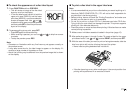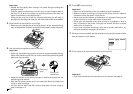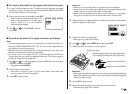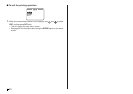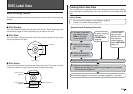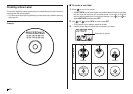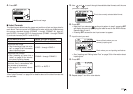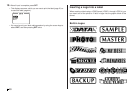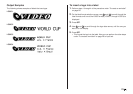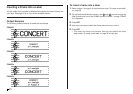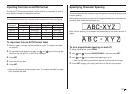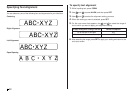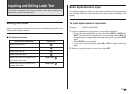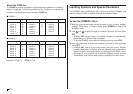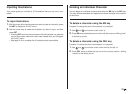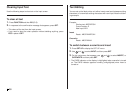29
E
Output Samples
The following shows examples of labels that use logos.
LOGO 1
LOGO 2
LOGO 3
LOGO 4
To insert a logo into a label
1. Perform steps 1 through 4 of the procedure under “To create a new label”
on page 26.
2. On the label format selection screen, use and to scroll through the
label formats until one of the LOGO formats (LOGO 1 through LOGO 4) is
displayed.
3. Press SET.
4. Use and to scroll through the logo data names, until the one you
want is on the display.
5. Press SET.
• This inserts the logo into the label. Now you can perform the other steps
under “To create a new label” on page 26 to input text.