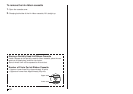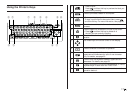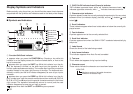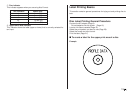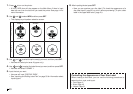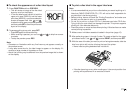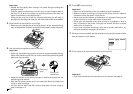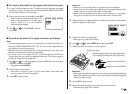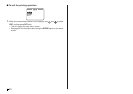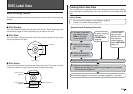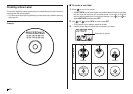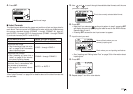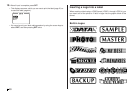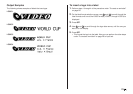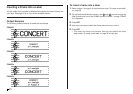23
E
■ To create a disc label for the upper and lower print areas
1. In step 3 of the procedure under “To create a label for the upper print area
of a disc” on page 19, select the icon that shows both AREA A and AREA
B, and then input text into both areas.
2. After inputting the text for the label, press SET.
• Now you can preview your disc label (“To
check the appearance of a disc label
layout”, page 21) or print it without
previewing (see below).
3. Use and to select PRINT, and then
press SET.
■ To print a disc label in the upper and lower print areas
Note
• It is recommended that you print on a disc before you record anything on it.
Note that CASIO COMPUTER CO., LTD. will not be held responsible for
any data that is lost during printing.
• Before printing, be sure to check the “Printing Precautions” and make sure
the disc you are about to print on is acceptable.
• Do not try to print on a single CD-R or a business card size CD-R disc.
Tr ying to print on such discs can damage the printer. This printer supports
printing on 12cm diameter discs only.
1. Use and to select the upper print area (AREA A) or the lower area
(AREA B), and then press SET.
• Here we will select AREA A.
2. Insert a disc into the printer.
• See steps 3 through 5 under “To print a disc label in the upper label
area” on pages 21 and 22 for details.
3. Press SET to start printing.
Important!
• Never turn off the printer while it is performing a print operation.
• Never touch the disc while a print operation is in progress. Doing so can
scratch the disc or cause malfunction of the printer.
• Never open the cassette cover while a print operation is in progress.
Doing so can scratch the disc or cause malfunction of the printer.
4. When printing is complete, the disc will stop moving and the screen shown
here will appear on the display.
5. Remove the disc from the printer.
• See step 8 on page 22 for details.
6. Use and to select AREA B and then press SET.
7. Rotate the disc and reinsert it into the printer.
Important!
• Never use the positioning guide for any other purpose besides aligning
discs. After positioning the disc, be sure to remove the positioning guide
before you start printing.
8. Press SET to start printing.
9. After printing is complete remove the disc from the printer.
• See step 8 on page 22 for details.
Adjust the angle of the disc so the second print-
ing is aligned correctly with the first printing.
Upper print area (AREA A)
Positioning guide
Lower print area (AREA B)