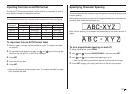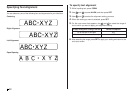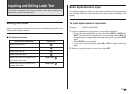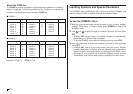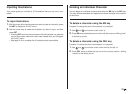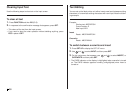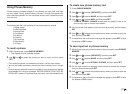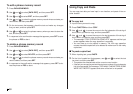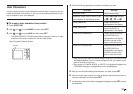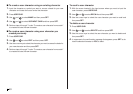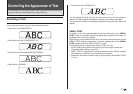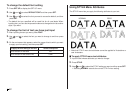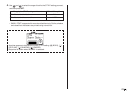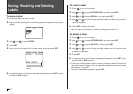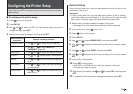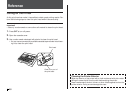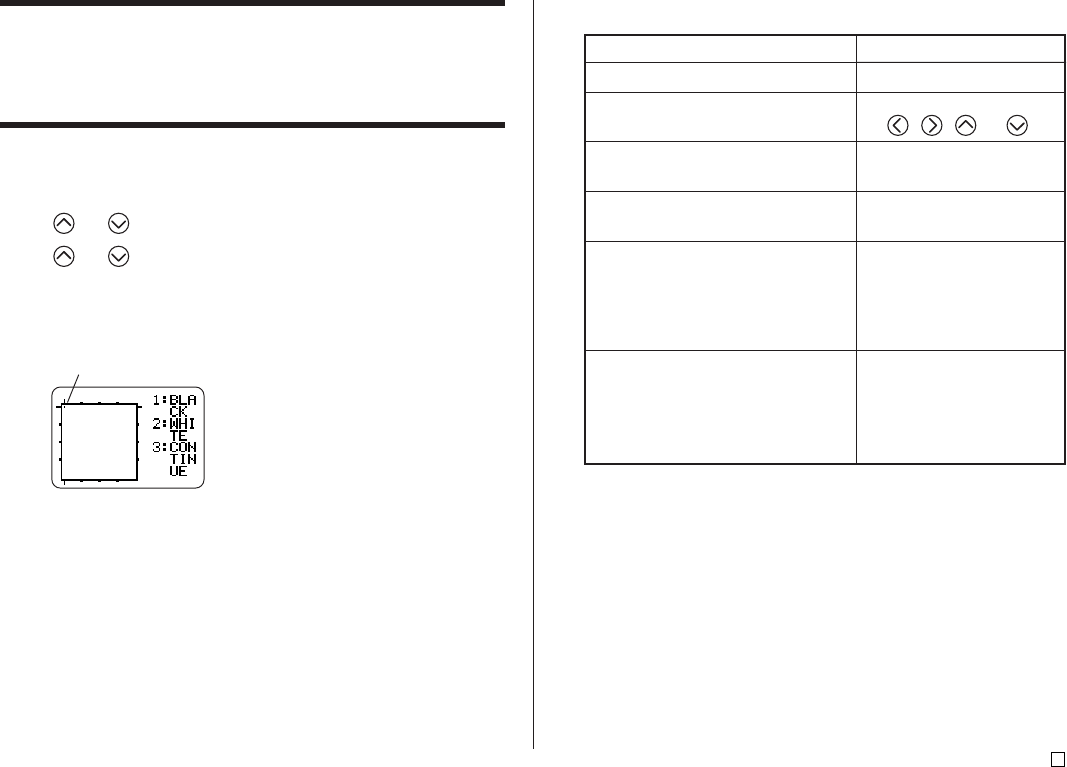
39
E
User Characters
You can create up to four user characters and store them in memory. You can
create a character from scratch, or you can use an existing character or sym-
bol as a basis for your new character.
■ To create a user character from scratch
1. Press USER CHR.
2. Use and to select MAKE and then press SET.
3. Use and to select NEW and then press SET.
• The NEW/USE INPUT CHAR screen does not appear if there is no input
character at the cursor location on the text input screen.
User Character Drawing Screen
Cursor
4. Use the following operations to draw the character you want.
Do this:
Use the cursor keys.
Press FUNCTION followed
by , , , or .
Press 1 so BLACK is
highlighted on the display.
Press 2 so WHITE is
highlighted on the display.
Press 1 and 3 so BLACK
and CONTINUE are
highlighted on the display,
and then use the cursor
keys to move the cursor.
Press 2 and 3 so WHITE
and CONTINUE are
highlighted on the display,
and then use the cursor
keys to move the cursor.
To do this:
Move the cursor
Make the cursor jump to the left, right,
top or bottom of the drawing screen
Draw a black dot
Draw a white dot
Draw a line of black dots
Draw a line of white dots
• Note that you can draw and delete straight lines only. You cannot draw
and delete diagonal lines. To create a diagonal line, you need to input
each of its dots, one-by-one.
• Each press of 3 while BLACK or WHITE is highlighted toggles the
CONTINUE setting on (highlighted) and off (unhighlighted).
5. After you are finished drawing the character you want, press SET.
6. Use the cursor keys to select the user character area where you want to
store the character, and then press SET.
7. In response to the confirmation message that appears, press SET to store
the character.