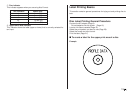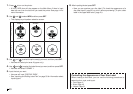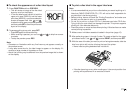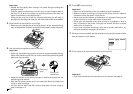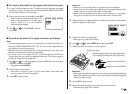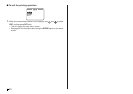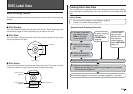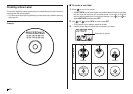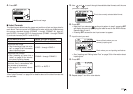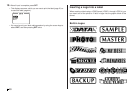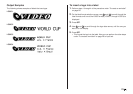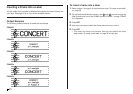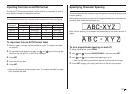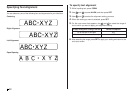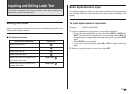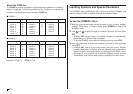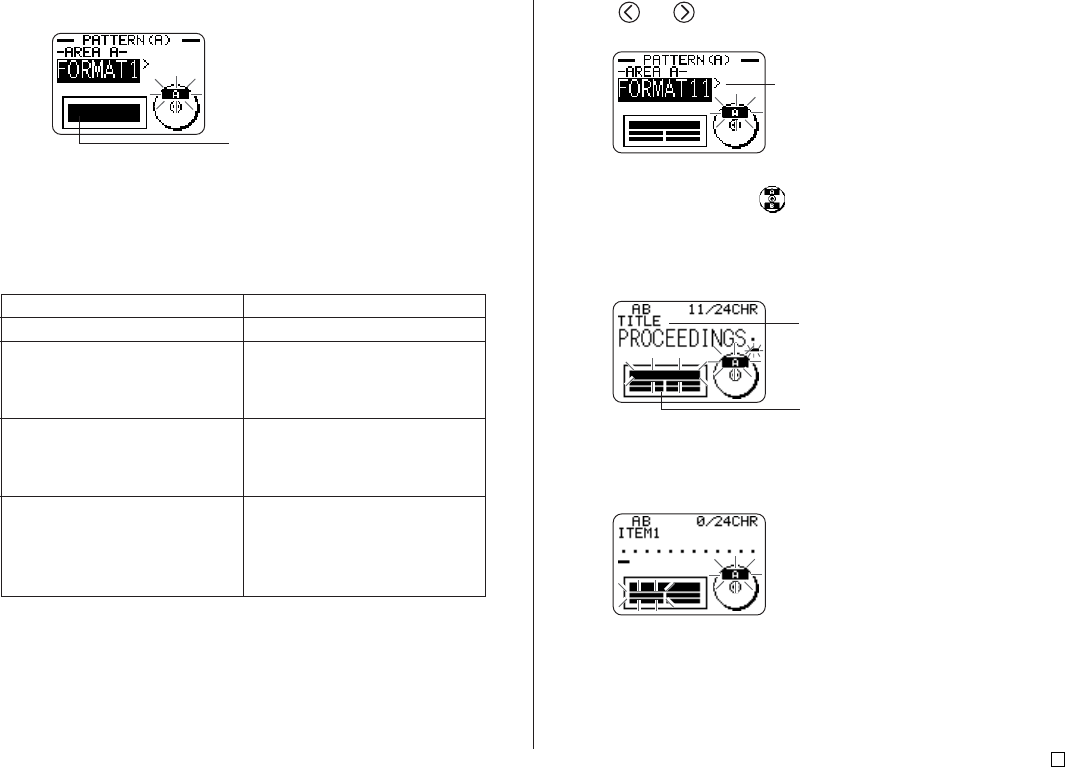
27
E
4. Press SET.
■ Label Formats
The label format determines the types and positions of text and logo data for
each block. There are a total of 29 different formats, which are divided among
four groups: standard formats (FORMAT 1 through FORMAT 18), logo for-
mats (LOGO 1 through LOGO 4), frame formats (FRAME 1 through FRAME
5), and auto formats (AUTO 1 and AUTO 2).
•See “Label Formats” on page 54 for details about all the label formats that
are available.
5. Use and to scroll through the available label formats until the one
you want is displayed.
6. Press SET.
• Note that if you selected as the print pattern in step 3, pressing SET
will display a screen for specifying the label format for the AREA B area.
Repeat steps 5 and 6.
• Pressing SET causes the text input screen to appear.
7. Input the text you want.
• See “Inputting and Editing Label Text” on page 33 for information about
inputting text.
8. Press SET.
9. Repeat steps 7 and 8 for other blocks.
Label format image
If you want to do this:
Input text only
Input text and a logo
• See “Inserting a Logo Into a La-
bel” on page 28 for information
about inputting logos.
Input text and a frame
• See “Inserting a Frame Into a
Label” on page 30 for informa-
tion about inputting frames.
Have the printer automatically se-
lect text size in accordance with
the number of characters
• See page 31 for more informa-
tion.
Select this type of format:
FORMAT 1 through FORMAT 18
LOGO 1 through LOGO 4
FRAME 1 through FRAME 5
AUTO 1 or AUTO 2
This is the currently selected label format.
Name of block where you are
currently inputting text.
Block where you are inputting text flashes.