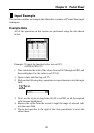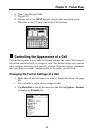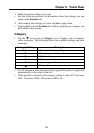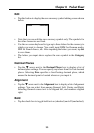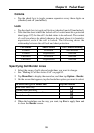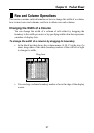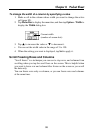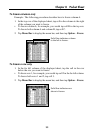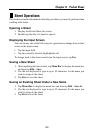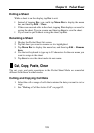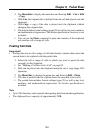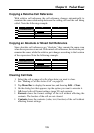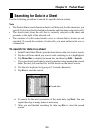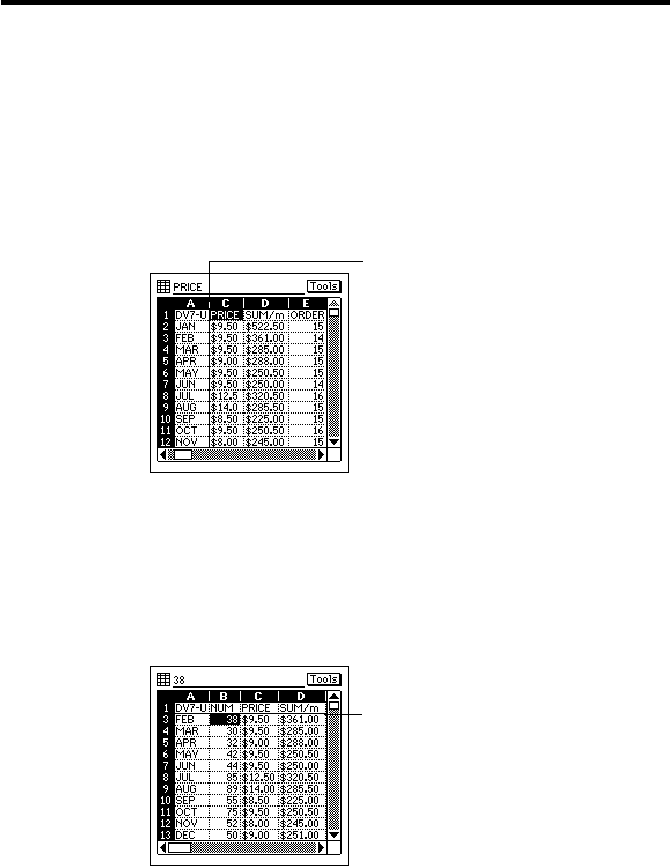
99
Chapter 8 Pocket Sheet
To freeze columns only
Example: The following procedure describes how to freeze column A.
1. In the top row of the displayed sheet, tap cell in the column to the right
of the column you want to freeze.
• To freeze column A, for example, you would tap cell B in the top row.
To freeze both column A and column B, tap cell C.
2. Tap Menu Bar to display the menu bar, and then tap Option – Freeze.
To freeze a row only
1. In the far left column of the displayed sheet, tap the cell in the row
below the row you want to freeze.
• To freeze row 1, for example, you would tap cell 2 in the far left column.
To freeze both rows 1 and 2, tap cell 3.
2. Tap Menu Bar to display the menu bar, and then tap Option – Freeze.
Solid line indicates column
to the left is frozen.
Solid line indicates row
above is frozen.