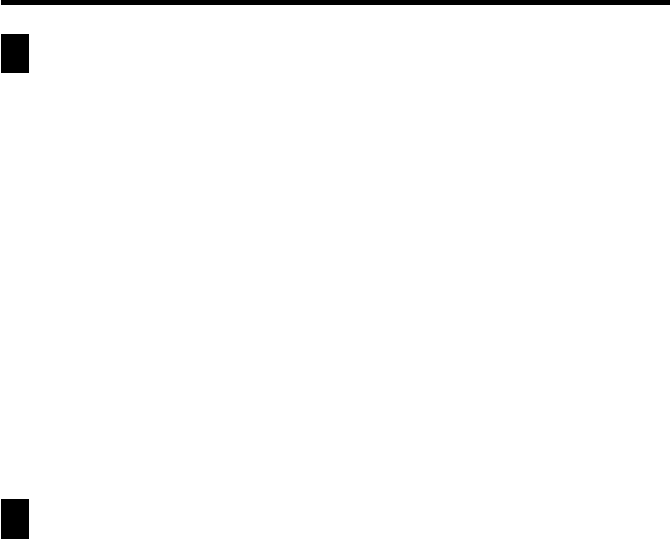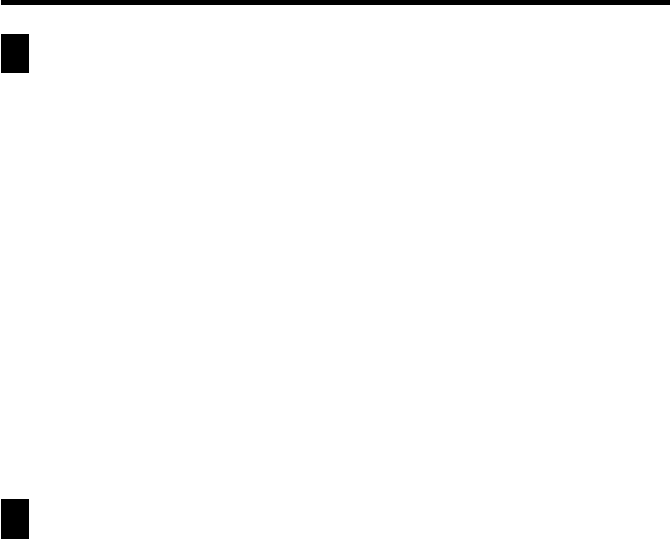
107
Chapter 8 Pocket Sheet
Setting Sheet Calculation, Gridline, and Protect
Options
1. Display the sheet whose options you want to set.
2. Tap Menu Bar to display the menu bar, and then tap Option – Sheet to
display the option setting dialog box.
3. On the screen that appears, tap the check boxes to turn the options you
want on (checked) and off (unchecked).
• Check Auto Calculation when you want the calculations in the sheet
performed automatically whenever a value is changed. When Auto
Calculation is turned off, you can perform calculations manually by
executing Menu Bar – Option – Calc Now.
• Check Gridlines to display the sheets gridlines.
• Check Protect Sheet when you want to protect the contents of the sheet
from being changed. Note that sheet protection is related to cell locking
described under “Lock” on page 96.
4. After the settings are the way you want, tap Set to apply them.
Date and Size Information
You can use the following procedure to display a dialog box that shows the date
the sheet was created or modified, and the size of the sheet in bytes.
Displaying Date and Size Information
1. Display the Pocket Sheet list screen.
2. Select the name of the sheet whose date and size information you want
to view.
3. Tap Menu Bar to display the menu bar, and then tap Option – Date/
Size.
• The date format (M/D/Y, D/M/Y, Y/M/D) is in accordance with the
system settings you make under “Setting the Date, Time, Calendar, and
Keyboard Formats” on page 159.
4. After you are finished viewing the information, tap OK to close the
dialog box.