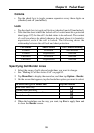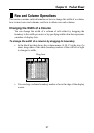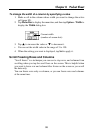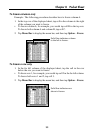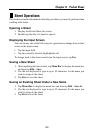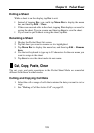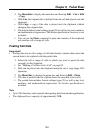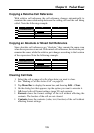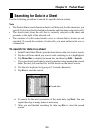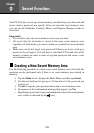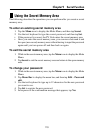104
Chapter 8 Pocket Sheet
2. Tap Menu Bar to display the menu bar, and then tap Edit – Cut or Edit
– Copy.
• With Cut, the original data is deleted from the cell and placed onto the
clipboard.
• With Copy, a copy of the data is placed onto the clipboard without
changing the original data.
• The data includes format settings (page 93) as well as any text, numbers,
and mathematical expressions. The border specification, however, is not
included.
• You can use the Paste command to paste the contents of the clipboard
into another cell or range of cells.
Pasting Cell Data
Important!
• Pasting data into a cell or range of cells that already contains data causes the
current data to be replaced with the pasted data.
1. Select the cell or range of cells to which you want to paste the data
currently on the clipboard.
• See “Making a Cell the Active Cell” on page 85.
• Data can be placed onto the clipboard using the cut or copy (page 103)
operation.
2. Tap Menu Bar to display the menu bar, and then tap Edit – Paste.
• The data is pasted from the clipboard into the currently active cells.
• The pasted data includes format settings (page 93) as well as any text,
numbers, and mathematical expressions. No border specification is
included.
Note
• Up to 256 characters can be pasted when pasting data from another application.
• The clipboard has a capacity of approximately 2KB.